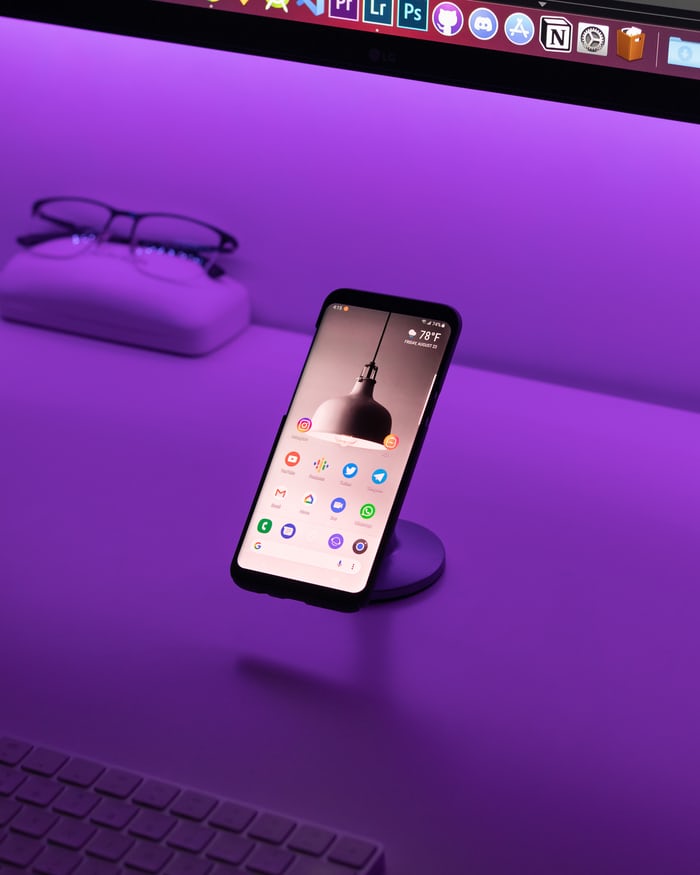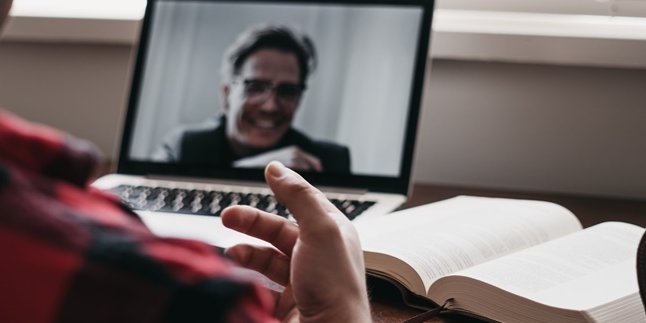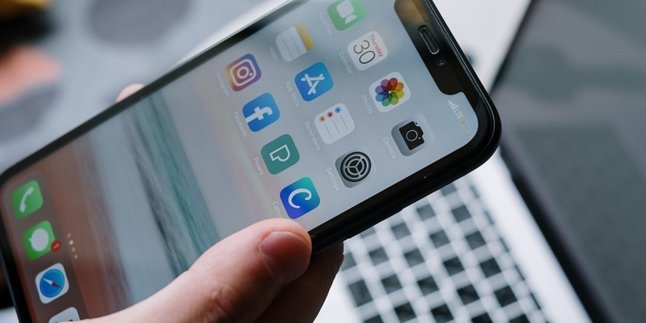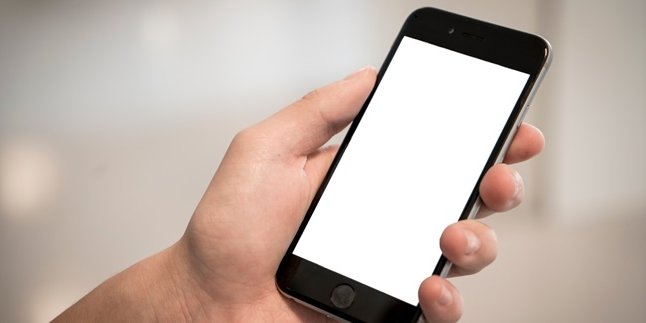Kapanlagi.com - Taking a screenshot on a phone is something that is often done. Usually, screenshots are taken to document something as evidence, for example, after making a payment transaction. Therefore, it is important to know how to take a screenshot on a Samsung phone, especially for users of this South Korean brand.
Currently, Samsung has become one of the most popular phone brands. This can be proven by the number of Samsung phone users. Therefore, various ways to access Samsung phone features are often searched on the internet. One of the frequently searched ones is how to take a screenshot. However, it cannot be denied that until now, many people are still confused about how to take a screenshot on a Samsung phone. Because sometimes, different phone brands have different ways of taking screenshots. But you don't need to be confused anymore. According to various sources, here is a review of how to take a screenshot on a Samsung phone.
1. How to Take a Screenshot on Samsung Phones by Pressing Combination Buttons

(credit: unsplash)
One of the most common ways to take a screenshot on Samsung phones is by pressing combination buttons. This method can be used on almost every type or model of Samsung phones, making it very convenient and easy to practice. Here is how to take a screenshot on Samsung phones using combination buttons.
- First, activate and unlock your phone if it was previously inactive or locked.
- Open the page or screen display that you want to screenshot.
- To take a screenshot, press the combination of the "Power" and "Home" buttons simultaneously.
- Hold for a few seconds until the screen flashes, indicating that the phone has taken a screenshot.
- Done, your phone will automatically take a screenshot. To view the screenshot, you can directly open the gallery. Usually, the screenshot will be saved in a specific folder within the gallery.
2. How to Take a Screenshot on Samsung Phones Using Motion Control

(credit: unsplash)
The second way to take a screenshot on a Samsung phone can also be done by enabling the motion control feature. This second method is just as easy and practical compared to the previous method. You only need to move your hand towards the screen of the phone. However, it should be noted beforehand that this method of taking a screenshot on a Samsung phone may not be available on every type or model.
For now, the screenshot feature with the motion control method is only available on Samsung S9 and S9+ models, Samsung Galaxy S8 and S8+ models, Samsung Galaxy S7 and S7 Edge models, Samsung Galaxy Note 5, Samsung Galaxy S6, Samsung Galaxy 5, Samsung Galaxy S4 and Samsung Galaxy S3, Samsung Galaxy Note 4, Note 3, Note 2 and Galaxy Note, and Samsung Galaxy produced from 2013 onwards.
If you are using one of the Samsung phone models mentioned above, you can directly try the following method to take a screenshot on your Samsung phone.
- To enable the motion control feature, first, you can open your smartphone, then go to the Settings menu.
- After entering the settings menu, select the Motion and Gesture option.
- In the Motion and Gesture menu, you can choose 'Palm Swipe To Capture'.
- After that, the Palm Swipe feature on your phone will be automatically activated.
- Next, you can press the back button, then open the page or screen view that you want to screenshot.
- Once you find it, you can directly take a screenshot by swiping the palm of your hand from right to left.
- While doing so, a flash and sound will appear as a sign that your phone is taking a screenshot.
- Done, your phone will automatically take a screenshot. To view the screenshot, you can directly open the gallery. Usually, the screenshot will be collected in a special folder in the gallery.
3. How to Take a Screenshot on Samsung S8 and S9
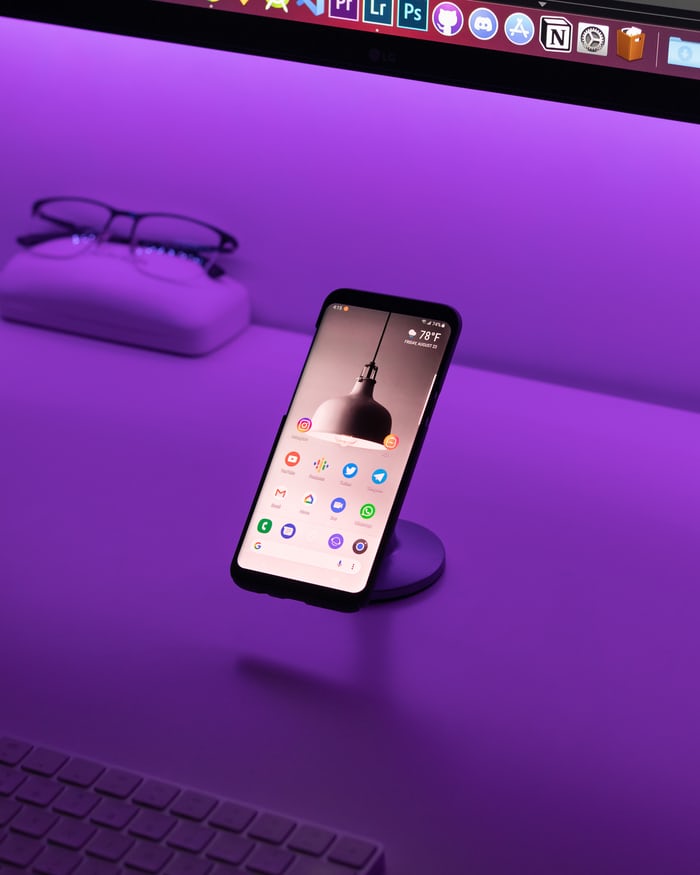
(credit: unsplash)
It is known that Samsung S8 and S9 are designed without a home button. Therefore, these two phone models have different ways to take screenshots. For more details, here are the steps to take a screenshot on Samsung S8 and S9.
1. How to Take a Screenshot on Samsung S8 and S9 Using Button Combination
Since there is no home button, the combination of buttons that need to be pressed to take a screenshot on Samsung S8 and S9 can be done by pressing the Power button and Volume (-) button simultaneously. Hold them for a few seconds until the screen flashes, indicating that the phone has taken a screenshot.
2. How to Take a Screenshot on Samsung S8 and S9 Using Bixby Feature
In addition to pressing the Power and Volume (-) buttons, Samsung phone users can also take screenshots using the Bixby feature. Taking a screenshot on Samsung S8 and S9 with Bixby is the easiest way. You just need to activate this feature by saying 'Hi, Bixby' or by pressing the Bixby button. Once activated, you can directly command this virtual assistant by saying 'Take a screenshot'.
Those are some easy and practical ways to take screenshots on Samsung phones. Hope this is helpful and happy trying!
(kpl/gen/psp)
Disclaimer: This translation from Bahasa Indonesia to English has been generated by Artificial Intelligence.