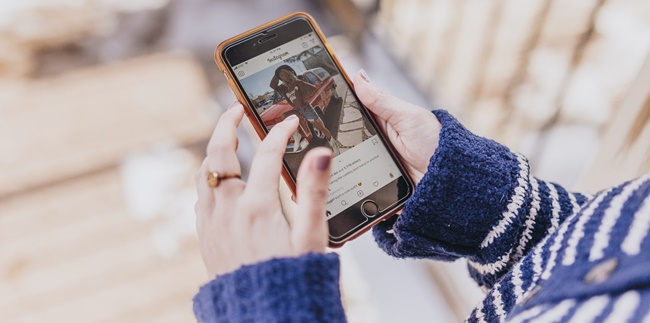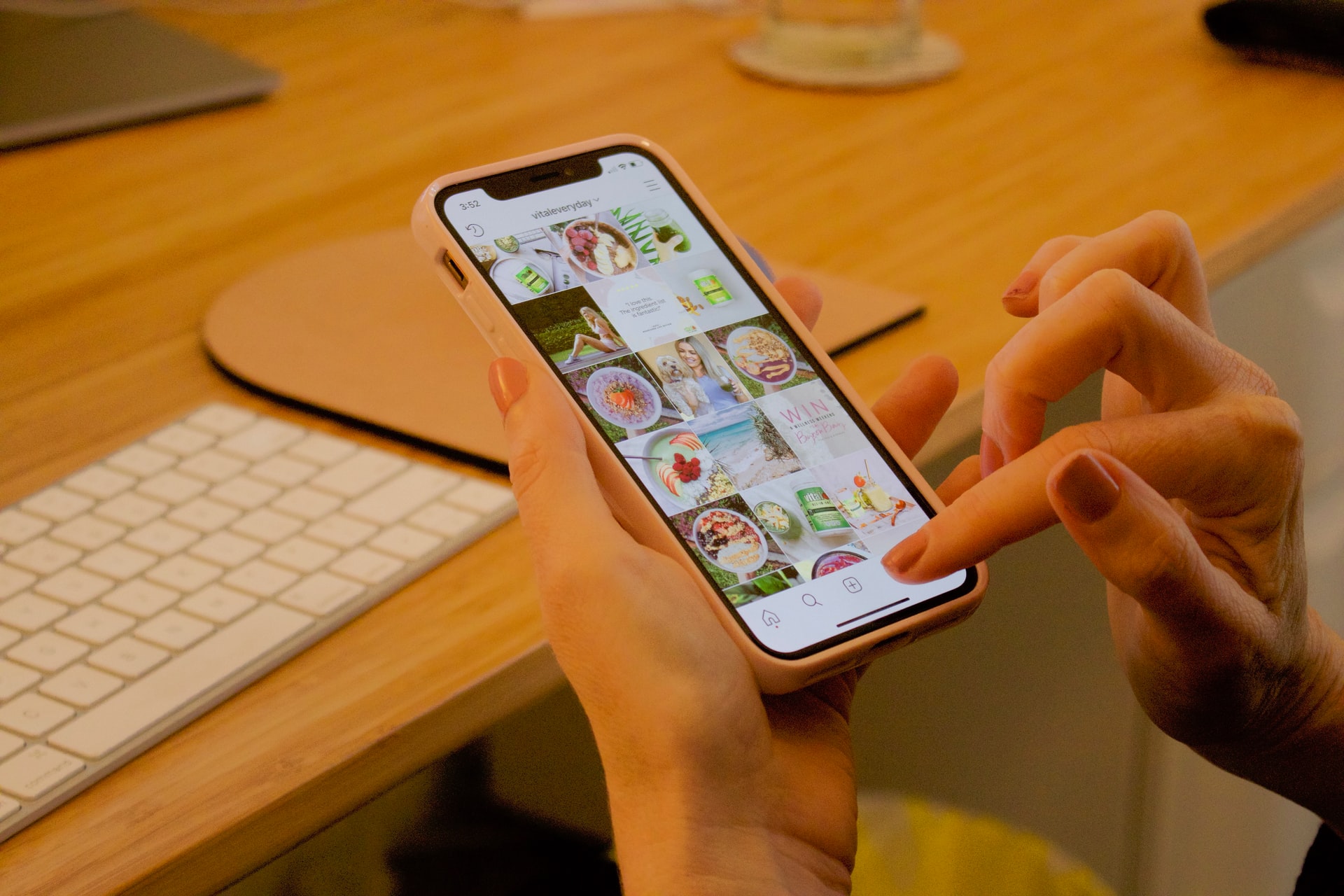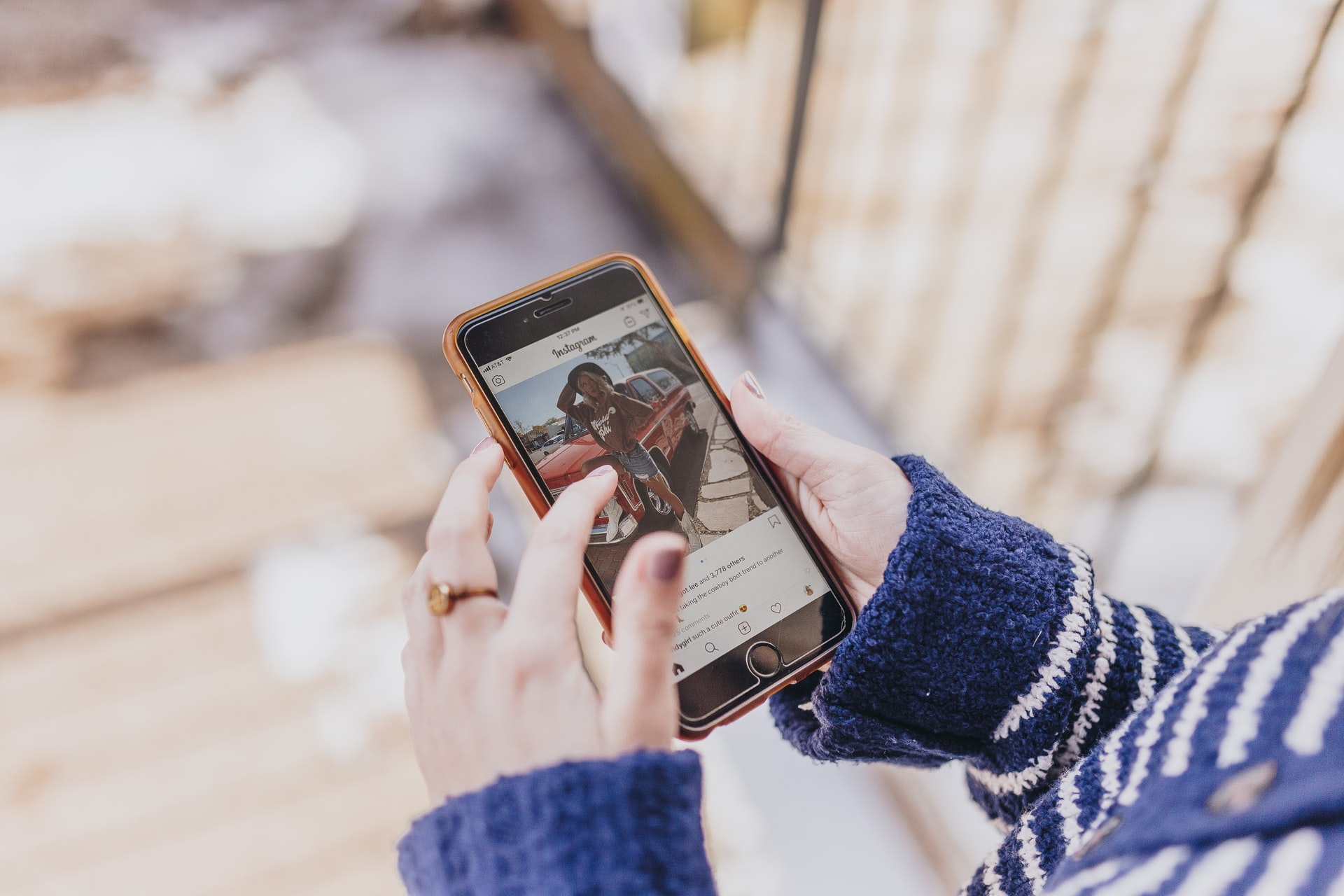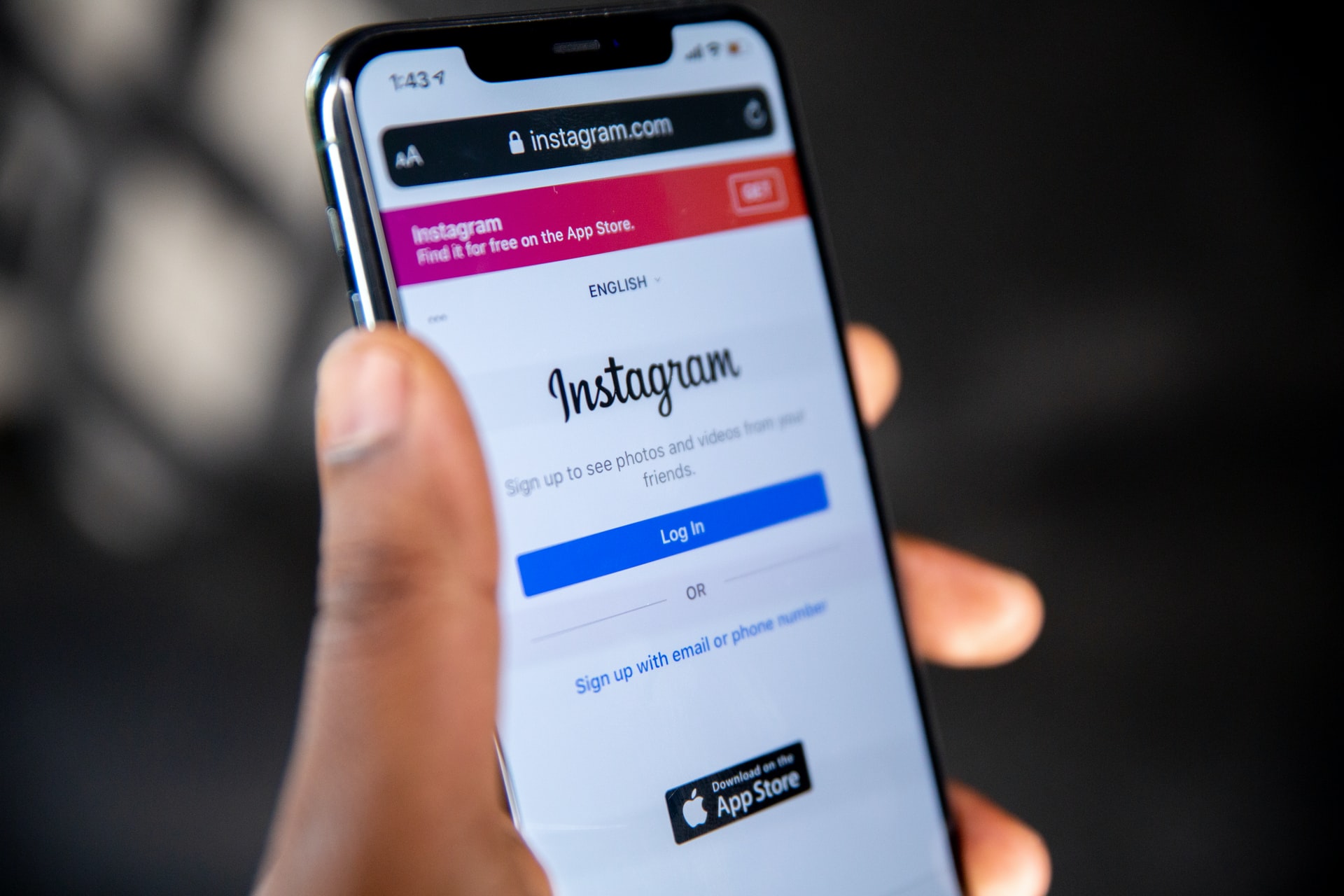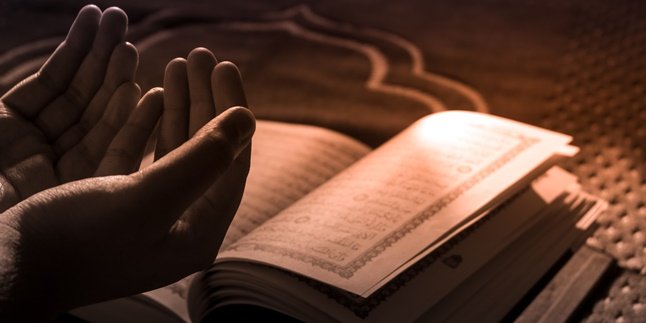Kapanlagi.com - The Instagram social media platform now has more and more new features that can be used by its users. One of them is the IG highlights feature that can be displayed on the main profile page.
The IG highlights feature allows users to save or archive stories on their Instagram account. This is certainly very helpful for you to remember the series of stories that have been uploaded through the IG story feature.
Moreover, users can also add highlight covers, give names, or edit them as desired. Not only can you turn an IG story into a highlight, but you can also easily delete highlights on IG.
Deleting highlights on IG is quite easy and fast. Here's the guide on how to delete highlights on IG entirely and partially that is very easy to practice. Let's check out the guide on how to delete highlights on IG and edit them.
1. How to Delete Highlights on Instagram as a Whole

(credit: unsplash.com)
Many users may feel bored with the appearance of highlights or may want to delete their Instagram highlights. Therefore, it is important to know how to delete highlights on IG as a whole. The meaning of 'as a whole' is that the highlight consists of several IG stories that have been turned into highlights. You don't need to delete the highlights one by one because you can delete the IG highlights as a whole. This is a guide on how to delete highlights on IG easily and quickly.
- First, open your Instagram app on your phone.
- Login with the Instagram account that you want to delete the highlights from.
- Then, go to the main IG profile page.
- Look for the highlight column that you want to delete.
- Then, press and hold the highlight.
- Some features will appear that you can use to delete or edit the highlight. Select 'delete' if you want to delete it.
- Confirm the deletion.
- The highlight will be automatically deleted from your profile page.
- Done.
2. How to Delete Highlights on Instagram Partially
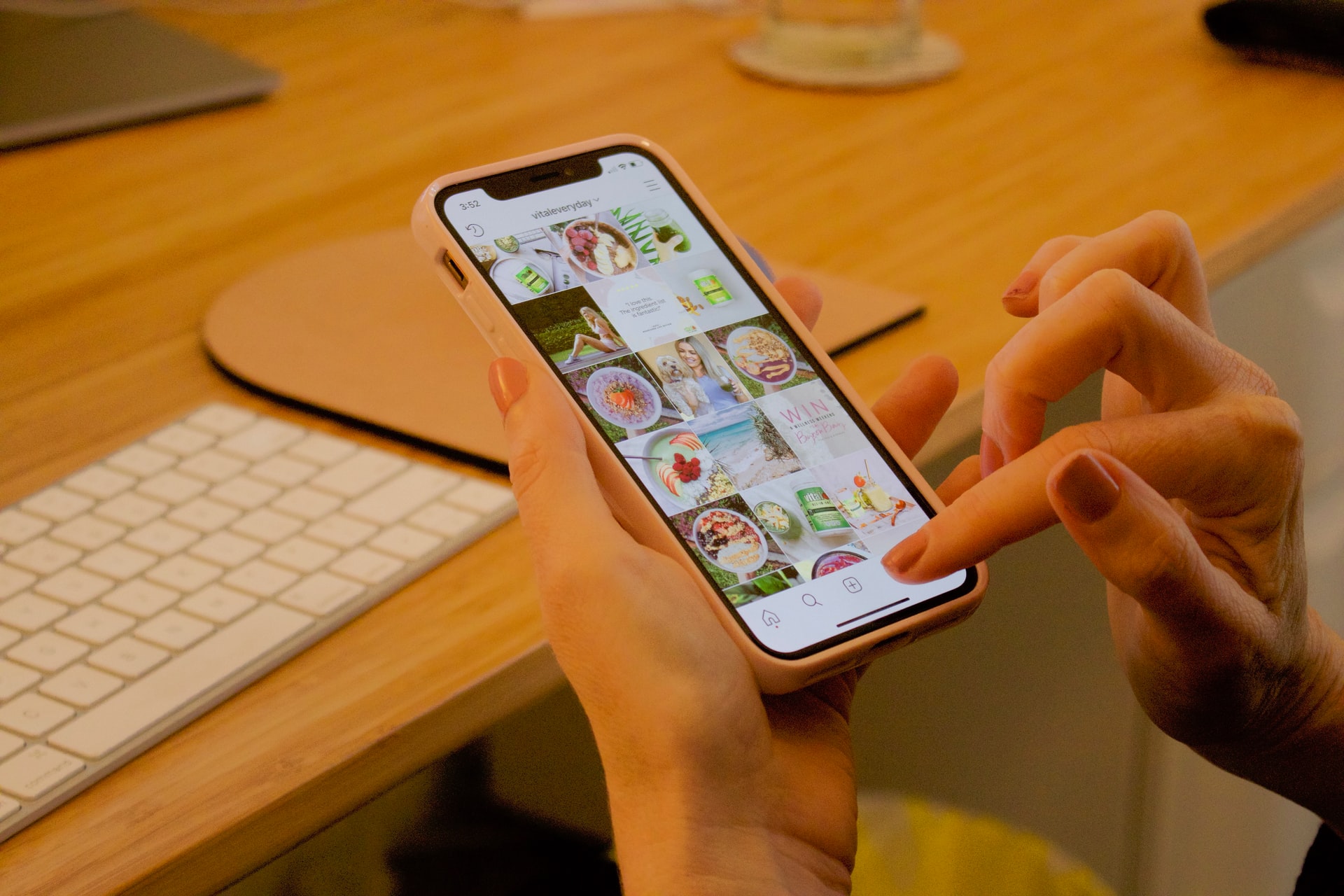
(credit: unsplash.com)
Not only can you delete highlights on IG as a whole, but you can also delete only part of them. This means that if you have grouped your IG highlights based on a certain theme, you can delete some of them. This is very helpful if there is a story in the IG highlights that you want to delete. Here is a guide on how to delete highlights on IG partially easily.
- First, open your Instagram app on your phone.
- Login with the Instagram account that you want to delete the highlights from.
- Then, go to the main IG profile page.
- Select the highlight that you want to delete.
- Then, open the highlight and select the IG story that you want to delete from the highlight.
- Then, click on 'More' which is the three-dot icon.
- Then, click on 'Remove from Highlight'.
- The story in the IG highlight will be automatically deleted.
- You can choose one or more highlights that you want to delete without deleting all of the IG highlights. It's so easy, right?
3. How to Delete Archived Highlights on IG
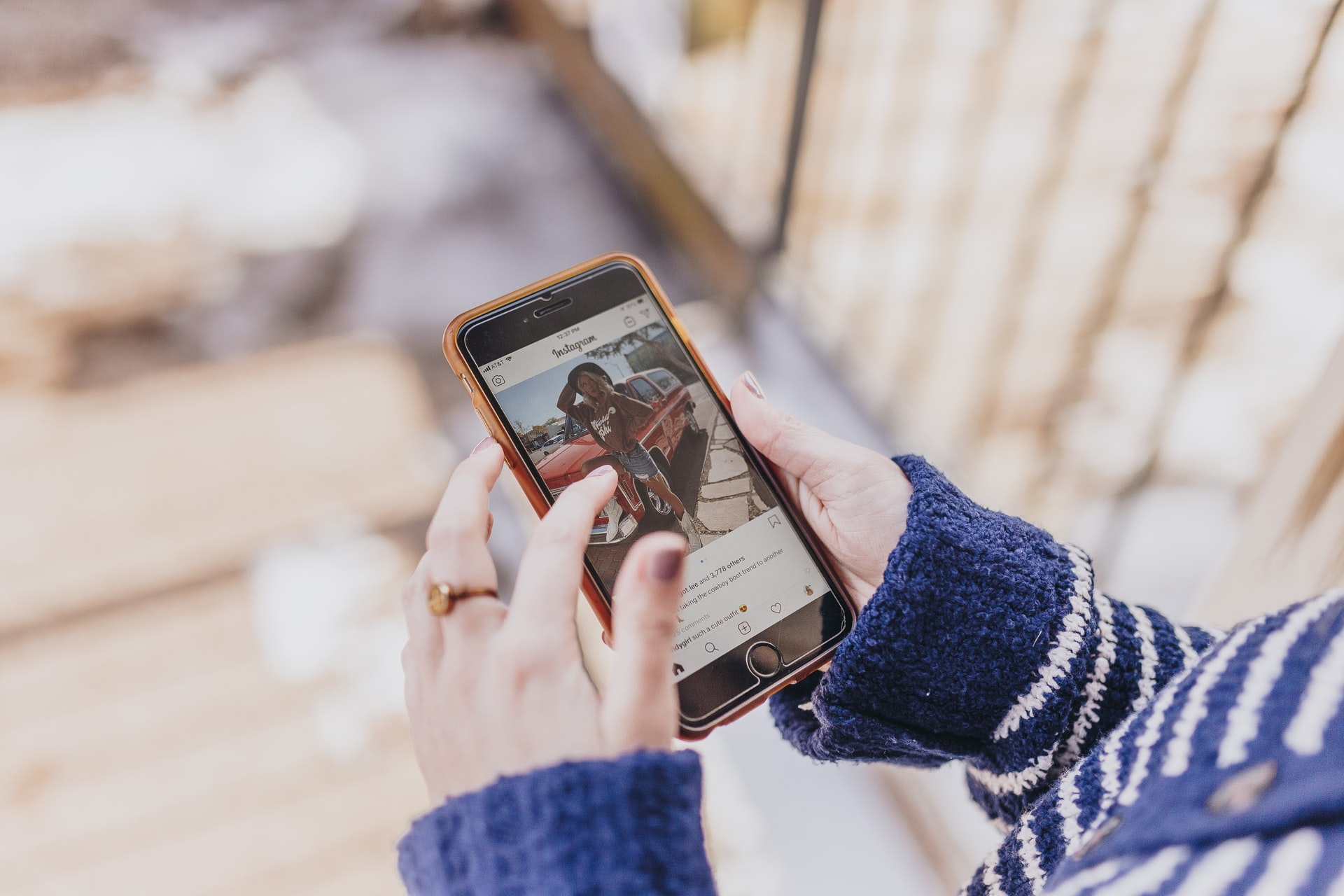
(credit: unsplash.com)
There is also a way to delete highlights on IG that have been archived. This helps you to remove IG stories that have been saved on your account. Here are the steps to delete archived highlights on IG.
- Open your IG account through the Instagram app.
- Then go to your profile page.
- Click on the menu icon in the top right corner.
- Then select Archive.
- Click on Archive Story.
- Then select the IG story that you want to delete.
- Click on More on the three-dot icon.
- Then select Delete.
- Done.
4. How to Edit Highlights
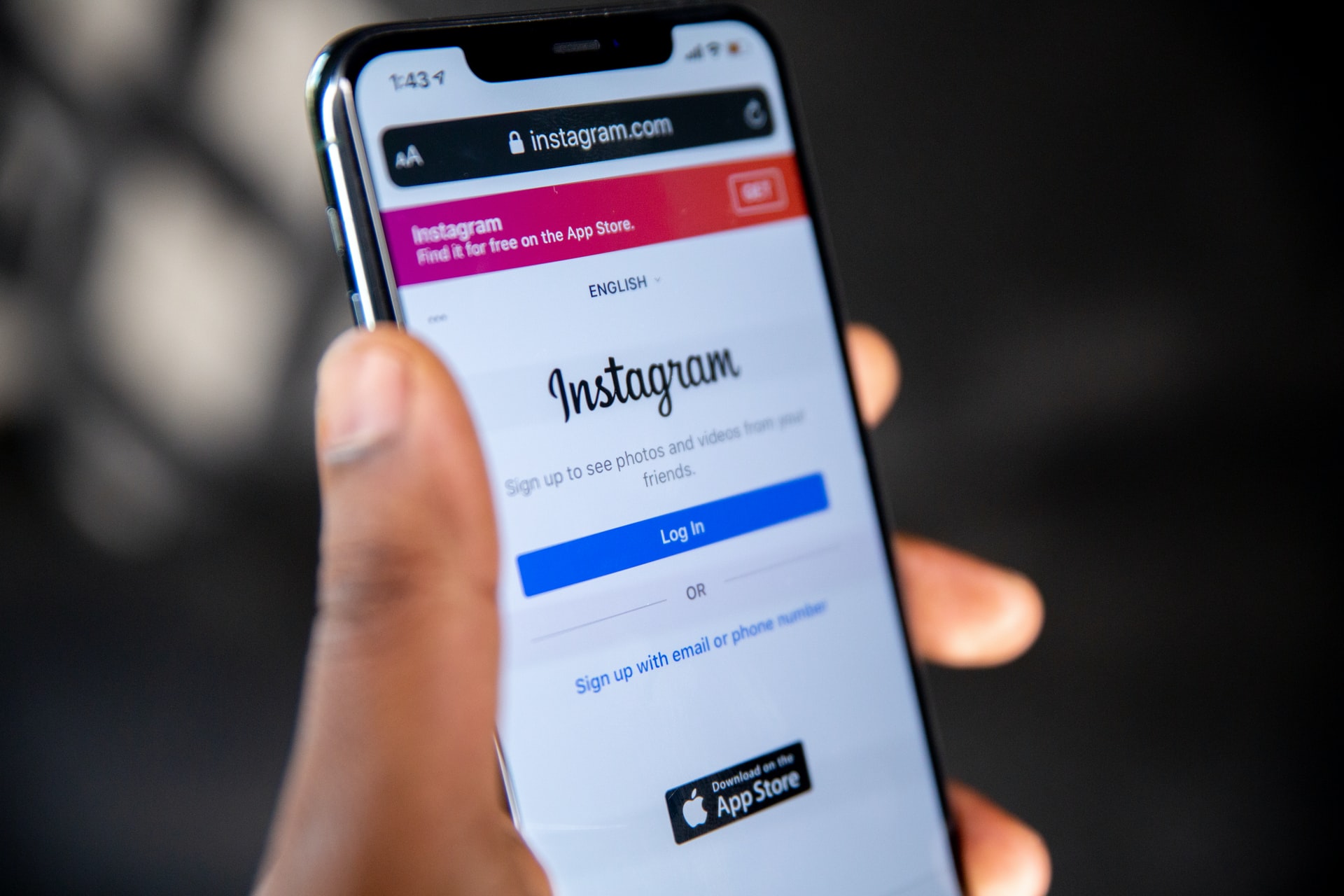
(credit: unsplash.com)
Not only can you delete highlights, but you can also edit highlights on IG easily. Some things you can do when editing highlights include adding names, adding highlight covers, or organizing IG stories saved in highlights according to themes. Here's how to edit highlights.
1. How to Edit Highlights by Adding Cover
- Open your IG account through the Instagram app.
- Then go to your profile page.
- Find the highlight that you want to add a cover to.
- Then open that highlight.
- Click on More.
- Then select Edit Highlight.
- To add a cover.
- Select a cover from your phone's gallery.
- Then click Done.
- The highlight will automatically change to have a specific cover.
- Done.
2. How to Edit Highlights by Adding Name
- Open your IG account through the Instagram app.
- Then go to your profile page.
- Find the highlight that you want to add a name to.
- Then open that highlight.
- Click on More, select Edit Highlight.
- Add a name for each highlight that you create based on a specific theme.
- Done.
3. How to Edit Highlights by Adding IG Story
- Open your IG account through the Instagram app.
- Then go to your profile page.
- Find the highlight that you want to edit.
- Then open that highlight.
- Click on More, select Edit Highlight.
- Then click on Story in the top column.
- Then select which IG story you want to add to the highlight according to the theme.
- Done.
That's a review of how to delete and edit IG highlights easily. Hopefully, this can help you to edit and delete IG highlights containing your memorable stories.
(kpl/gen/nlw)
Disclaimer: This translation from Bahasa Indonesia to English has been generated by Artificial Intelligence.