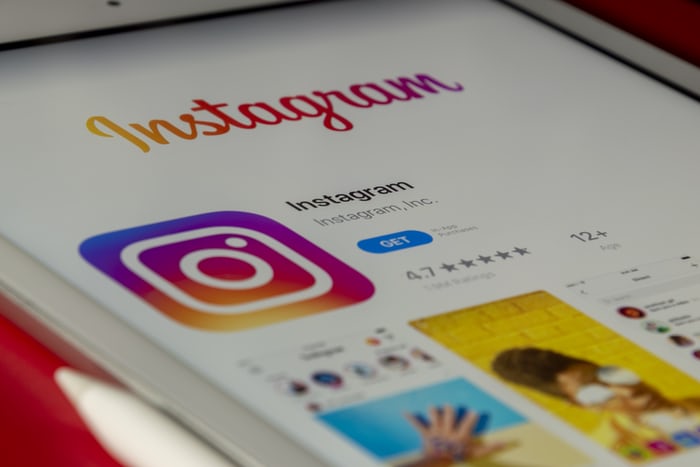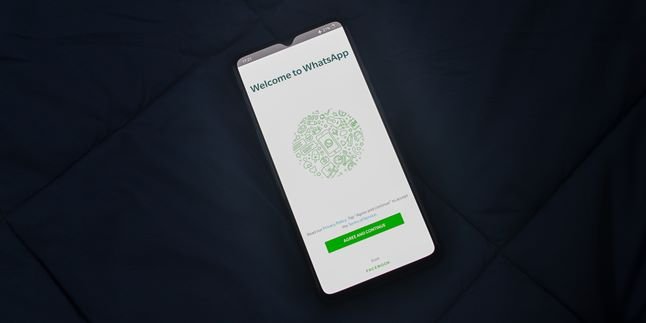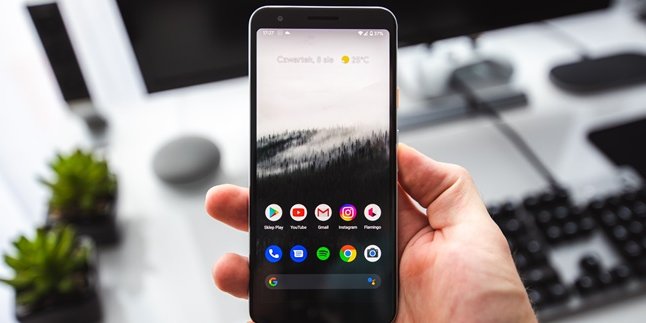Kapanlagi.com - Among the many social media platforms, Instagram is one of the most popular. This is proven by the fantastic number of users compared to other social media platforms. But it's understandable why Instagram is so beloved by its users. Because Instagram always updates its features. Well, in order to enjoy the latest features, users must update Instagram.
In addition to accessing the latest features, updating Instagram is also useful for the smoothness and convenience of its users. Because an outdated Instagram application tends to be more prone to lagging and other disruptions. That's why it is important for Instagram users to know how to update Instagram.
Actually, updating or updating Instagram can be done very easily. But in fact, until now there are still users who are confused with the steps. No need to be confused anymore, compiled from various sources, here is a review about how to update Instagram.
1. How to Update Instagram via Play Store
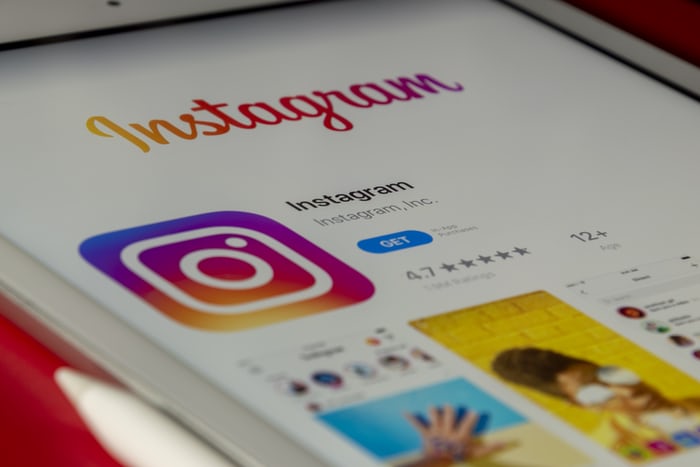
(credit: unsplash)
Google Play Store is a place where we usually download applications. Not only for downloading, it turns out that one of the most common ways to update Instagram is through Google Play Store. At least, there are two ways that can be done. To be more clear, you can directly read the following description.
1. The First Way to Update Instagram via Play Store
- Open the Google Play Store application on your phone.
- After that, you can click on the search column at the top. Then type "instagram". Then, click search.
- The Instagram application will automatically appear on the screen.
- If your application needs to be updated, there will be an "Update" or "Perbarui" button in that view.
- You can click on that button to start the update process.
- Wait a few moments until the update process is complete. After being declared finished or successful, the Instagram application on your phone will automatically become the latest version.
2. How to Update Instagram via the Play Store:
- Open the Google Play Store application on your phone.
- Then, click on the three-line icon on the left.
- After that, a list of menus will appear, select "My Apps & Games".
- Find the Instagram app in the list, once found you can directly click the "Update" button.
- Wait for a few moments until the update process is complete. After being declared finished or successful, the Instagram application on your phone will automatically become the latest version.
2. How to Update Instagram Automatically
Updating the Instagram application should ideally be done regularly. Because, features in Instagram continue to evolve and new updates can appear at any time. Therefore, occasional checking and updating must be done. If it feels too complicated, you can adjust the settings on your phone, so that updating Instagram can be done automatically. Here are the steps.
- Open the Google Play Store application on your phone.
- After that, click on the three-line icon on the left side.
- Next, go to the settings menu.
- Then, select the "Update apps automatically" menu.
- Then, select the option "Over any network".
3. How to Update Instagram via App Store

(credit: unsplash)
For iPhone, iPad, or other devices with iOS system users, updating Instagram can be done through the App Store. Although different, updating Instagram through the App Store is equally easy and practical. You only need a few steps to do it. Here's the explanation.
- Open your phone, then open the App Store.
- After entering the App Store, you can click the "Updates" menu in the bottom right corner.
- Next, you can start searching for the Instagram app icon.
- Once you find it, you can directly click the "Update" button.
- Wait a few moments until the update process is declared complete and successful.
4. How to Update Instagram via Browser

(credit: unsplash)
In addition to using the Google Play Store application, updating Instagram can also be done through a browser. Here's how, you can directly visit third-party sites that provide applications, such as ApKPure, APKMirror, and so on. For more details, just follow the steps below to update Instagram via browser.
- Open the browser on your phone. Access the site https://apkpure.com/id/instagram/com.instagram.android/versions
- After entering the site page, you can choose the latest version of the Instagram app.
- Next, simply click the "Download Variant APKS" button.
- Wait for the download process to complete.
- After finishing the download process, you can directly install it without having to delete the existing Instagram app. Done, this way the Instagram app on your phone will be updated automatically.
Those are 5 easy and practical ways to update Instagram. Enjoy trying and enjoying the latest features on this popular social media platform!
(kpl/gen/psp)
Disclaimer: This translation from Bahasa Indonesia to English has been generated by Artificial Intelligence.