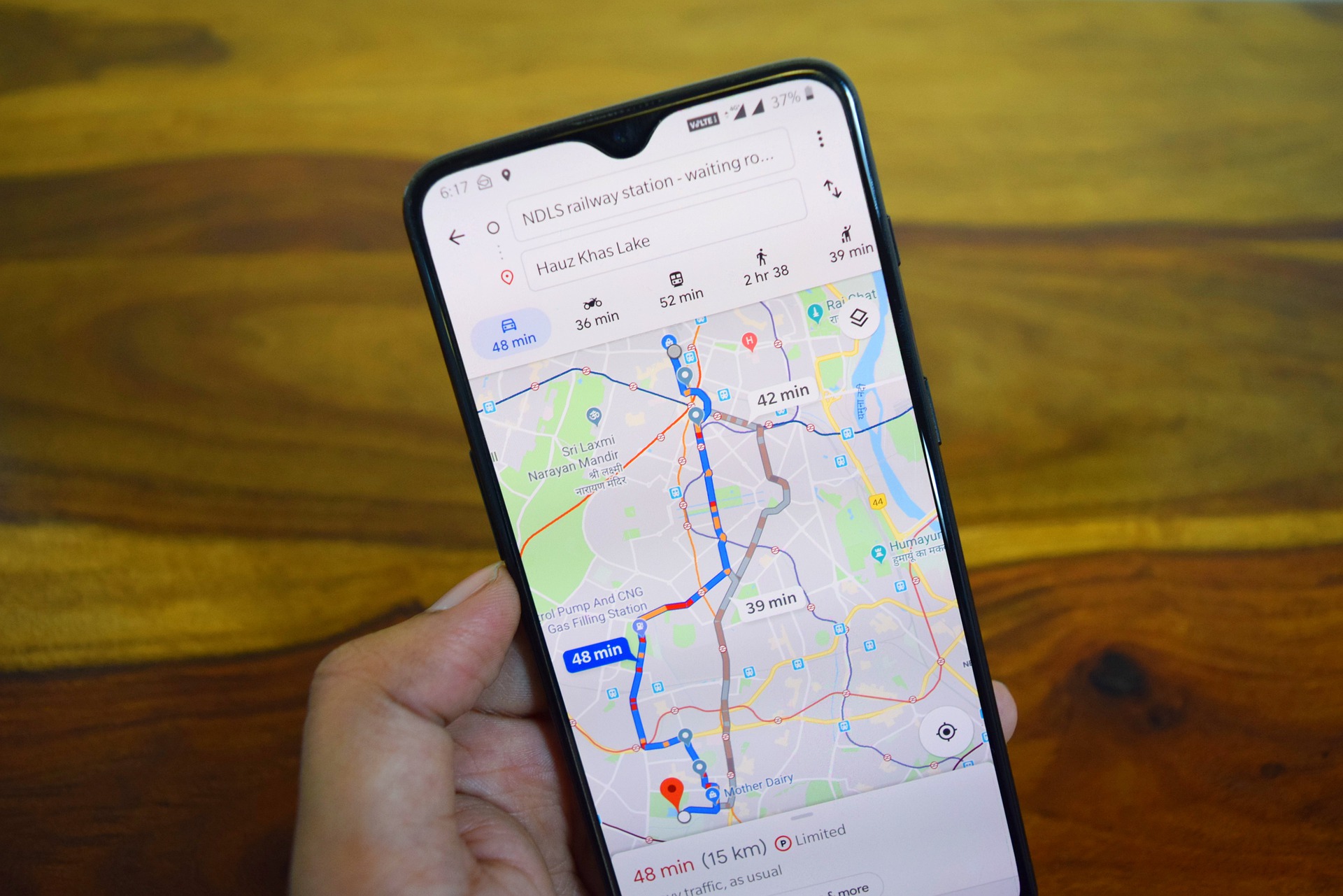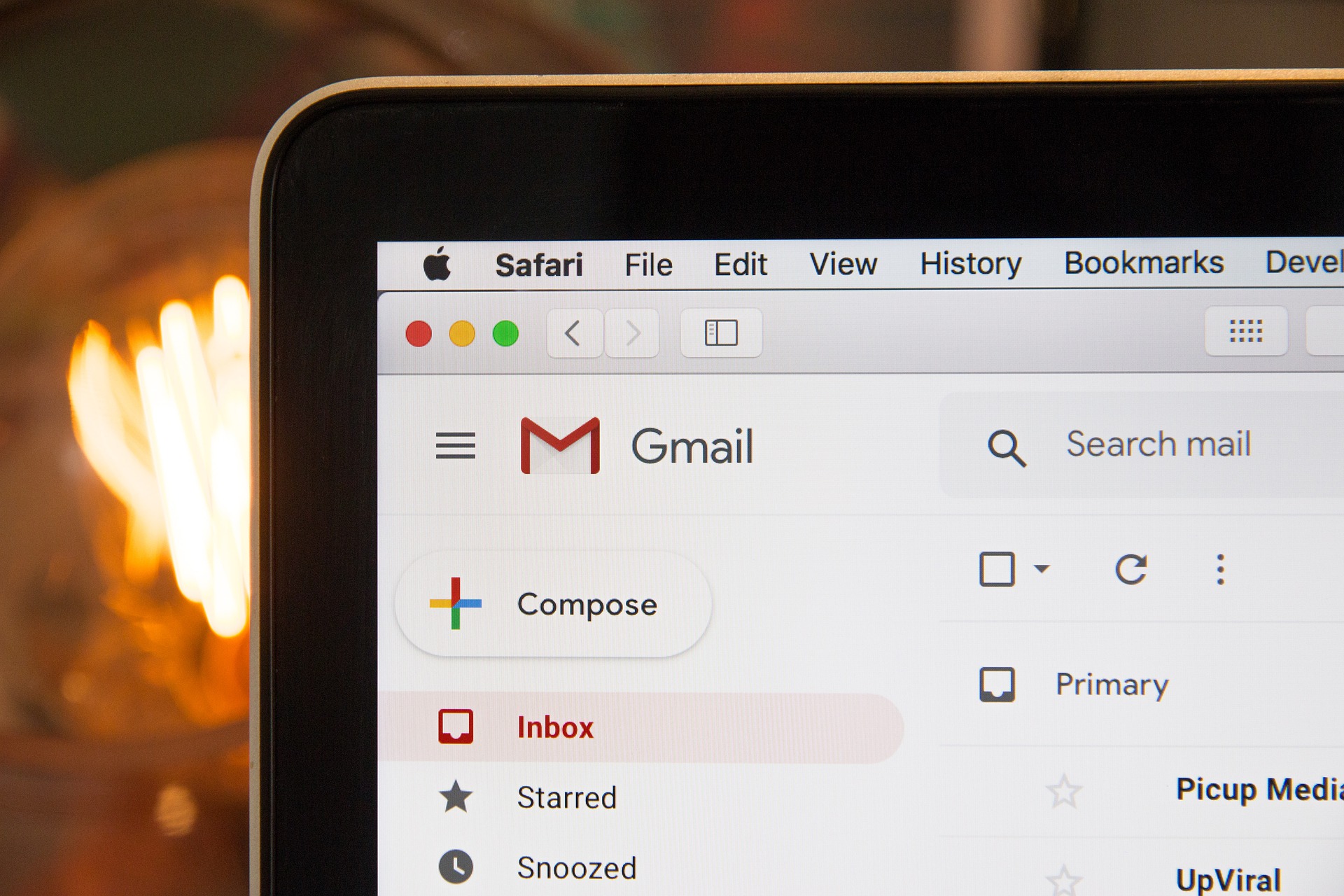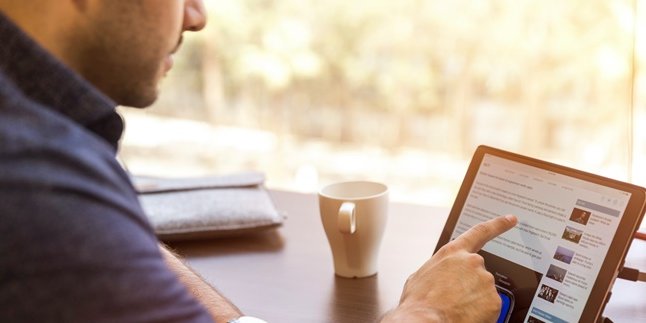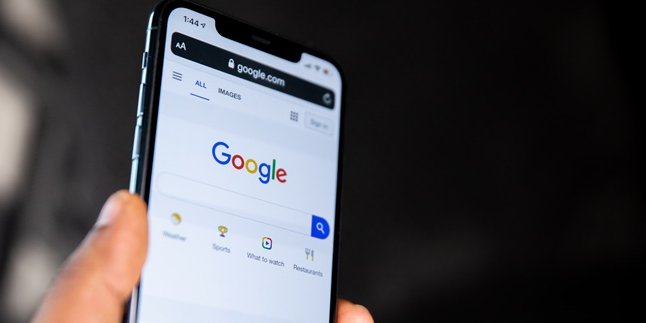Kapanlagi.com - Actually, there are many ways to find a lost phone that you can take. Although it is not something desired, you still have to be prepared for it. Don't let yourself panic when it happens.
You can find a lost phone by utilizing Google Maps, Email, or additional applications. Now, technology is advancing and tracking lost phones can also be done through official brand applications.
If you are curious about several ways to find a lost phone, just check out the following information. With that, you can act quickly when experiencing such a disaster.
1. How to Find a Lost Phone with Google Maps
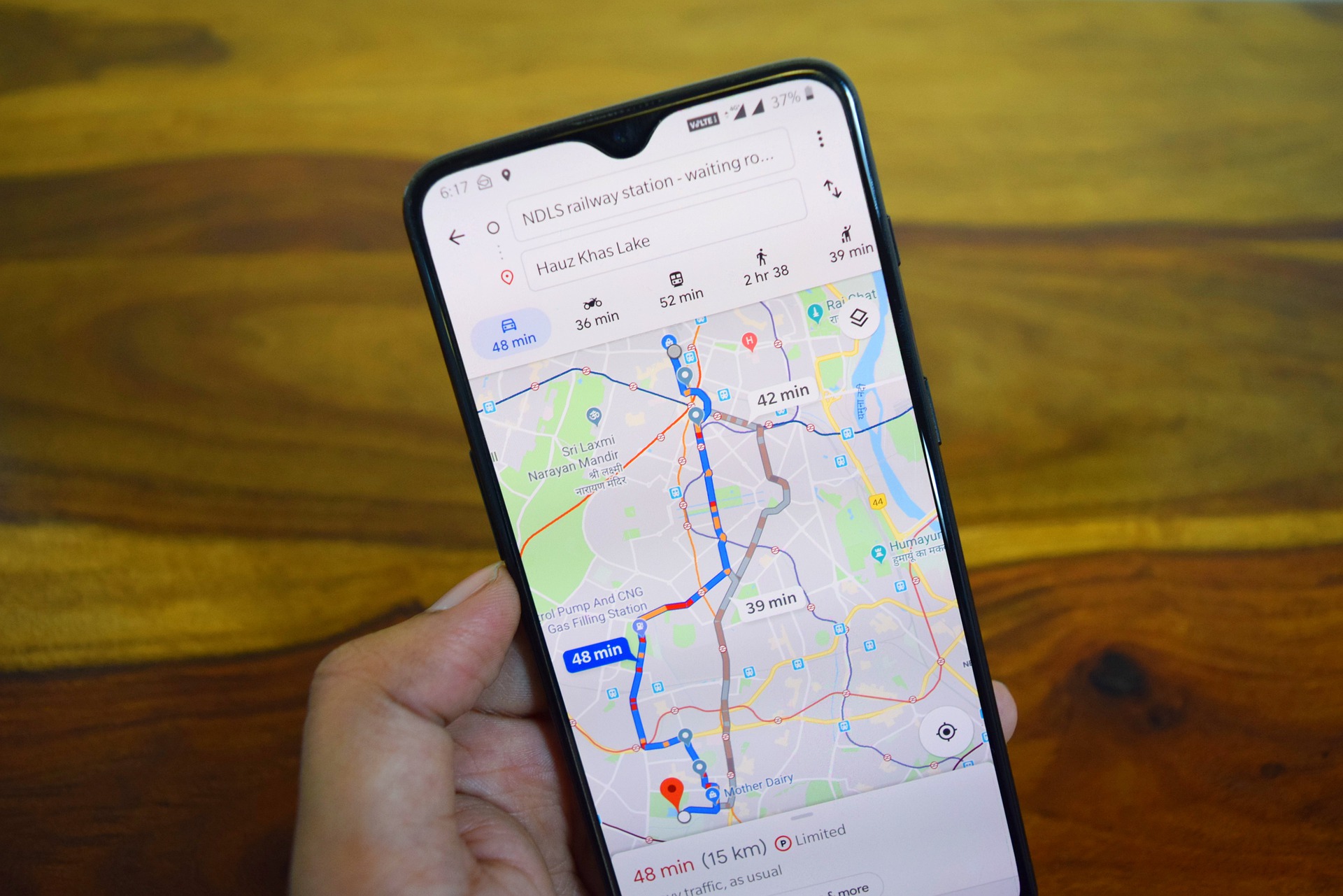
Illustration (Credit: Pixabay)
For those of you who are looking for ways to find a lost phone with Google Maps, please read the information below.
- First, you need another phone as a tracker.
- Open Google Maps on the tracker phone.
- Click on the three-line icon in the upper left corner.
- Click on the add account option and enter your lost phone account.
- Press the hamburger icon, then select 'Your Timeline' and tracking will begin.
- Next, select the calendar icon to find out the location of the phone if it has been lost for several days, especially if the phone is dead.
2. How to Find a Lost Phone with Email
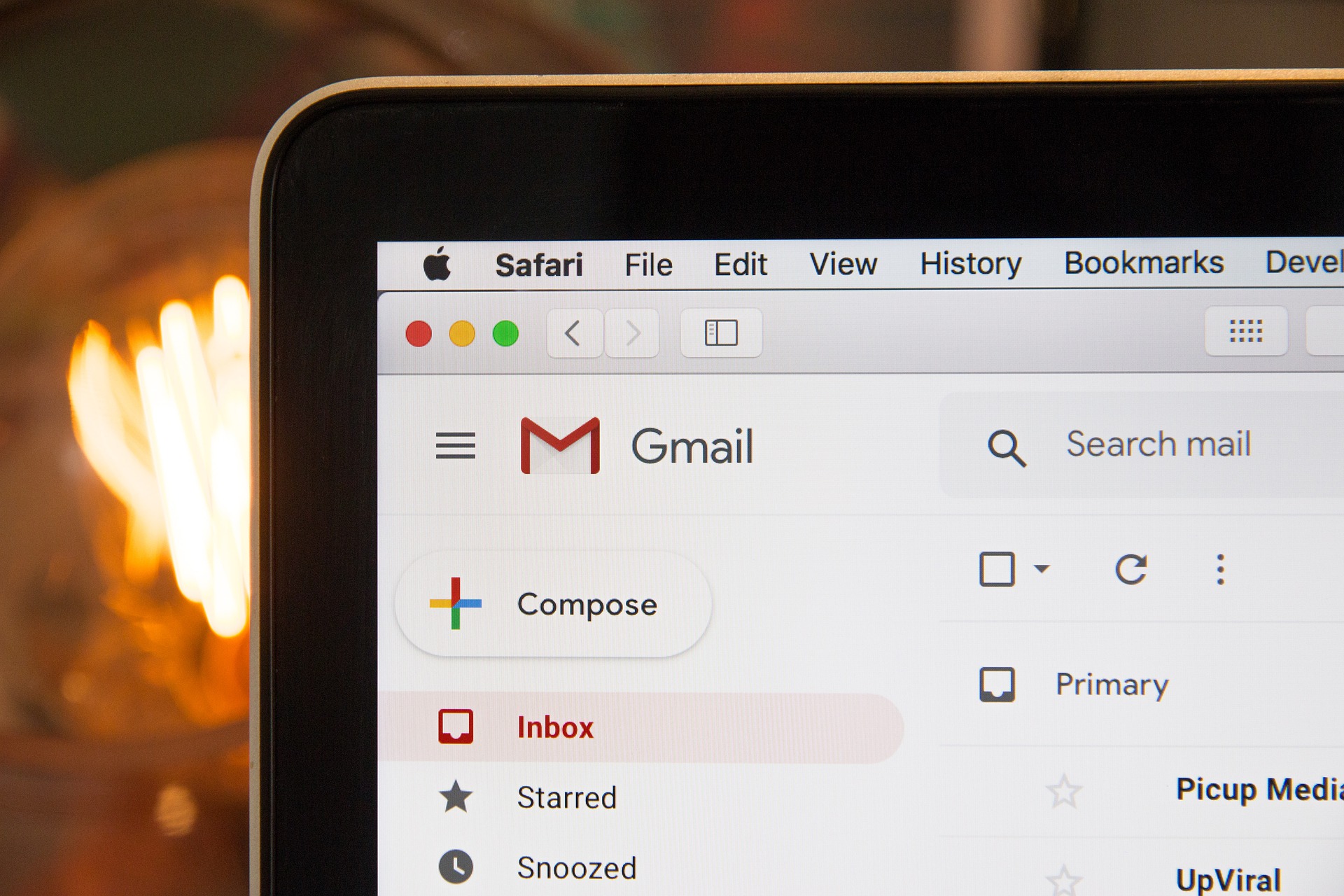
Illustration (Credit: Pixabay)
To find a lost phone with email, you need another phone to track and the email account on the lost phone. If you have them, you can follow these steps.
- Open the tracker phone, you can use another phone or borrow from a friend.
- Enter the same email account as the lost phone.
- Click on the nine-dot icon in the upper right corner.
- Next, select 'Google Account'.
- Scroll down to find 'Find Your Phone'.
- Then, select the lost phone.
- Click on the 'Find' option.
- After that, you will be redirected to Google Maps to show the location of your phone.
3. How to Find a Lost Phone with Official Website

Illustration (Credit: Pixabay)
3.iCloud
For iPhone users, you can follow the procedure to find a lost phone through the icloud application as follows.
- You need to access the iCloud website (https://www.icloud.com/).
- Next, sign in using the Apple ID of the lost phone.
- Skip Two-Factor Authentication, then click on the Find My iPhone option.
- Next, you can find information about the lost phone and you can control it by activating Lost Mode, erasing data, or sounding an alarm.
4.Samsung ID
How to find a lost phone with the Samsung brand can be done by accessing the Find My Mobile website. Please follow the steps below.
- First, visit Samsung Find My Mobile at (https://findmymobile.samsung.com/)
- Then, you need to sign in using the ID of the lost phone.
- Next, agree to all the legal information provided by Samsung and click Agree.
- Samsung Find My Mobile will reveal the last location of your phone, know the connected network information, and remaining battery.
- Like a typical tracker, you can control the phone by locking the device, erasing data, or sounding an alarm.
5.Mi Account
Mi Account is a website that you can use to find a lost phone with the Xiaomi brand. If you are not familiar with it, please read the following explanation.
- First, access the Mi Cloud website (https://i.mi.com/) in your browser.
- Next, sign in with your Mi Account, enter the data according to the lost phone and password.
- Choose Find Device, erase data if the phone has been found, and put the phone in Lost Mode.
6.Find My Device
'My Device' is an application that can be the answer to finding a lost phone. This application is quite popular for tracking and controlling, such as locking it to protect personal data on lost Android devices. If you want to know the complete steps, please follow the information below.
- Open the 'My Device' application
- After that, add an email address to the lost phone.
- The application will display the last position of your phone.
- Not only that, you can also use the 'Ring Sound' feature to make the phone ring. This will make the phone sound even if it is in silent mode.
- Next, select 'Secure Device' which will lock the phone and display a contactable message for the finder.
4. How to Find a Lost Phone with IMEI

Illustration (Credit: Pixabay)
7. IMEI
IMEI stands for International Mobile Equipment Identity. This number is unique and different for each device. This unique feature serves as the identifier of the phone and can be used to find a lost phone.
If you are curious about how it works, you need to know the IMEI number first using the following methods.
- Back of the phone
You can directly check the number on the back of the phone. Open the back cover, remove the battery, and check carefully. Usually, there is an IMEI number listed there. It is important to do this from the beginning, just in case the phone is lost.
- Phone box
If your phone is already lost, you can check the IMEI number on the box you received when purchasing it. This is very helpful if you don't remember the IMEI number on your lost phone. However, unfortunately, not all manufacturers display the IMEI on the box.
- Dial *#06#*
Another way you can find out the IMEI is by entering a specific code. Simply open the call menu and type *#06#. Your phone will automatically display the IMEI number.
Next, you can contact the operator provider you are using. Inform them of the phone number and IMEI of the lost phone, and the operator will assist you in tracking the location of the phone.
KLovers, those are some easy and practical ways to find a lost phone. You need to consider this as important knowledge to be prepared for facing this unfortunate possibility in the future.
(kpl/gen/ans)
Disclaimer: This translation from Bahasa Indonesia to English has been generated by Artificial Intelligence.