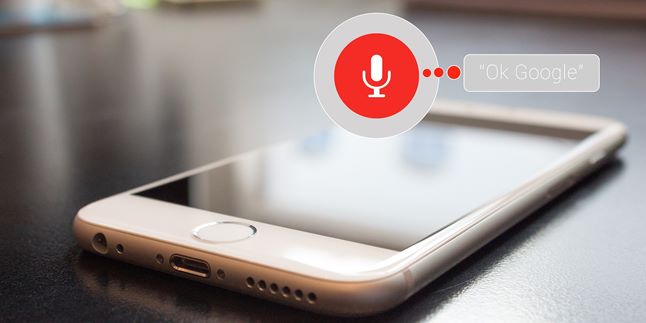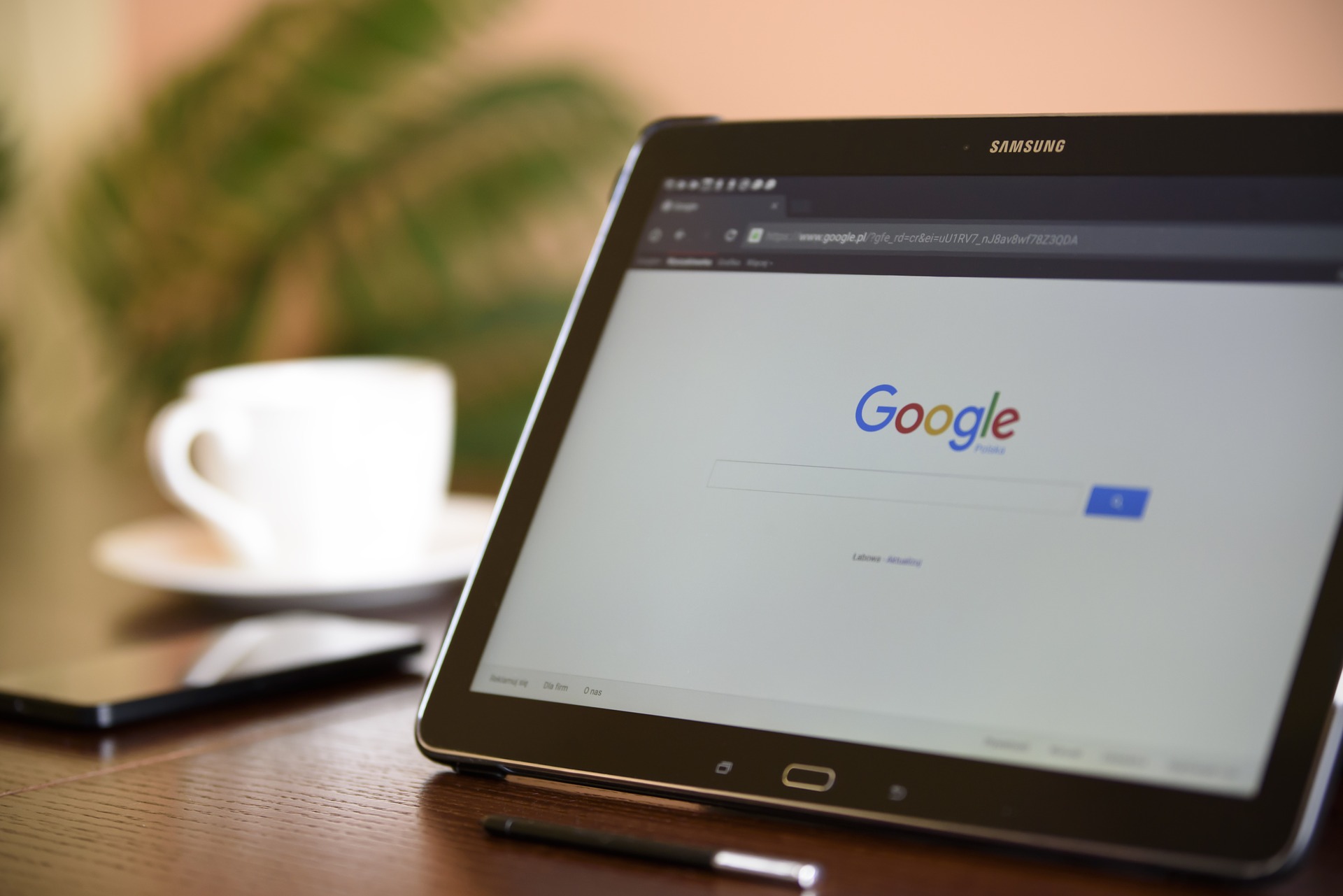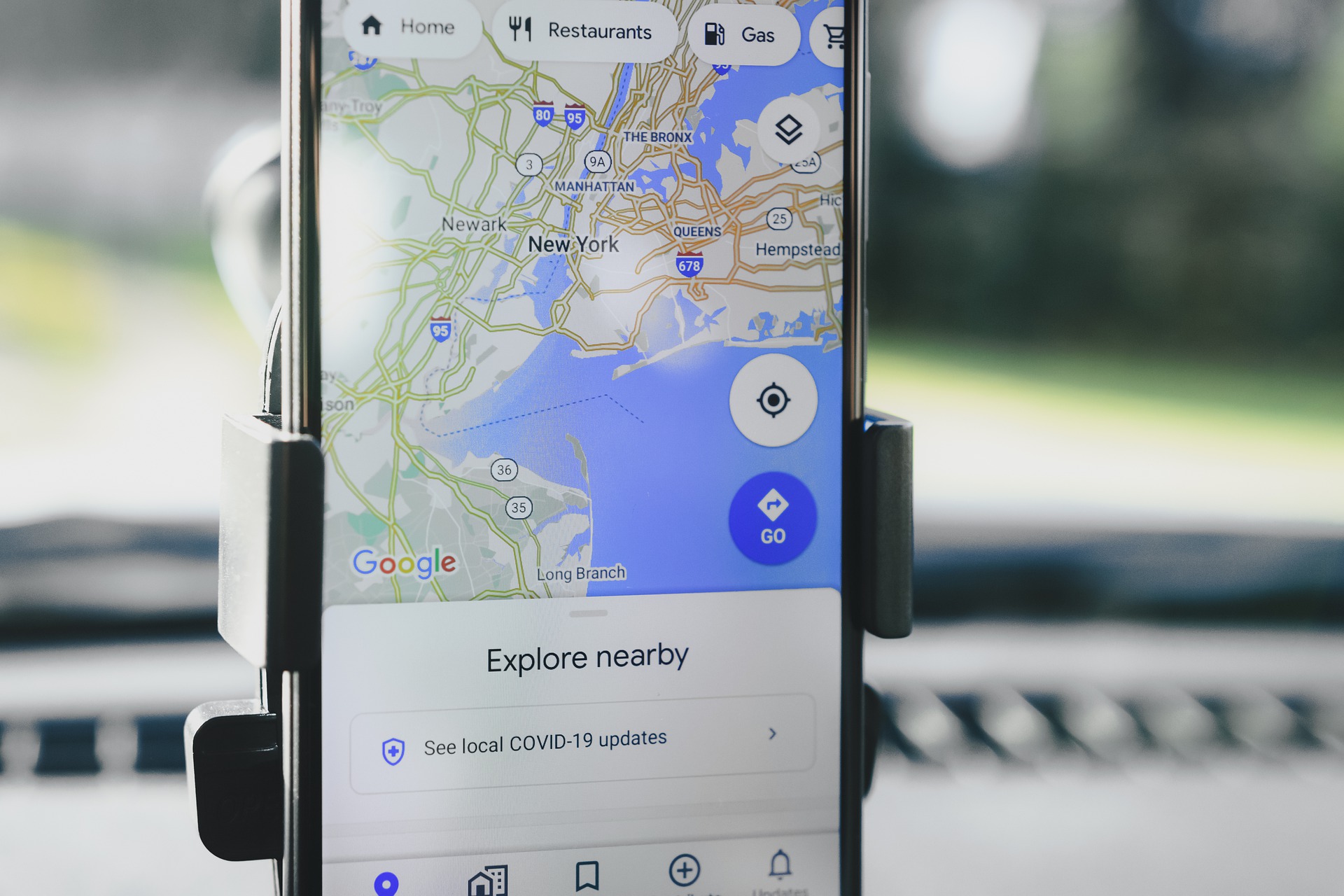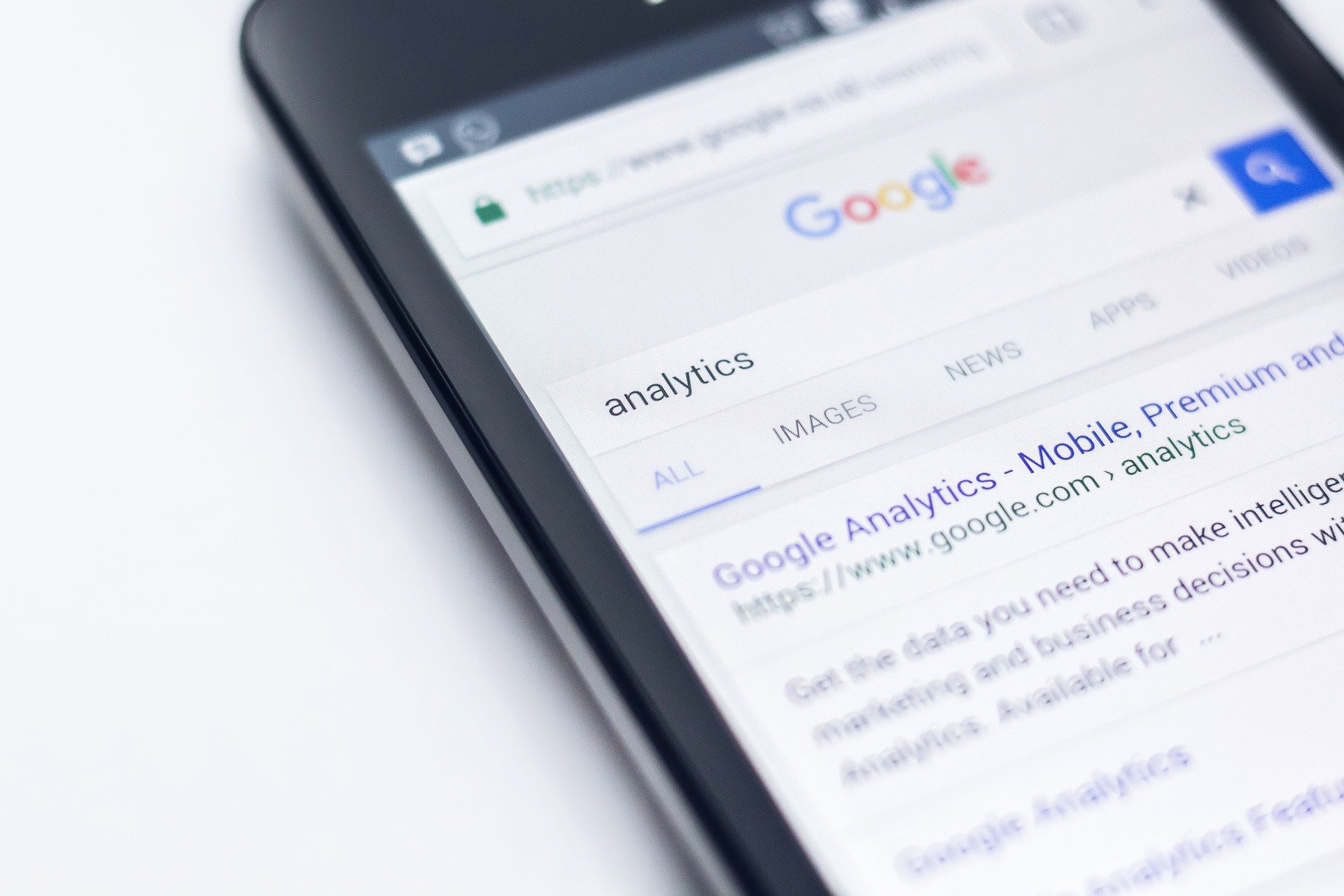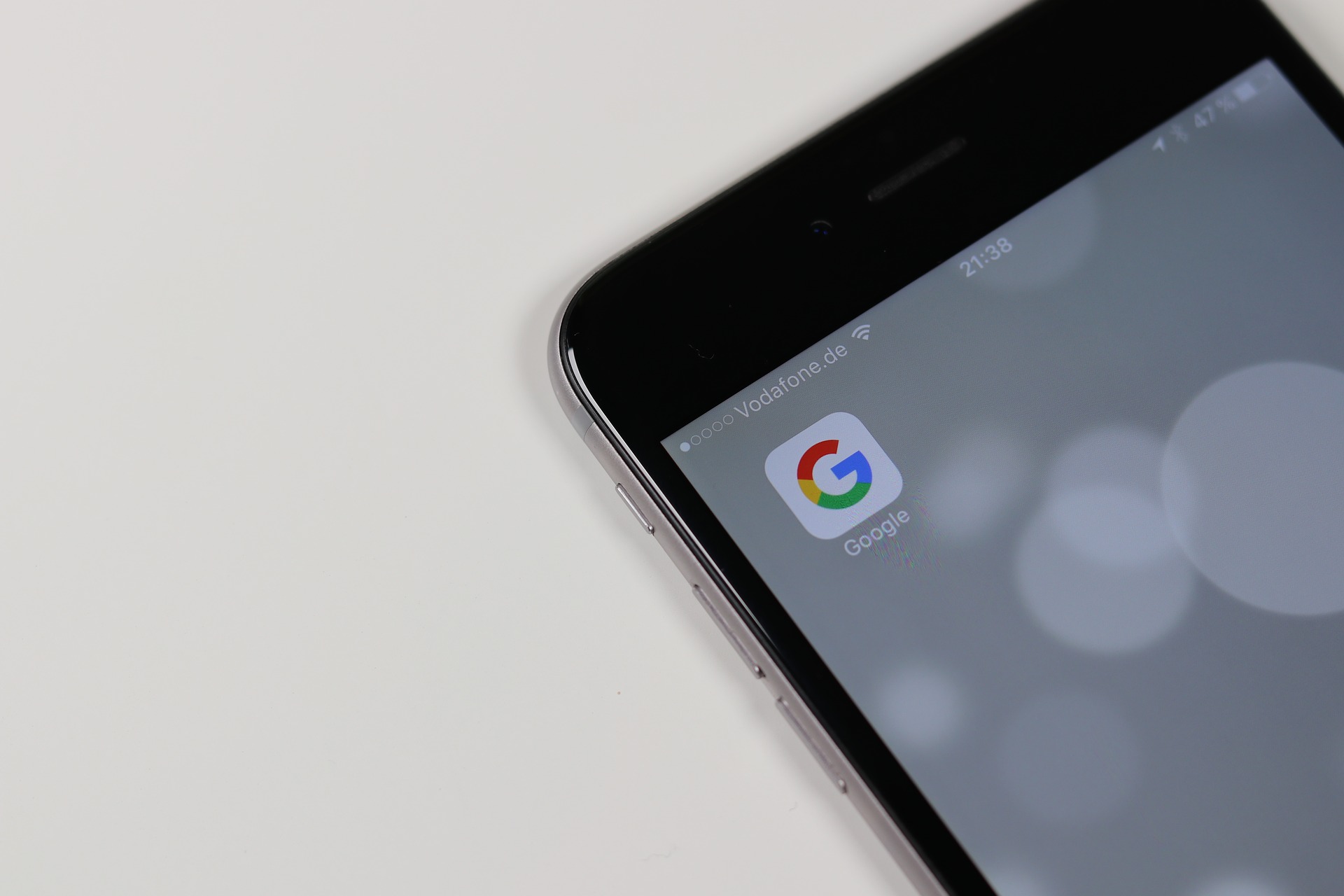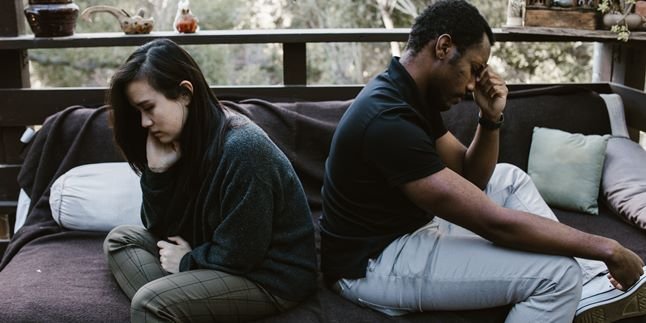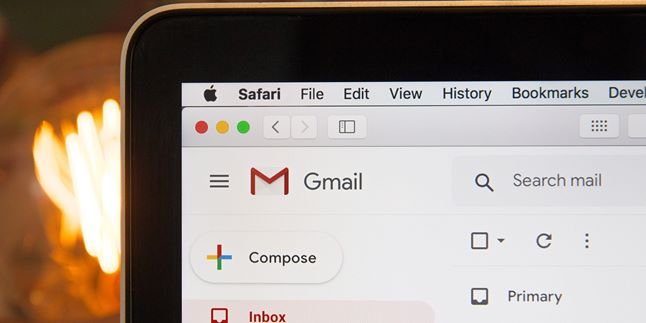Kapanlagi.com - Google is a technology marvel that helps many people on earth. Moreover, Google also has many features such as being able to search for locations even at the edge of the world. There is also a feature to talk to Google. Talking to Google can be set to make it easier for you in everyday life.
Talking to Google or, in other words, using Google Assistant is one of the features owned by Google to make it easier for us. It can be used to search for information, find locations, and even write texts. And don't worry, KLovers, talking to Google can be easily set, and even children can use it.
Now, for those of you who are curious, here's how to talk to Google along with the benefits and functions for ease in daily activities. Let's check it out, KLovers.
1. What is Google Assistant
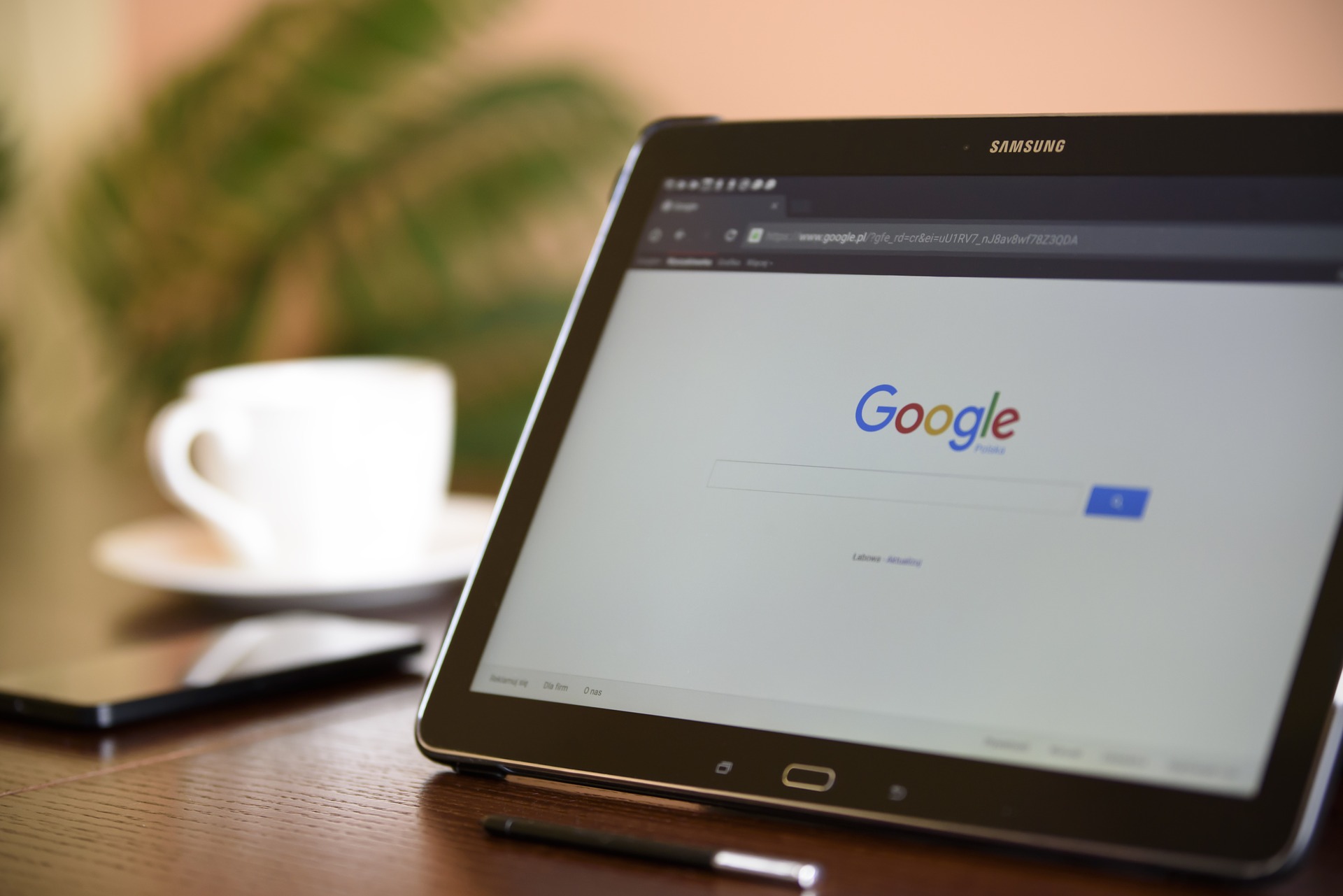
Illustration (credit: Pixabay)
Before you know how to talk to Google or activate Google Assistant, you also need to know what Google Assistant really is. Google Assistant is an artificial intelligence available on mobile devices or smart home devices.
Its artificial intelligence enables Google Assistant to engage in two-way conversations and perform various functions and tasks. This assistant was launched in May 2016 as part of the Google Allo messaging application.
In addition, the voice speaker on Google Assistant is activated through Google Home. Since 2017, Google Assistant has been released as a standalone application on Android and iOS operating systems. In that year, Google Assistant was expanded to support various devices, such as in cars, homes, and many more.
2. Benefits and Functions of Google Assistant
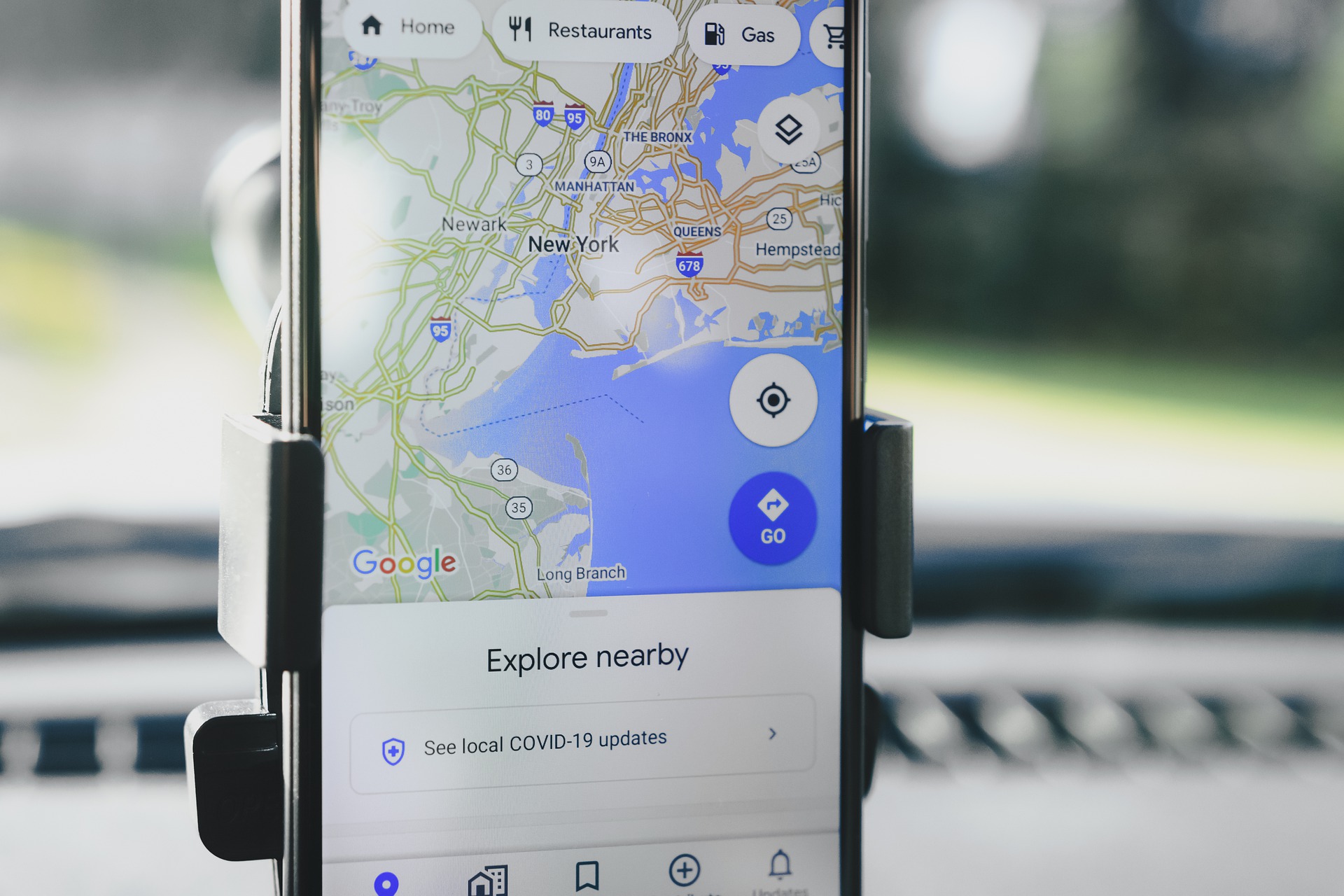
Illustration (credit: Pixabay)
What are the benefits of using Google Assistant? There are many benefits that you can experience when using Google Assistant. These benefits can even make your daily life easier, KLovers. And here are some benefits that you can experience when using Google Assistant:
1. Becoming a Reminder
The first benefit and function of Google Assistant is that it can become a reminder for you. This is because this product can be connected to various other Google products, such as Gmail, Google Calendar, and Google Keep.
For those of you who often forget a schedule, or for those of you who have many schedules, you can use one of Google Assistant's functions. It's very easy, just by saying, "OK Google, set a reminder for my weekly meeting."
Then Google Assistant will set a reminder for you. You can even set reminders for your weekly meetings so you won't forget.
2. Assisting in Sending Messages
To pamper us, Google Assistant can also help us send messages. Google Assistant can be very helpful for those who are busy and have difficulty composing messages. You don't have to worry, you can use Google Assistant to handle your messages. Just say "OK Google, send a text message to (friend's name)."
Then, you can say the message you want to convey to your coworker or anyone else. After that, Google Assistant will ask if you still want to edit the message or send it directly. If not edited, the message will be sent automatically.
3. Informing Traffic Conditions
For those of you who are busy and always on the go, or for those who need quick travel time, you can use Google Assistant. You can ask Google Assistant to find the best route when you want to go somewhere, including going home.
Just say, "OK Google, get me home," and Google Assistant will show the route from your current location to your home. You can also use voice activation to check for updated traffic conditions, as well as get information about diversions or road closures.
4. Translating Words
Another benefit of Google Assistant is that it can be a tool for you to translate a word or phrase. This can help you if you have difficulty interpreting the word. You just need to say a sentence, and Google will automatically interpret it into your language.
5. Providing Recommendations for Nearby Restaurants and Gas Stations
Are you currently in a different city? Don't be afraid to have difficulty finding a place to eat and gas stations. You can easily find it by using Google Assistant. Just say "Ok Google" and then give the command "Show me the nearest restaurant" and within seconds, Google will provide a complete list.
6. Reading News
Even for those of you who are busy in the morning but still want to know the news developments in the morning, you can use Google Assistant to read the news. You just need to say, "OK Google, play the news." Then, Google Assistant will read the news from your chosen news source.
You can also ask it to stop, pause, or start reading the news anytime from specific media sites. Even Google Assistant can also read you good news, KLovers. If you're tired of negative news, you just need to say, "OK Google, tell me something good." Then Google Assistant will read a summary of happy news for you.
3. How to Activate Google Assistant with Voice
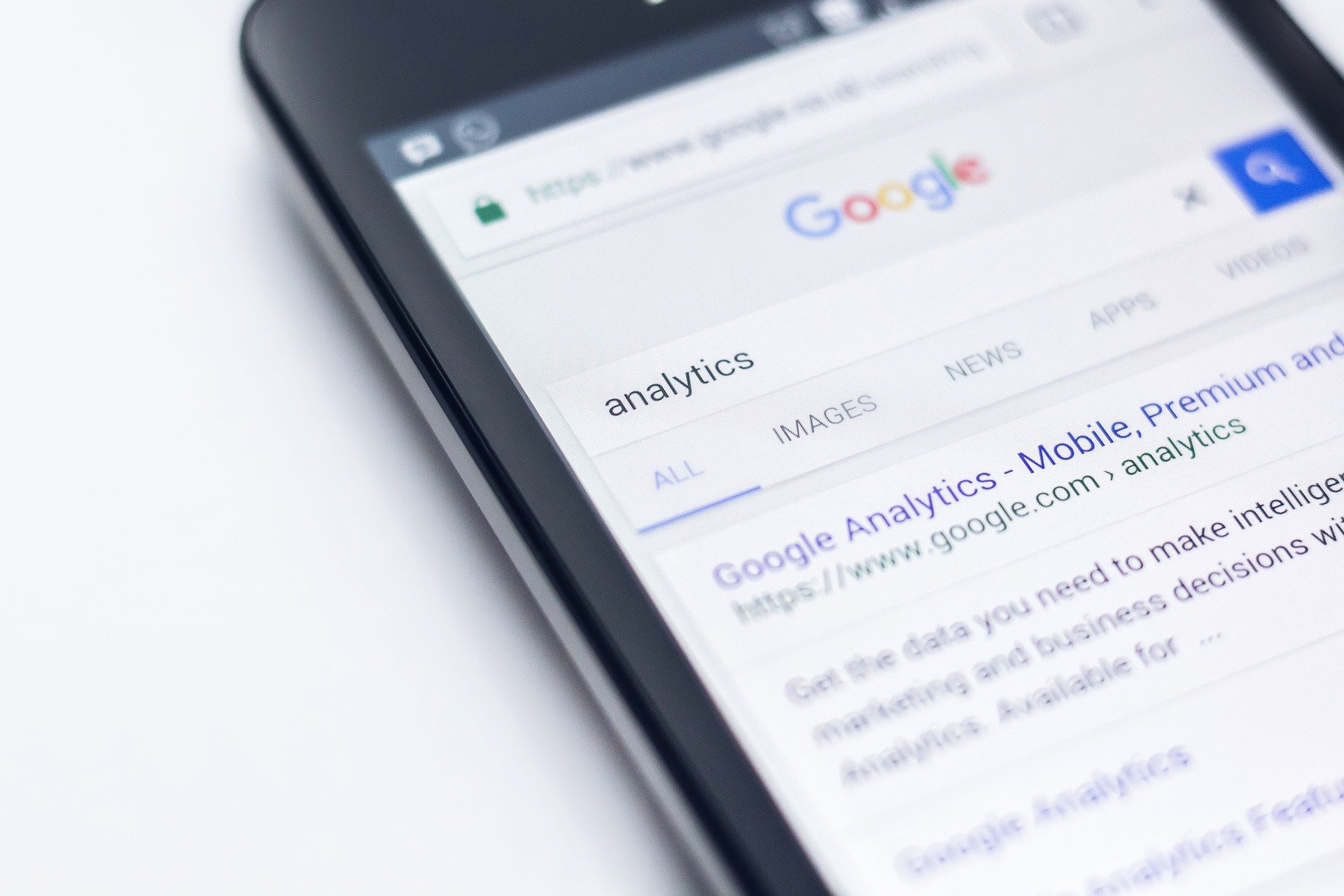
Illustration (credit: Pixabay)
Now, after understanding the definition, functions, and benefits of Google Assistant, how do you talk to Google? How do you activate this Google Assistant feature? It's quite easy. Here are several ways to activate Google Assistant:
1. The first way is, on your Android phone or tablet, you can open the Google Assistant app.
2. If Google Assistant is inactive, you will see an option to activate it at the bottom.
3. You can tap Activate.
4. After that, open the Google Assistant app and say, "Assistant Settings".
5. Then, in the "Popular Settings" section, tap Voice Match. But make sure Ok Google is active, KLovers.
6. After that, you can tap voice model and train your voice model to be recognized by Google Assistant.
7. Then follow the steps to record your voice.
8. And done, you can do anything with Google Assistant using your voice.
4. Allowing Children to Use Google Assistant
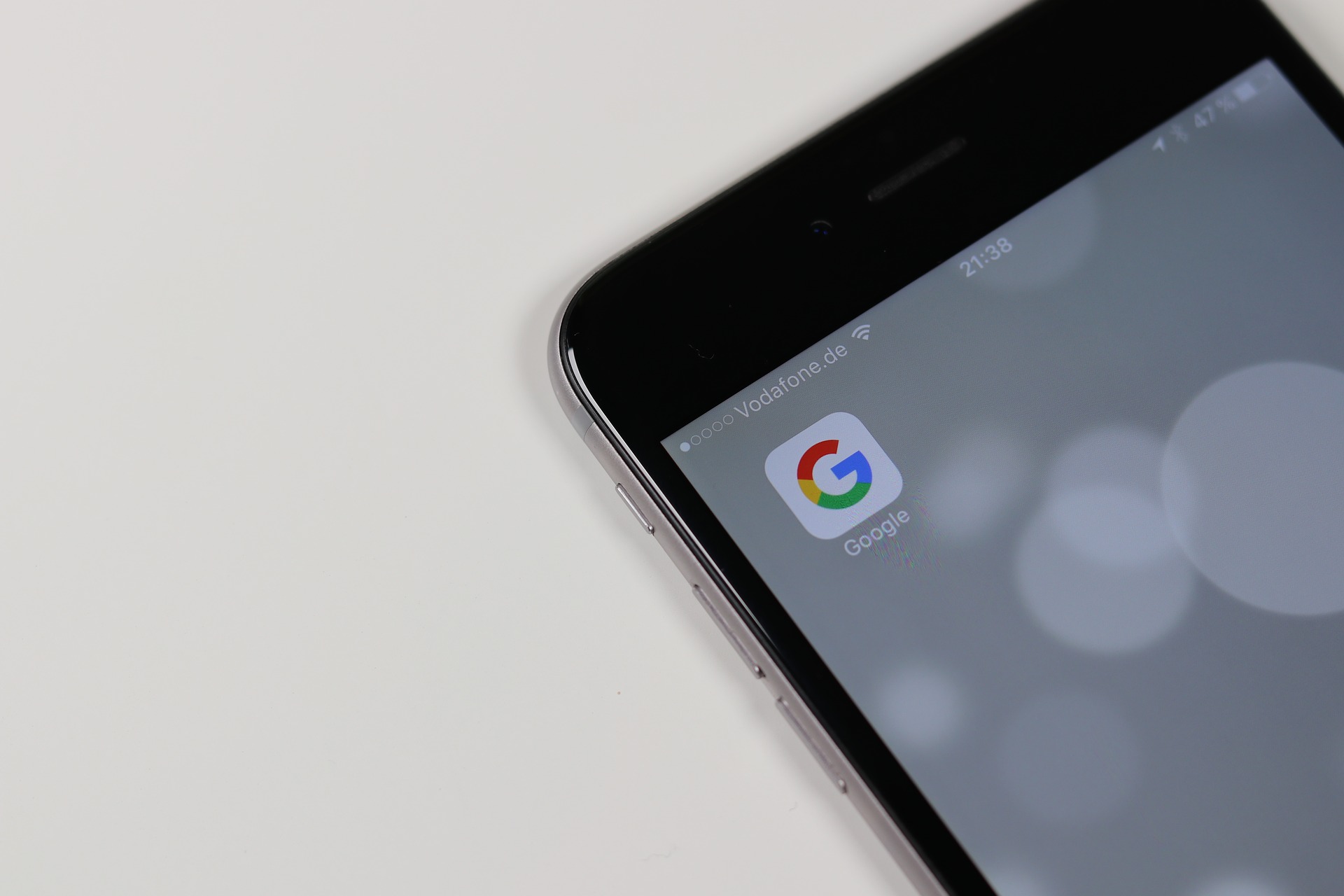
Illustration (credit: Pixabay)
Besides being able to set it up for yourself, you can also set up Google Assistant for your children, KLovers. The benefits of children being able to use Google Assistant include being able to ask questions, play videos, play games, and much more. And here are some steps on how to talk to Google for children:
1. First, you must have an account managed with Family Link.
2. Once you have that, you can go directly to your Android device.
3. Then access the speaker, Smart Display, or Smart Clock.
4. Done, your child will automatically be able to access Google Assistant.
Those are some easy and practical ways to talk to Google. By activating Google Assistant, it can help you with various activities and make it easier for you if you have a busy schedule.
(kpl/gen/dhm)
Disclaimer: This translation from Bahasa Indonesia to English has been generated by Artificial Intelligence.