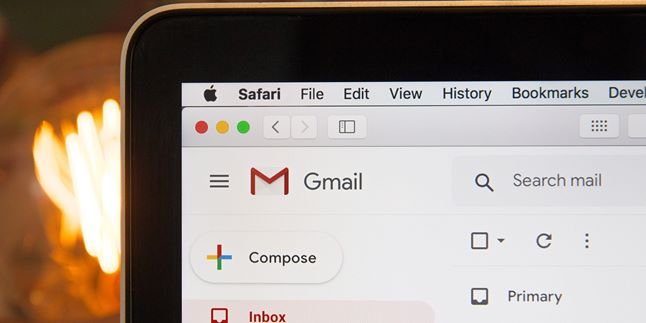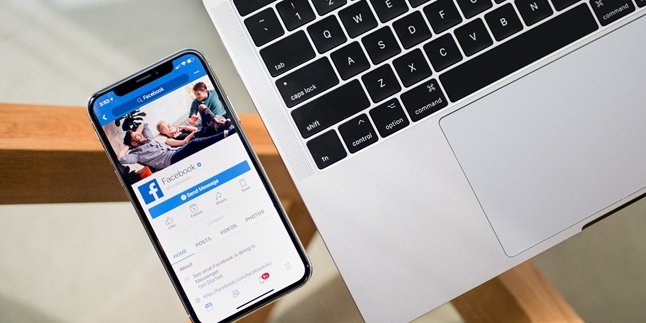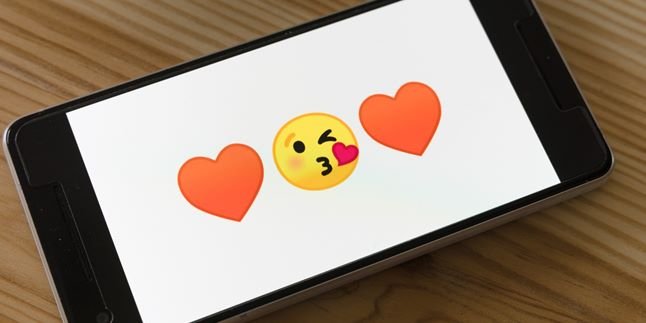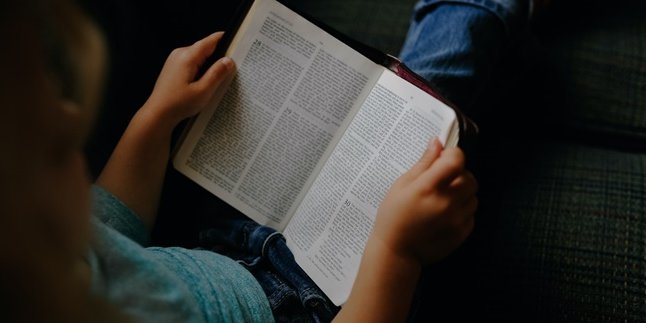Kapanlagi.com - How to submit assignments on Google Classroom seems to be a must-know for every student when online learning models are so popular nowadays. Since the Covid-19 cases in Indonesia have increased, online learning has been conducted in every school and Google Classroom has become a frequently used platform. The field of education needs to make many adjustments in this regard.
Previously, submitting assignments on Google Classroom may not have been as popular as it is now. The service, which has been introduced since 2015, then became popular because it offers many conveniences in the learning process. The available features allow you to take photos, attach assignments, share files, and so on.
In order to smoothly carry out online learning, you need to know how to submit assignments on Google Classroom. Whether as a parent, teacher, or student, you need to adapt to this new popular learning model. Well, to make it easier, you can read some information about Google Classroom from various sources below.
1. How to Submit Assignments in Google Classroom

Illustration (Credit: Pixabay)
One of the things that often hinder online learning process is the lack of knowledge about how to submit assignments in Google Classroom. Actually, the process of submitting assignments in Google Classroom is quite simple. You can follow the steps in the following explanation.
- First, you need to log in to Google Classroom.
- Next, select the class that you will join.
- Choose the assignment that you want to work on.
- Click 'Lihat Tugas' (View Assignment) on the selected assignment.
- After that, click 'Tugas Anda' (Your Work) and click the add button (Add or create).
- Click Google Drive option to upload a file that has been saved in Google Drive.
- Click 'File' to select the assignment that will be submitted to Google Classroom if the file is saved in computer storage.
- You can also choose 'Link' to include a link to the previously uploaded assignment.
- You can determine the above options according to the given assignment, easy right?
2. How to Submit Assignments in Google Classroom that are Done Directly

Illustration (Credit: Pixabay)
Not only linking assignments as above, submitting assignments in Google Classroom can also be done directly. Just follow these steps to make it clearer.
- To work on assignments in the form of Word, Slides in the form of Powerpoint, Sheets in the form of Excel, or Drawings in the form of images, please click 'Docs'.
- Determine the type of file you will work on, then click the button again to start working on the assignment.
- If you have finished working on the assignment, please click 'Turn in' to submit it.
- After that, the status of your assignment will change to turned in.
3. How to Submit Assignments in Google Classroom in the Form of Quizzes

Illustration (Credit: Pixabay)
Submitting assignments in Google Classroom in the form of quizzes can be easily done by following these steps.
- First, open Google Classroom and select the quiz assignment you want to work on.
- Next, select the quiz form in the assignment.
- Fill in the answers for the quiz.
- If you have finished answering, please click the Submit button.
- As usual, the status of the quiz assignment will change to turned in after the quiz is completed.
4. How to Submit and Cancel Assignments in Google Classroom

Illustration (Credit: Pixabay)
In addition to the procedure for submitting assignments in Google Classroom, you also need to know how to cancel them. However, you can still resubmit the assignment. To understand better, please read the following explanation.
- As before, please open Google Classroom and select the class you want to join and choose the assignment you want to work on.
- To cancel, please click 'View Assignment' and click 'Unsubmit'.
- Your assignment submission has been canceled.
- Next, you need to resubmit the assignment before the specified deadline.
5. How to Submit Assignments in Google Classroom for Teachers and Students

Illustration (Credit: Pixabay)
Before implementing the procedure for submitting assignments in Google Classroom, you need to know how to log in first. You can find an explanation about this in the following information.
How to Login to Google Classroom for Students
- Open a browser and access the link https://classroom.google.com/.
- Login using your Gmail account on the available page on Google Classroom.
- Next, click the 'Add' icon on the left side of Classroom.
- Choose 'Join Class'.
- Enter the code to access the Google Classroom that your teacher has shared.
- You can now join and access the provided class.
How to Login to Google Classroom for Teachers
- Please open a browser and access the link https://classroom.google.com/.
- Login with your Gmail or Google account on the Classroom page.
- Click Get Started and select the Google email you will use.
- Next, click the 'Add' (plus) icon in the top right corner.
- Click Join Class or Create Class.
- After that, teachers can access and use Google Classroom for the learning process.
Well, Klovers, those are some information about how to submit assignments in Google Classroom and its usage for teachers and students.
(kpl/gen/ans)
Disclaimer: This translation from Bahasa Indonesia to English has been generated by Artificial Intelligence.