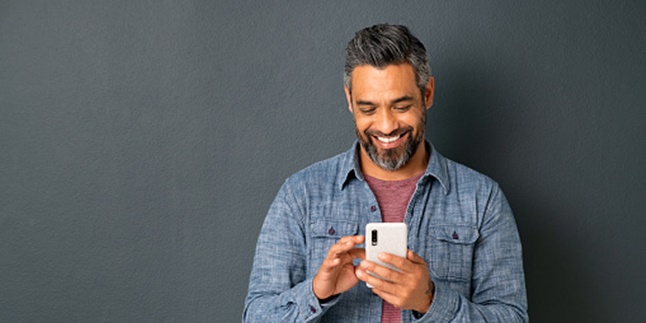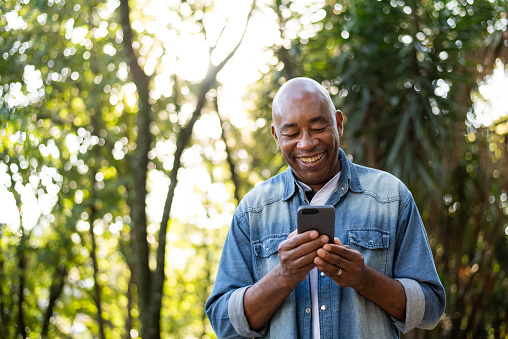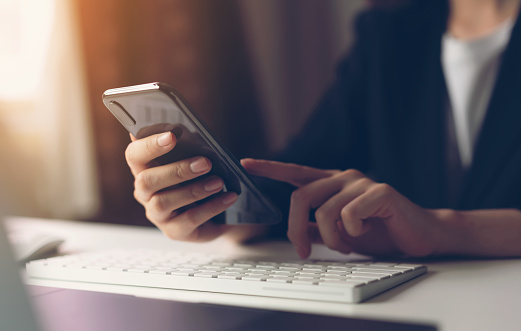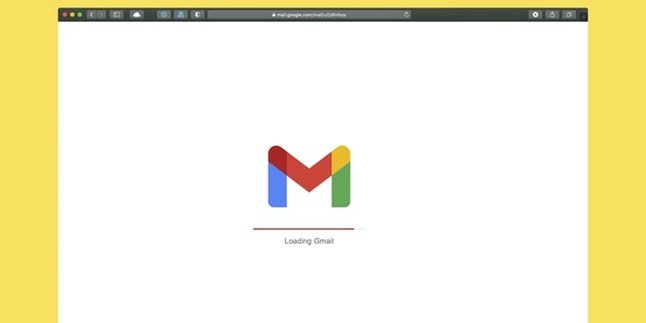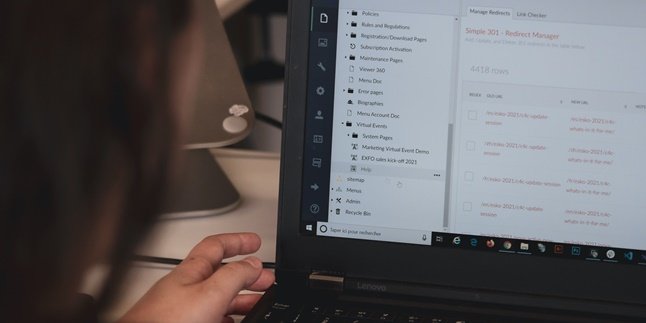Kapanlagi.com - How to delete cache on Samsung phones is important to know by its users. Because cache is data that is often not realized its existence. If not deleted regularly, cache can accumulate and fill up the memory. As a result, your Samsung phone can become slow and its performance can be disrupted.
Generally, each brand and type of phone has its own way of deleting cache. Therefore, it is necessary for Samsung phone users to specifically know how to delete cache on their phones. Unfortunately, until now there are still many Samsung users who do not know how to delete cache data on their phones. However, there are several ways that can be done specifically for Samsung phones.
Summarized from various sources, here is a review of how to delete cache on Samsung phones that can be done easily and quickly.
1. How to Manually Clear Cache on Samsung Phones
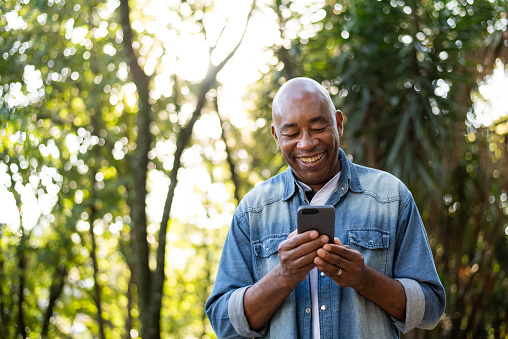
(credit: unsplash)
Accumulated cache data can cause an application to become heavy and slow. Therefore, one of the most common ways to clear cache on Samsung phones is to do it manually. Users can manually clear cache on each installed application.
Although it may sound a bit complicated, this method can be a solution to clean up unnecessary data on your phone. By doing this, you can also have control over the data. So, if there is any unfamiliar and unnecessary data, you can delete it immediately.
Here is how to manually clear cache on Samsung phones for each application.
- First, open your Samsung phone and go to the Settings menu.
- Once there, go to the Applications menu.
- Next, you can choose one of the applications that you want to clear its cache. Click on that application. You can start with the most frequently used application, as it usually has a lot of accumulated cache data.
- After that, click on the Storage option.
- Then, directly click on the Clear memory button.
- Done, the cache data in that application will be automatically cleared. As a result, the application will run lighter.
2. How to Clear Cache on Samsung Phone through File Manager
The second way to clear cache on a Samsung phone is also possible through File Manager. As we know, File Manager is a system that manages data and file storage on the phone. Through File Manager, users can view various data and files, then send or delete them. To clear cache through file manager, you can follow these steps.
- First, open your Samsung phone, then go to the File Manager menu. In some Samsung phone models, File Manager is also called My Files.
- After that, you can directly open the Samsung Folder.
- Once done, find the My Files or File Saya folder. Then, click on it.
- After that, a list of folders containing data such as Documents, Downloads, and Applications will appear. You can check each one to see if any cache data or other unnecessary data is found. You can delete them to reduce memory usage and prevent the phone from becoming slow.
3. How to Clear Cache on Samsung Phone with Data Care

(credit: unsplash)
Third, Samsung phone users can also clear cache data with data care. Compared to the previous two methods of clearing cache on Samsung phones, this method is also easy and practical. In fact, you can do it quickly. For more details, follow the steps below.
- First, open your phone and go to the Settings menu.
- Then scroll and find the Device Care or Device Maintenance menu. Then click on it.
- Once done, you will find the Storage option. Click on that option.
- Next, you can click on the Clean Now button. By doing so, automatically, the cache, junk files, or other files on your Samsung phone will be deleted.
4. Use Additional Applications
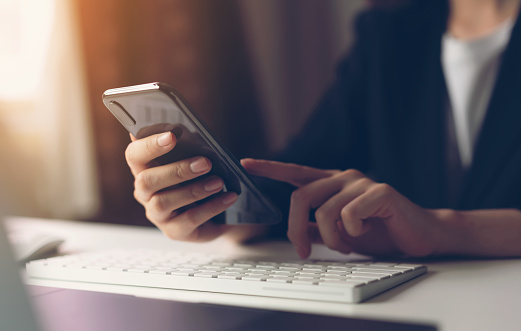
(credit: unsplash)
In addition to the three methods mentioned above for clearing cache on Samsung phones, there are other methods that can be done. Samsung phone users can install some additional applications. Yes, currently there are several applications that can help users clean up unnecessary data, such as cache.
Clearing cache on Samsung phones with applications is also very easy. In fact, some can be done with just a few clicks. Some types of applications that can be used to clean cache on Samsung phones include cleanser, phone cleanser, avast cleanup, and so on.
Those are some of the methods for clearing cache on Samsung phones that can be done easily, practically, and quickly. Hopefully, it is useful and good luck trying it out.
(kpl/gen/psp)
Disclaimer: This translation from Bahasa Indonesia to English has been generated by Artificial Intelligence.