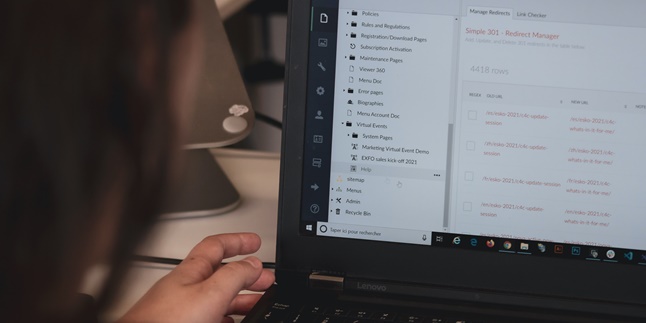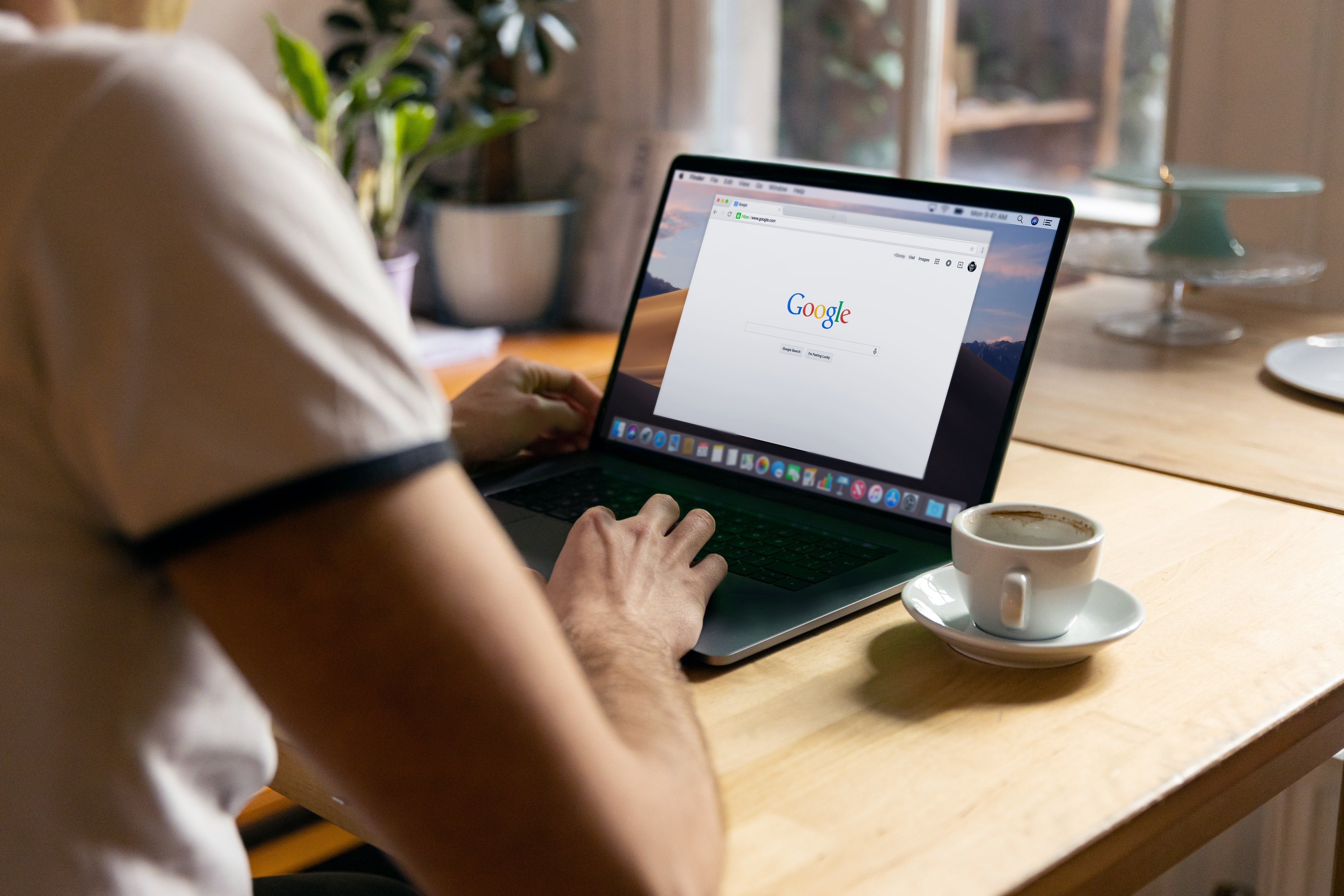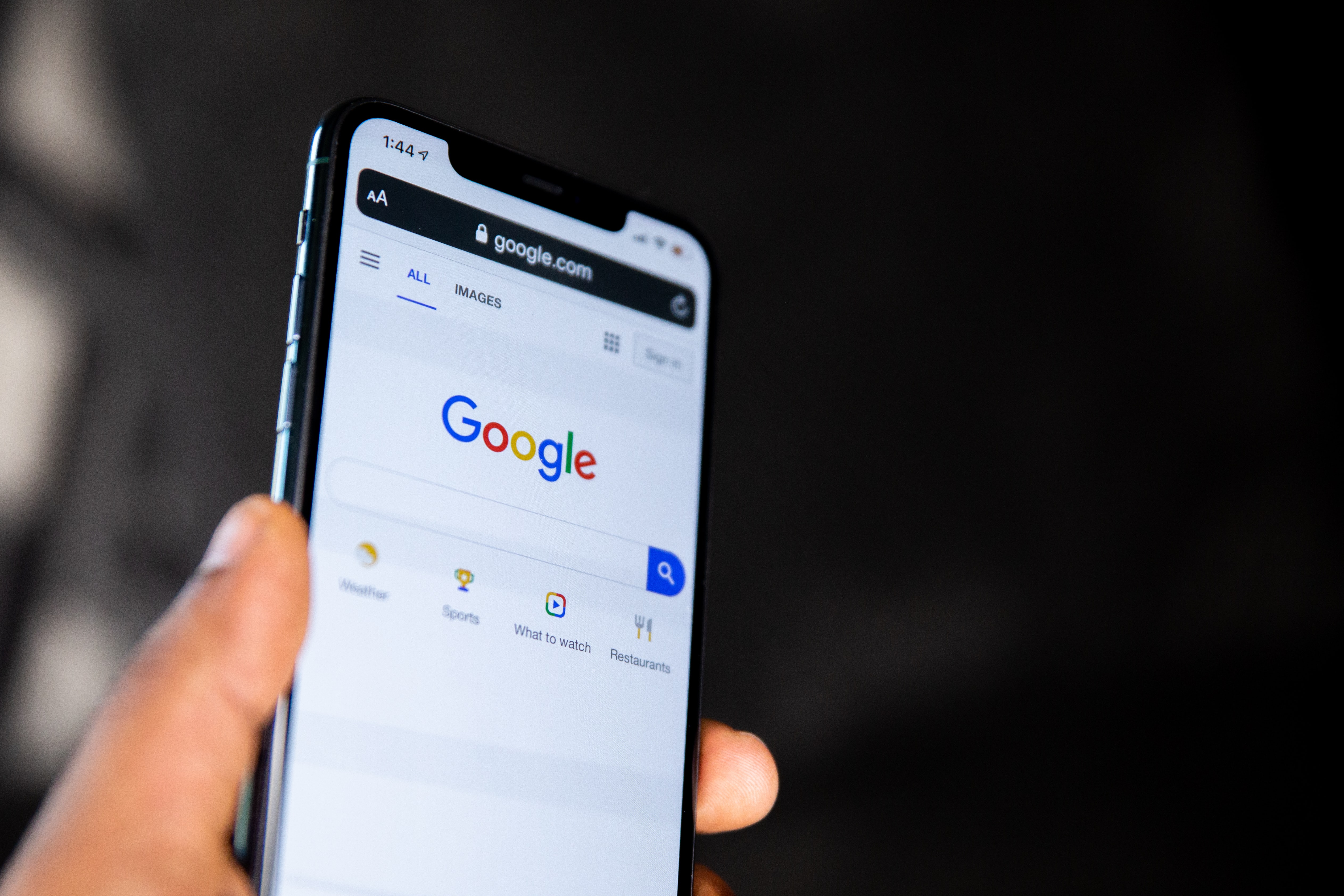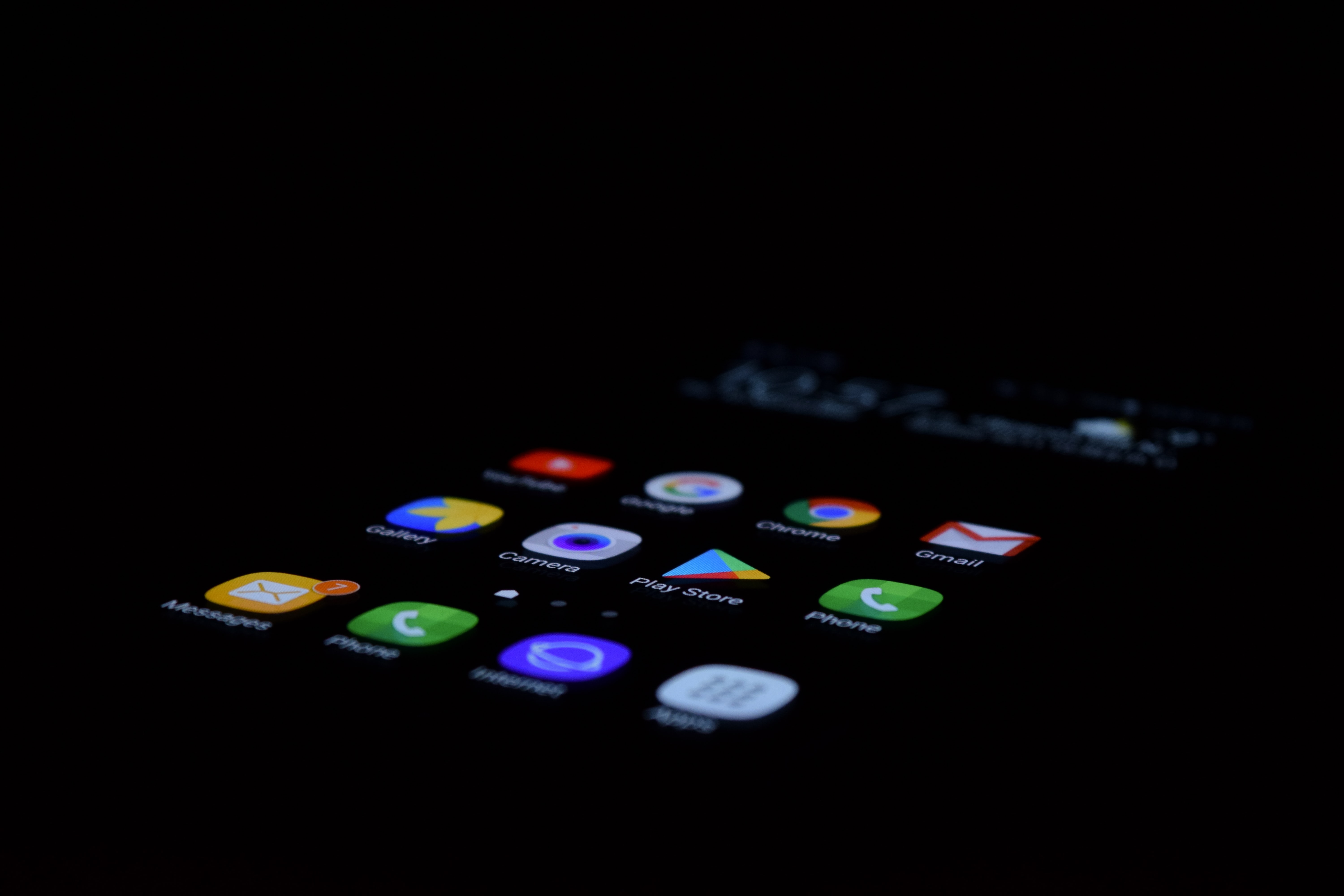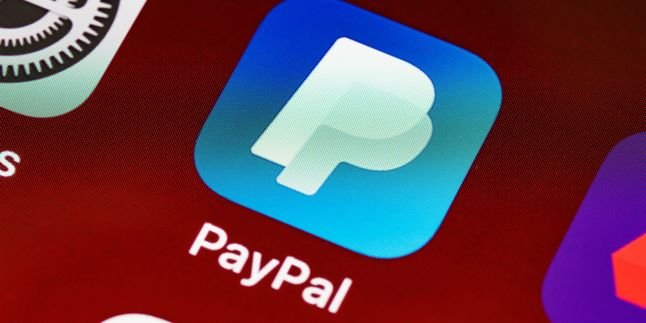Kapanlagi.com - Google Drive is one of the services that will help users store files online. Users can store, view, edit, and share files easily. However, there may still be people who do not know how to upload files to Google Drive.
Even though this service is quite helpful in organizing files. The capacity is also large enough and very useful for storing some important documents that are prone to loss if stored conventionally. Therefore, it is important for you to know how to upload files to Google Drive.
Now, if you want to use Google Drive, please read the following information. It contains a number of steps or ways to upload files to Google Drive, this information will be useful for you.
1. How to Upload Files to Google Drive on a Laptop
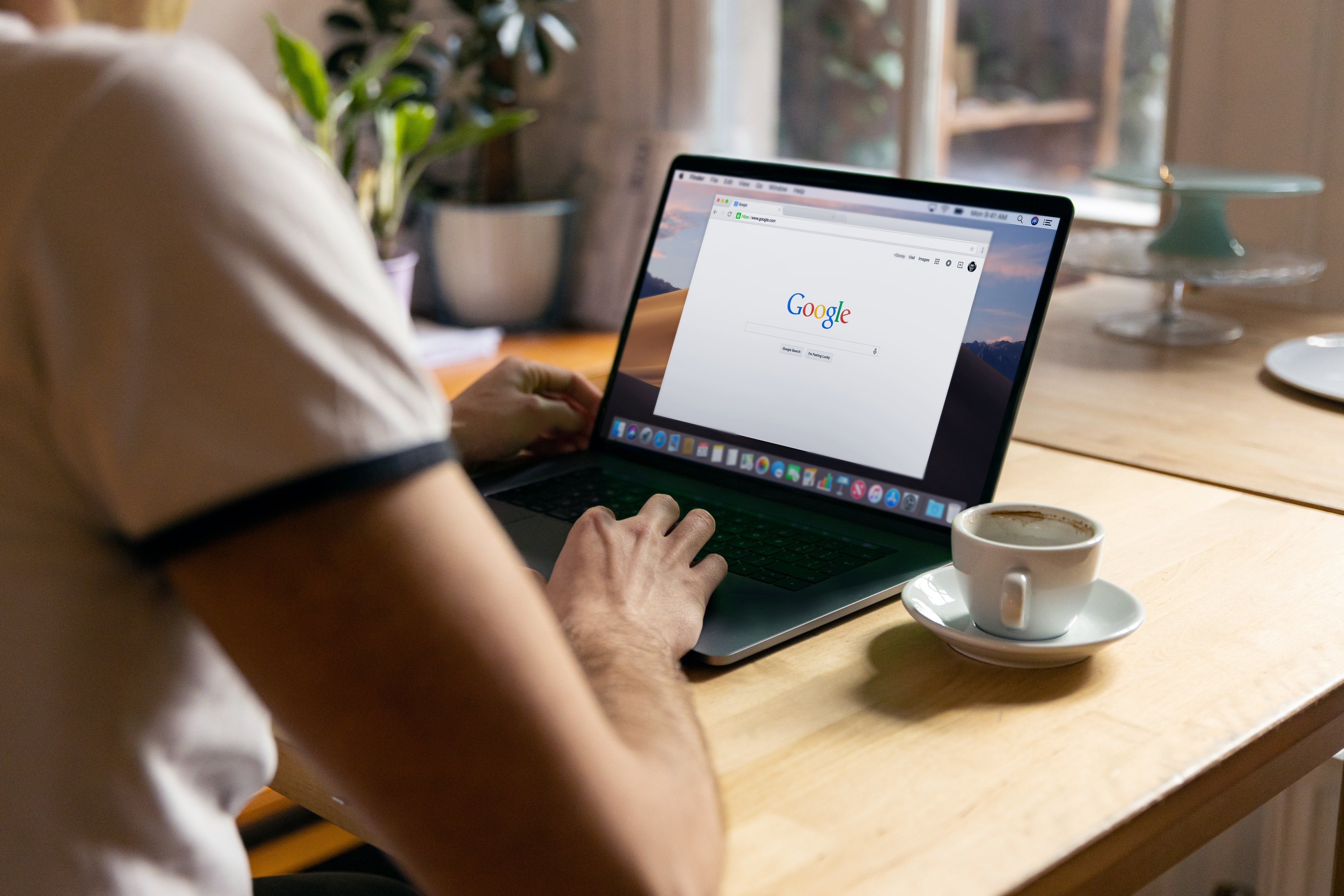
Illustration (Credit: Unsplash)
You can easily upload files to Google Drive through your laptop. You just need to open Drive and move the desired file. However, for more clarity, you can follow the following steps.
- Open the Google Drive website at https://accounts.google.com/servicelogin.
- Next, sign in with your email.
- Look for the colorful plus sign "New".
- Click on that button, then several options will appear.
- These options consist of "folder", "upload file", "upload folder", "Google Docs", and so on.
- You can create a new folder in Google Drive Storage by selecting the "Folder" option.
- Next, select "Upload File".
- You will be taken to your computer's storage.
- Choose the file or folder you want to upload to Google Drive Storage.
- Click the Open button and the file or folder will be automatically uploaded to the online storage.
- You can view the uploaded file in Google Drive.
- If you want to share the link to the file, please "Get a shareable link".
- After that, click the "Copy Link" button.
2. How to Upload Files to Google Drive via Mobile
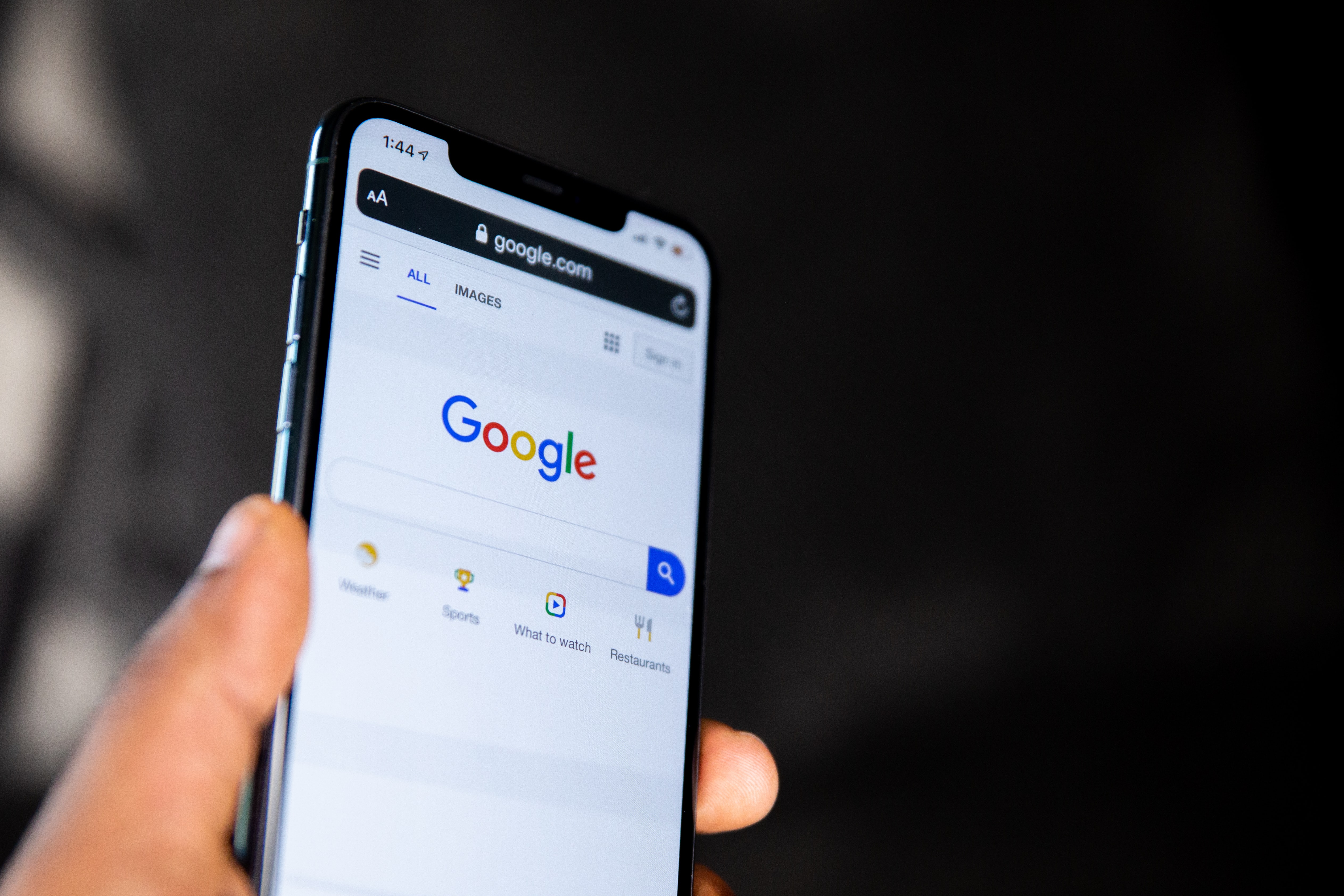
Illustration (Credit: Unsplash)
Not only on laptops, you can also upload files to Google Drive using your mobile phone. In fact, this method is considered simpler because it can be done with just a few taps. If you want to know the detailed steps, please follow the explanation below.
- First, open Google Drive through the following link https://accounts.google.com/servicelogin .
- If you haven't logged in, please enter your email.
- If there is an option to open the site through the Google Drive app or through Google Chrome, please choose Google Chrome.
- Next, click on the horizontal lines menu in the top left corner of your mobile screen.
- Then select the option "Desktop Version".
- The display on your mobile screen will change to the PC view.
- To upload a folder, click on the + button in the top left corner.
- Then click on the "Upload Folder" option.
- Next, select the folder from your storage.
- If there is an option to wait for a WiFi connection, please choose "Continue with Upload".
- If you want to share the folder, you can click on the "Get Shareable Link" option.
- After the notification appears, click on the "Copy Link" button.
3. How to Upload Files to Google Drive Using the Application
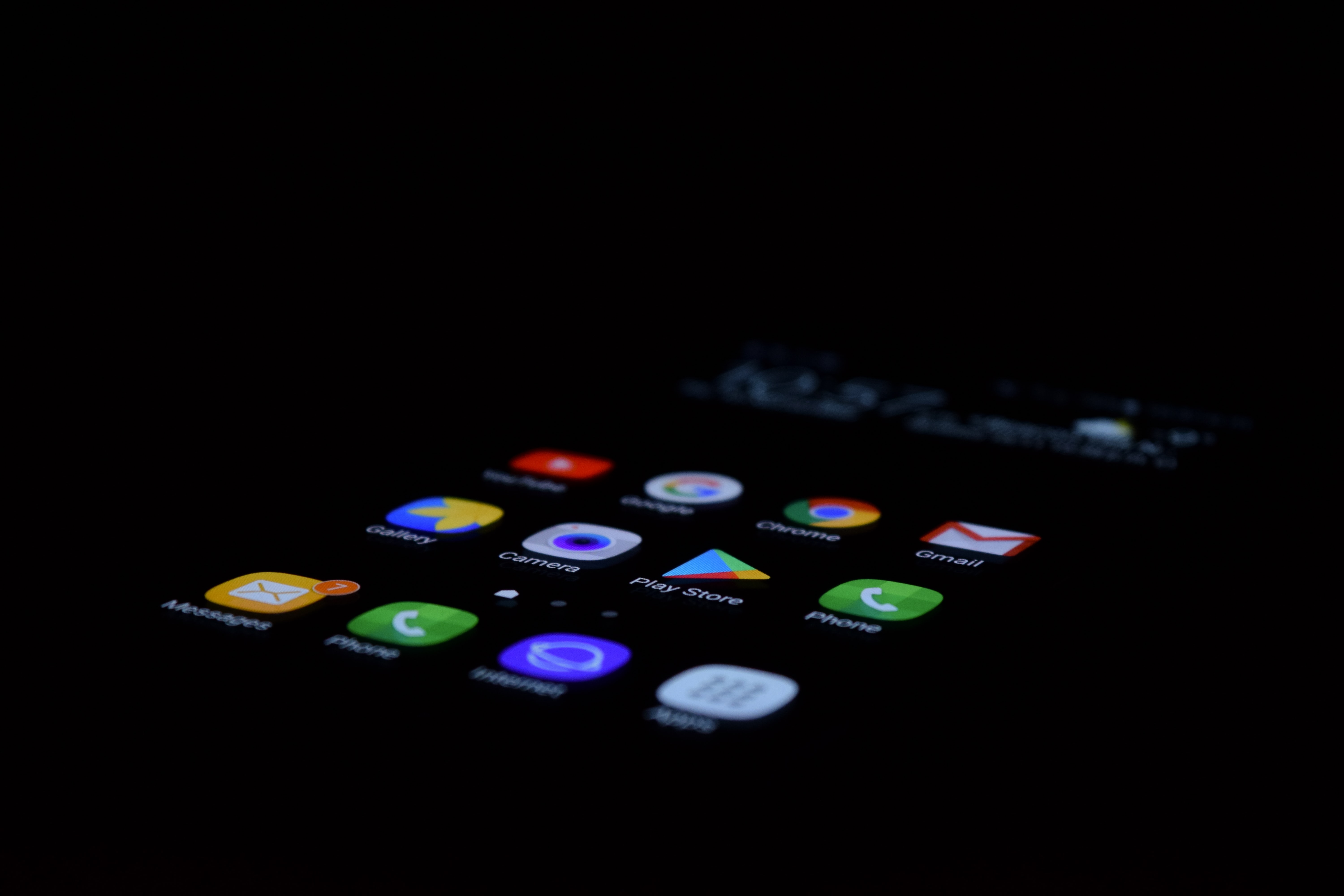
Illustration (Credit: Unsplash)
You can also upload files to Google Drive on your mobile phone using the application. Here are the steps you can take to do it.
- First, make sure you have the Google Drive application on your phone.
- If not, please download and install it first through the Play Store or App Store.
- Next, open the Google Drive application.
- Look for the (+) sign in the bottom corner of the first page of the application.
- Ignore the other options on the first page.
- After that, you will see several options, such as folders, uploads, scanning, Google documents, and Google Slides.
- If you want to upload a file, select the Upload button.
- Determine the type of file you want to upload.
- If you want to upload an image or video file, select the gallery and choose the file.
- Wait a few moments until the file upload process is complete.
- After that, your file will be saved in Google Drive Online Storage.
- To share the link to the file, please click the "Get shareable link" option.
- Next, click the "Copy Link" button.
4. Drag and Drop

Illustration (Credit: Unsplash)
Uploading files to Google Drive with drag and drop is actually easier. In other words, it means dragging files to Google Drive. You can follow the detailed steps in the following information.
- Please open drive.google.com.
- After the drive page is opened, please select or create a new folder.
- Go to the location where the file you want to upload is stored.
- Drag the file to the previously opened Google Drive folder.
- Next, you can check the upload progress in the bottom right status bar.
- After that, the file has been successfully added to Google Drive.
Well, those are some easy ways to upload files to Google Drive using a PC or HP.
(kpl/gen/ans)
Disclaimer: This translation from Bahasa Indonesia to English has been generated by Artificial Intelligence.