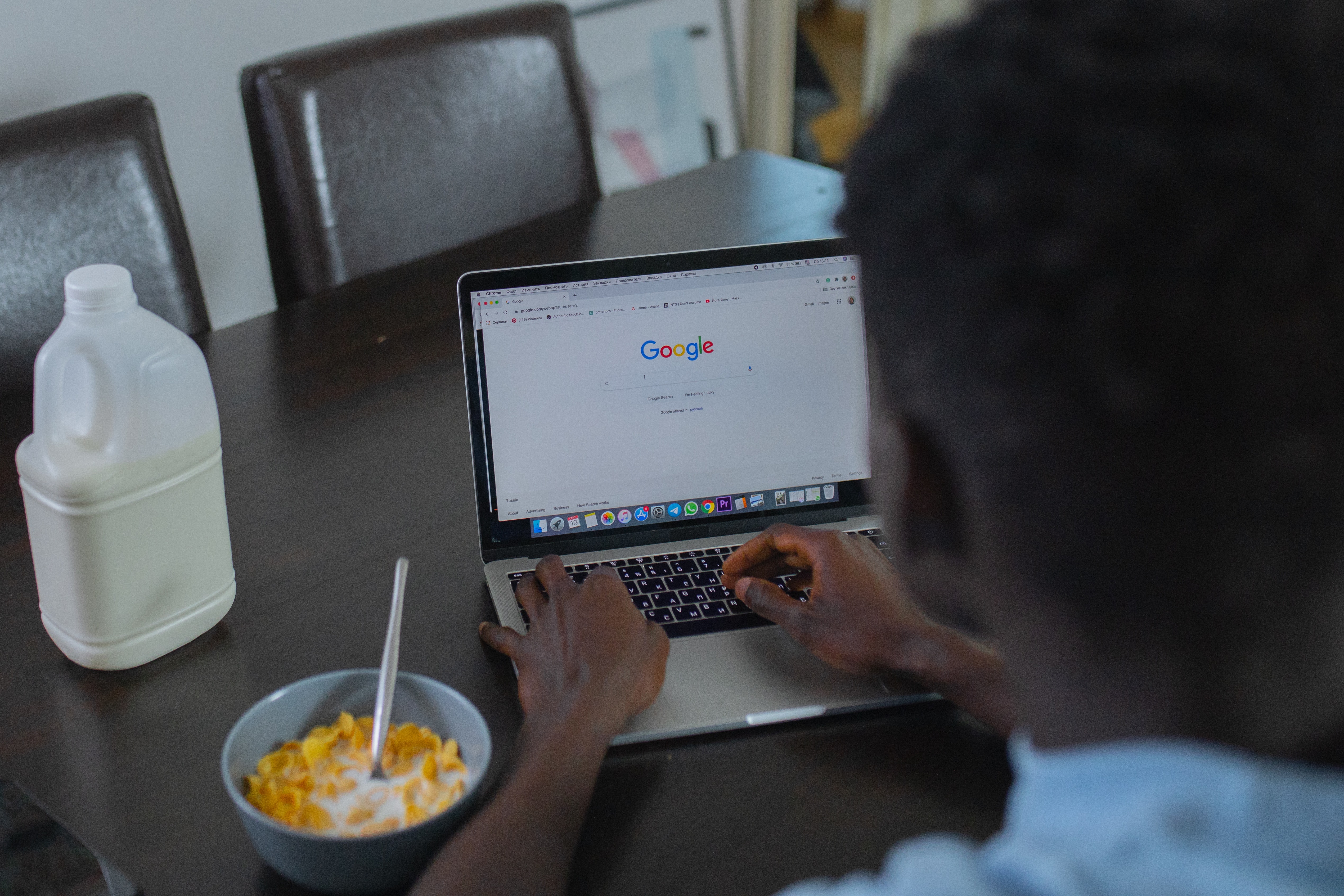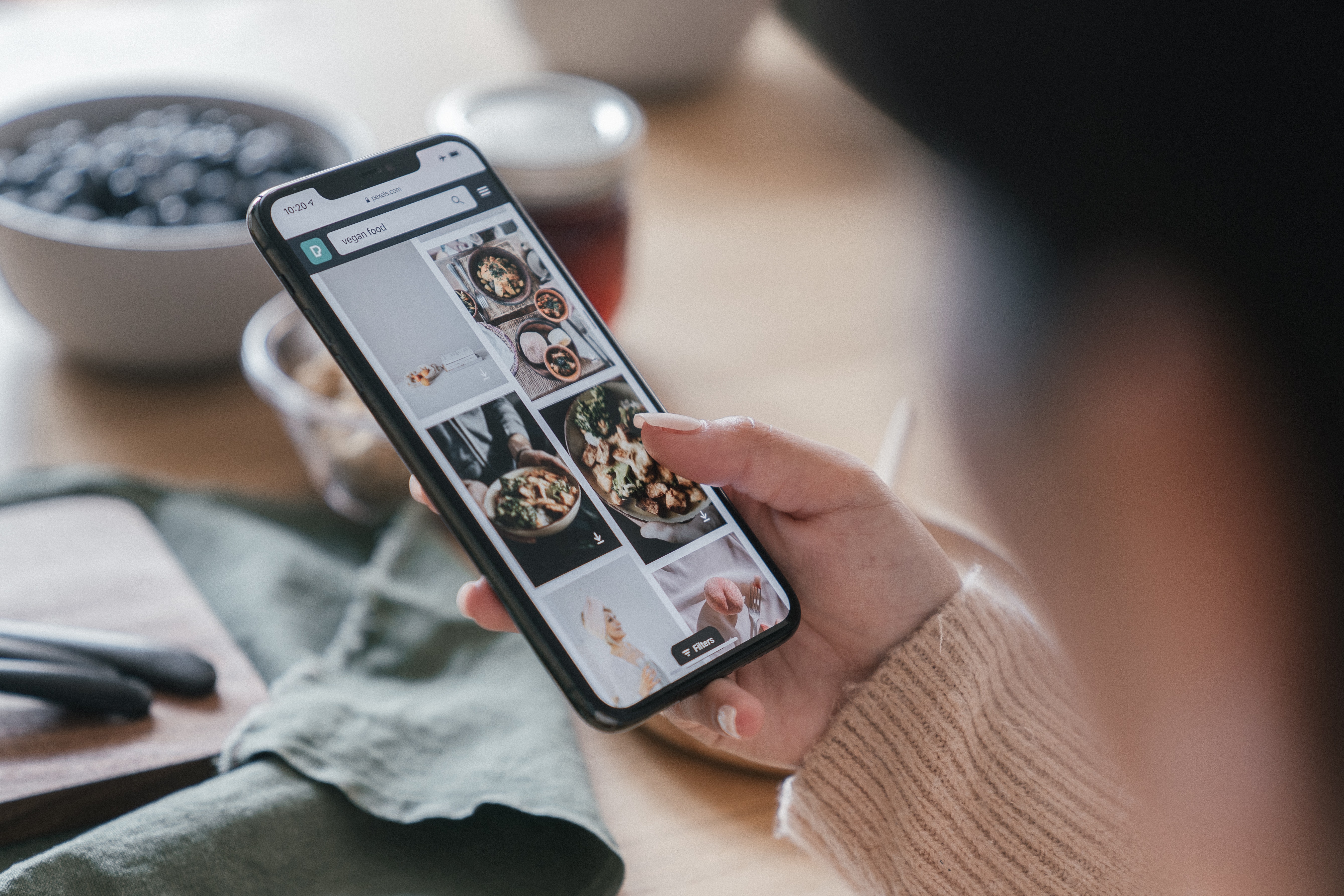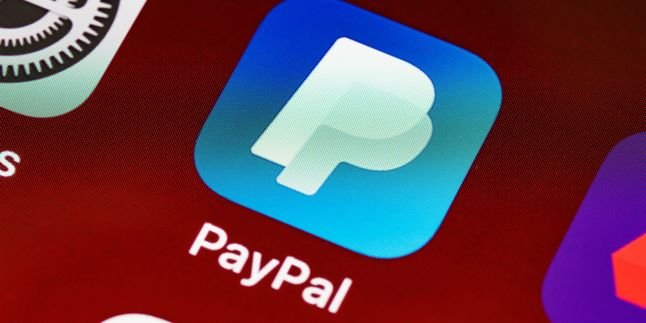Kapanlagi.com - Google Drive is a free cloud-based storage service that allows users to store and access files online. It's no wonder that Google Drive has become one of the online services that makes it easier for users to share or store large amounts of files, or store a file with a large capacity. Saving files in Google Drive can also be done easily.
This service synchronizes documents, photos, and other files stored on all user devices, including mobile devices, tablets, and PCs. So it's very possible to access them anywhere.
If you have a lot of files, don't worry about losing them, KLovers, because Google Drive will securely store your files.
Now, for KLovers who are curious about how to save files in Google Drive easily and practically. Here are the steps to save files in Google Drive that you can do yourself, whether using the app on your phone or using a laptop. Let's check it out, KLovers.
1. How to Save Files on Google Drive via Mobile

Illustration (credit: Pexels)
The first way to save files on Google Drive is through your mobile device. Yes, for those of you who have the Google Drive app on your phone, you can follow these steps. Here are several ways to save files on Google Drive via mobile:
1. First, make sure your phone is connected to a stable internet connection.
2. Once confirmed, open the Google Drive app on your phone.
3. However, if you have multiple Google accounts on your phone, choose one account to save the file.
4. Once done, click the plus sign (+) in the bottom right corner.
5. Next, select Upload.
6. Then, choose the file you want to upload or save on Google Drive.
7. Finally, wait for the upload process to finish and it will be declared successful.
2. How to Save Files in Google Drive via Laptop
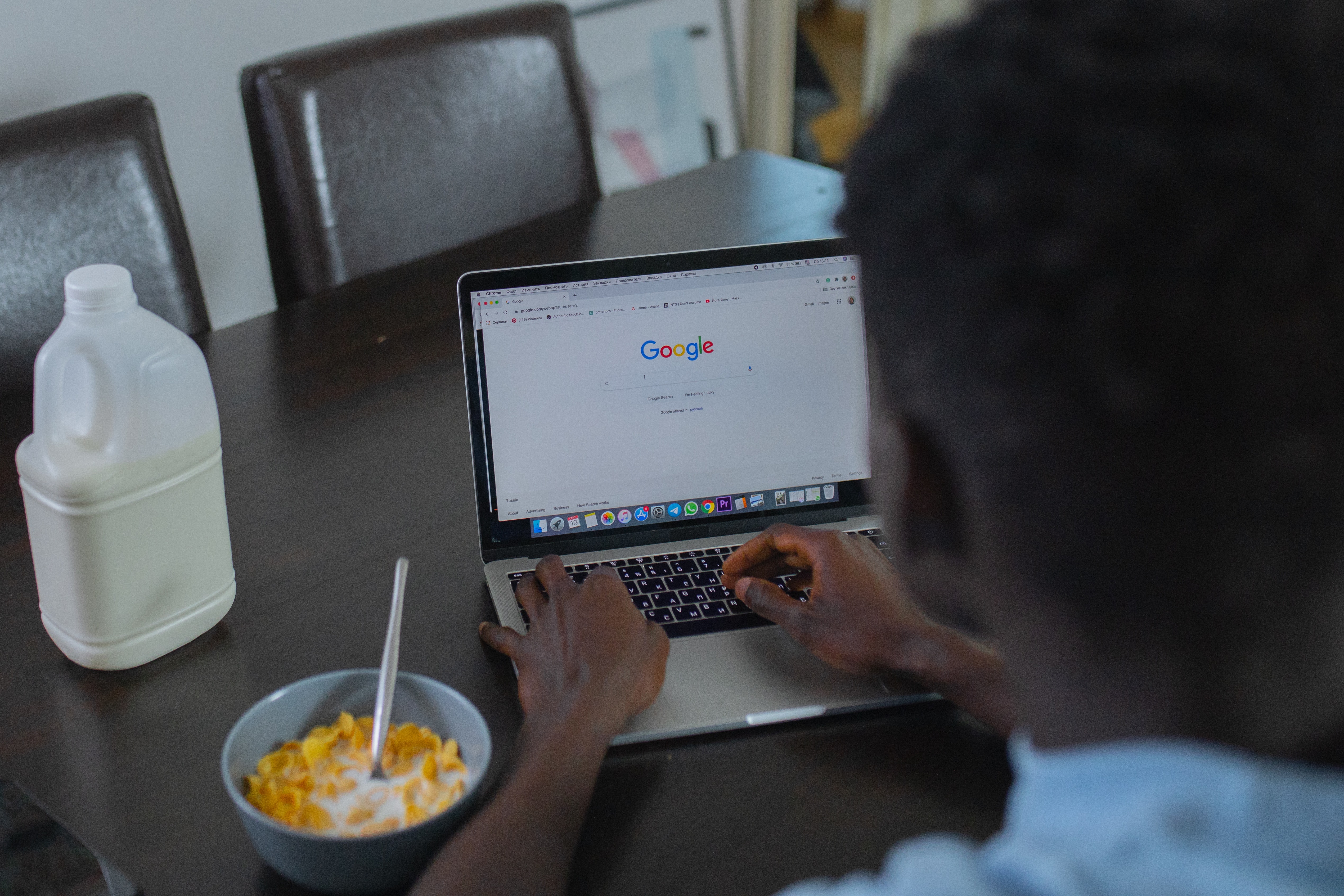
Illustration (credit: Pexels)
Not only using a mobile phone, you can also learn how to save files in Google Drive via laptop. Yup! If you want to share or save a large number of files, you can use this. Here are several ways to save files in Google Drive via laptop:
1. First, log in to your Google Drive account using your email address and password.
2. Once logged in, click on New or the plus sign (+) located in the top left corner.
3. After that, select the file(s) you want to upload to Google Drive. You can select multiple files at once.
4. Next, choose the file(s) you want to upload or save in Google Drive.
5. Finally, wait for the upload process to finish and be notified of its success.
3. How to Save Files in Google Drive for Photos
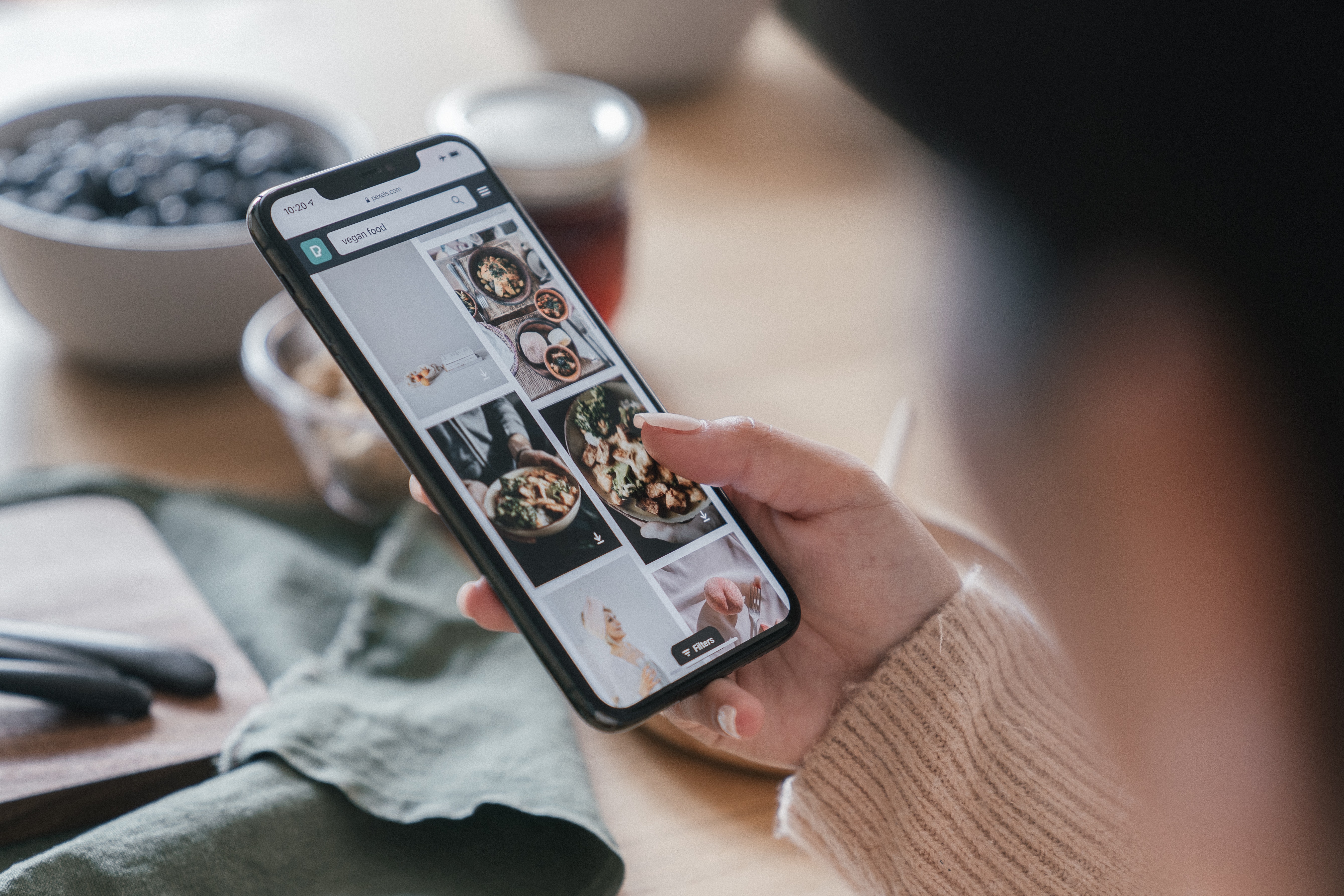
Illustration (credit: Pexels)
All the ways to save files in Google Drive above can be used for photo files. However, if you want to save photo files through the gallery, you can also do it, KLovers. Yes, saving photo files in Google Drive through the gallery can be easily done. Here's how to save files in Google Drive for photos through the gallery:
1. The first way is to open the gallery feature on your mobile phone.
2. Find the photos that you want to save in Google Drive. You can select more than one photo.
3. After that, choose the "Share" option.
4. Then, select "Save to Drive".
5. Next, a notification will appear with instructions to change the file name.
6. You can change it according to your preference, and you can also create a folder in your Google Drive account to save the photos.
7. Finally, just click Save.
8. Done, you just need to wait for the upload process to finish and be declared successful.
4. Extracting Files on Google Drive

Illustration (credit: Pexels)
In addition to how to save files on Google Drive, you can also extract files on Google Drive. The method used is also easy, KLovers. Here's how to extract files on Google Drive that you can do:
1. The first method is to open the Google Drive application.
2. After that, look for the launcher sign in the corner of the screen, then the up arrow.
3. Then open the file you want to extract.
4. Double-click on the zip file, then you will see the zip file on the left side.
5. To open each file, double-click on the file.
6. And it's done.
Those are some ways to save files on Google Drive that you can do easily and practically. Not only how to save files on Google Drive on your phone, but there is also a way to save files on Google Drive on a laptop. Good luck, KLovers.
(kpl/gen/dhm)
Disclaimer: This translation from Bahasa Indonesia to English has been generated by Artificial Intelligence.