How to Easily and Practically Change Your Twitter Name, Can Be Done via Mobile or Laptop
How to change your Twitter name? To find out the answer, just read the following review.

Kapanlagi.com - WhatsApp can be said as a highly idolized instant messaging application. Moreover, WhatsApp also has a web feature that allows you to open it on other devices. If you know how to link it, it means you also have to know how to log out of WhatsApp Web.
Logging out of WhatsApp Web is something that you really need to understand as a form of security. Leaving your WhatsApp account on a laptop can have negative consequences. For example, information leaks that can be accessed by others.
Therefore, you need to implement security tips in your work. And one thing to note is that you need to log out regularly through several ways to log out of WhatsApp Web. You can find the complete information below.

Illustration (Credit: Unsplash)
Before discussing the steps to log out of WhatsApp Web, you must first understand how to log in. Here are some steps you can follow.
- First, open WhatsApp Web on your laptop browser.
- When prompted for a QR code, use the QR scanner from within WhatsApp to scan the QR code.
- To do this, open WhatsApp on your phone by clicking the three dots, select "Linked devices".
- After that, a QR scanner box will appear, scan the code on your laptop.
- For iPhone, please open Settings, select WhatsApp Web.
- Next, on Windows Phone: on the Chat screen, open the Menu, then select WhatsApp web.
- Scan the QR code on your computer screen with your iPhone.

Illustration (Credit: Unsplash)
After understanding how to log in as explained above, it's time for you to know how to log out of WhatsApp Web. You can do this from your phone or laptop. For more clarity, you can read the following information.
1. Phone
- Open the WhatsApp application on your phone.
- After that, please select 'More Options'.
- Next, select 'Linked Device' or 'Perangkat Tersambung'.
- The connected devices will appear, then click on the device you want to log out.
- Click 'Logout' to confirm.
- Your account will be logged out of WhatsApp Web.
2. Laptop
- If you want to log out of WhatsApp Web on your laptop, simply select 'Menu' on that page.
- After a few options appear, please select 'Logout'.
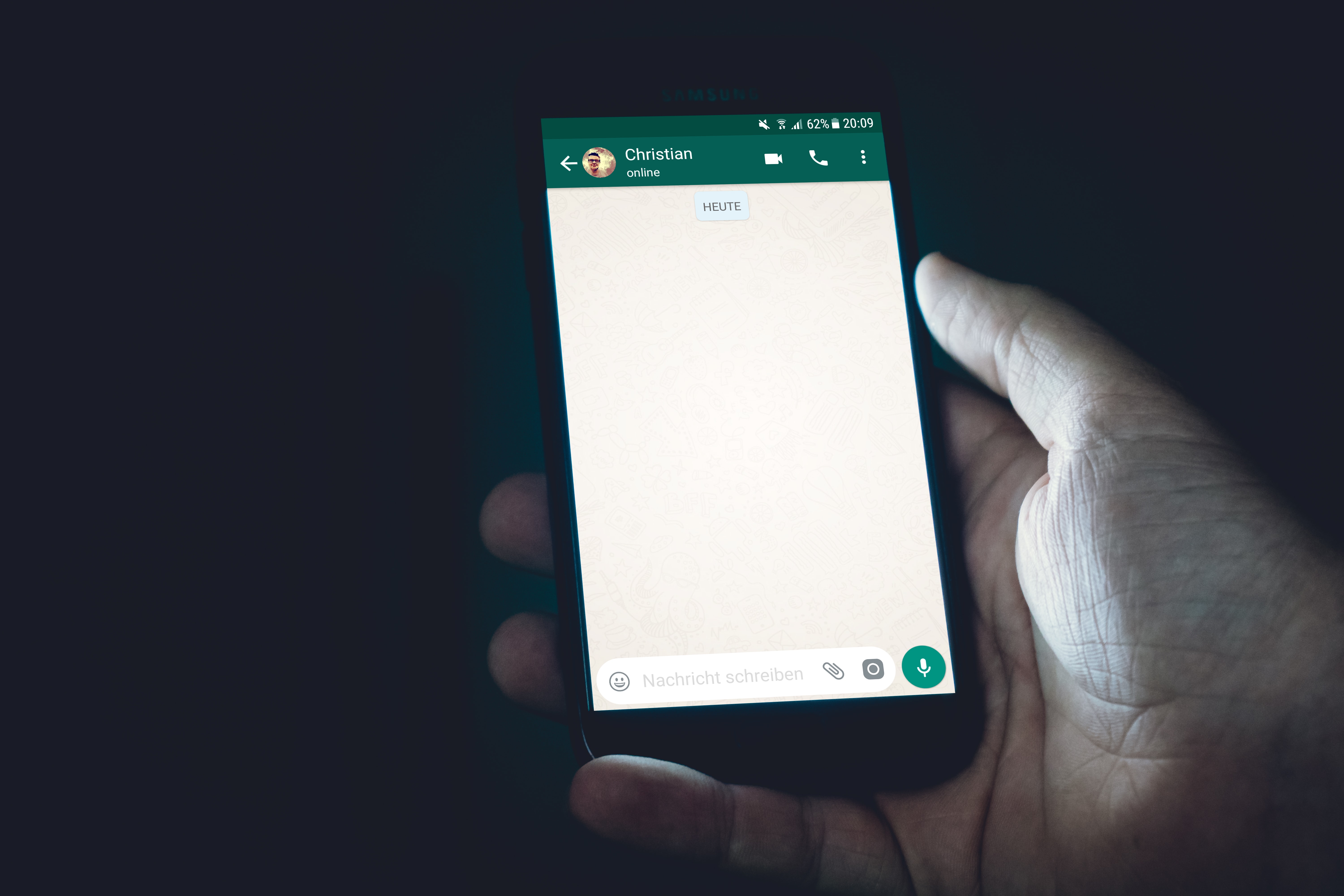
Illustration (Credit: Unsplash)
Perhaps, until now you have been confused about how to logout WhatsApp on your mobile phone. Because, there is no such feature in WhatsApp. However, it turns out that you can do it even though the steps are different from how to logout from WhatsApp Web mentioned above. You can follow the following steps for Android and iPhone if you really need to do it.
3. Android
- Open the "Settings" menu on your mobile phone.
- Then select the "Apps" menu and look for the WhatsApp application.
- Open the WhatsApp menu, then click "Force Closed" or "Force Stop".
- Proceed to the "Storage" menu.
- Click on that menu and select the "Clear Data" option.
- After that, click "Clear Cache".
- You have successfully logged out of WhatsApp.
4. iPhone
- Open the menu on your mobile phone, look for the WhatsApp application.
- Press and hold the WhatsApp application logo for a few seconds.
- Next, you will see the (X) symbol appear on the top of the WhatsApp logo.
- Then, select the (X) symbol that appears to delete the account.
- Automatically, your account will be logged out of WhatsApp.
- If you reinstall the application, you need to log in again.

Illustration (Credit: Unsplash)
The key to implementing WhatsApp Web is security. Being able to link one account to another device, such as a laptop, is a convenience that may assist with work. However, what if this actually makes your information vulnerable?
Have you ever worried about someone else's intentions to access your WhatsApp conversations? Well, to avoid worry, you must implement the following security tips. These steps are effective in addition to the proper way to log out of WhatsApp Web, which must be done.
- Open a chat window with your contact.
- Tap on the contact's name.
- Tap on Encryption.
- After that, you will see a set of different numbers along with a QR Code.
- You can ask your contact to scan the QR Code or scan your contact's QR Code.
- Enable Two-Factor Authentication and you will receive a verification code.
- Enter the 6-digit code sent by WhatsApp.
- Next tip, always log out of WhatsApp Web every time you finish using it.
KLovers, that's how you can log out of WhatsApp Web. There are also security tips when using it to prevent your conversations from leaking to external parties.
(kpl/ans)
Cobain For You Page (FYP) Yang kamu suka ada di sini,
lihat isinya
How to change your Twitter name? To find out the answer, just read the following review.
How do you unfollow IG accounts in bulk? Here is a quick and practical way to unfollow IG accounts in bulk.
For KLovers who want to know the meaning of purple color. Here is the meaning of purple color according to psychology, Feng Shui, body aura science, and according to various cultures.
For KLovers who want to know how to create a business Instagram? Here, compiled from various sources, is how to create a business Instagram for you beginners along with the features of Instagram business and their explanations.
Reproduction becomes a very important process for living creatures. Its purpose is to maintain the survival and preservation of life in nature. So what is the meaning of reproduction? Check out the explanation below KLovers.
To know and understand the meaning of fresh graduate in Indonesian, just read the following review
WhatsApp does regular backups. These backed up files are usually stored on Google Drive. If needed, you can follow the steps to restore deleted WhatsApp files through the following explanation.
Checking the active period of XL cards can be done very easily. The time needed to check the active period of XL cards is also very fast, less than five minutes.
For KLovers who are curious about how to check ATM balances via mobile phones. Here's how to check ATM balances via mobile phones for SMS, Call Center, and applications. Let's check it out KLovers.
Connected Instagram feeds are very popular. Moreover, creating a connected Instagram feed with Canva is very easy. Let's check out the guide KLovers.
There are many virtues that can be achieved in the effort to provide comfort to others. Further discussion about the meaning of La Tahzan Innallaha Ma'ana and the meaning of comfort in times of sadness can be found in the following information.
Since its launch, Instagram seems to continuously provide convenience to its users. When users cannot fully utilize the swipe up feature on IG, now there is a new feature called link sticker.