How to Unfollow IG Accounts in Bulk, Quick and Practical Steps
How do you unfollow IG accounts in bulk? Here is a quick and practical way to unfollow IG accounts in bulk.

Kapanlagi.com - Quite a lot of people are looking for how to change their Twitter name. This is because, among the many social media platforms, Twitter is one of the popular and well-liked ones today. On Twitter, we can find many things, from the latest news, interesting opinions about an issue, to entertaining jokes. Using a unique account name also adds to the fun of playing Twitter.
Yes, on Twitter, there are quite a few people who create accounts with fake identities or even anonymously. Therefore, many new Twitter users are looking for ways to change their Twitter names. Of course, there are many reasons why someone decides to change their Twitter username. One of them could be to protect their privacy. Because, it is not uncommon for Twitter users to express their grievances on the platform.
So, how do you change your Twitter name? To find out the answer, just read the following review that has been summarized from various sources.
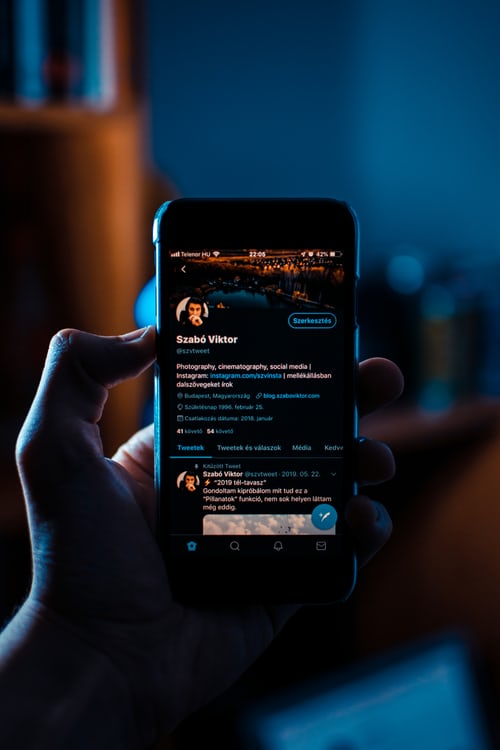
(credit: unsplash)
Currently, many people access Twitter from their mobile phones. Not only to check timelines or trending topics, but users can also change their account settings, including changing their account name, through their mobile phones. The steps are very easy and practical. To do this, you can follow the steps in changing your Twitter name via mobile phone below.
- First, open the Twitter application on your mobile phone, then log in using your username, email, or phone number, along with your password.
- After successfully logging into the homepage, click on the profile photo to access the Twitter account menu.
- Once there, a list of account menus will appear. Select the Edit Profile option.
- Next, click on the name column, then enter the new name for your Twitter account.
- After that, simply press the Save button.
- Done, your Twitter name on your profile page will automatically change to the new one.
In addition to using a mobile phone, Twitter users can also change account settings through a laptop. You can do this through the Twitter application installed on your desktop, or you can also access Twitter through a browser. The steps to change your Twitter name via laptop are as follows:
- Open a browser on your laptop. Then, visit the twitter.com website. Or, if you have the Twitter application installed on your desktop, you can open it.
- After that, sign in to your Twitter account using your username, email, or phone number, and password.
- Once you have successfully logged in to the Twitter home page, select the Profile menu.
- Next, go to the Profile page and select Edit Profile.
- In the next step, enter your new profile name in the available column.
- Once you are done, simply click the Save button.
- Finished, your Twitter name on your profile page will automatically be changed to the new one.
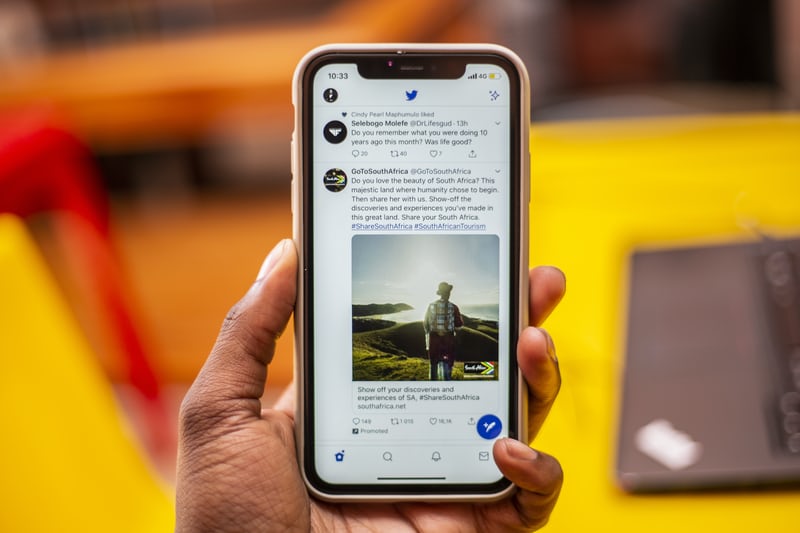
(credit: unsplash)
Not only changing the Twitter name on the profile page, you can also change your account username. For those who are not familiar, Twitter name and username are two different things. Username refers more to the user's name or account. This username will be useful for others to find your account easily. That's why many people create unique and interesting Twitter usernames.
Just like changing the Twitter name for the profile, changing the username can also be done through a mobile phone or laptop. The steps are not much different and equally easy. To find out more, let's take a look at the following explanation.
1. How to Change Twitter Username via Mobile Phone
- First, open the Twitter app on your mobile phone.
- Then log in to your Twitter account using your username or email or phone number and password.
- After successfully logging into your Twitter account, click on the profile picture to display the menu list.
- Next, select the Settings and Privacy option.
- Then, choose the Account option.
- Click on the field containing the username and enter the new username.
- After entering the new username, simply click Save.
- Done, your Twitter account username will be automatically changed to the new one.
2. How to Change Twitter Username via Laptop
- First, open a browser and access the twitter.com website.
- After successfully logging into your Twitter account, pay attention to the menu list on the left side.
- Click on the three-dot circle icon.
- Next, select the Settings and Privacy option.
- Then, choose the Account option.
- After that, click on the Username option.
- Enter the new username by deleting the old one and entering the new username in the Username or Display Name field.
- After successfully entering the new username, you can directly click Save.
- Done, your Twitter account username will be automatically changed to the new one.
Those are some explanations on how to change the Twitter name for the profile and username. Hopefully, it is useful and good luck!
(kpl/psp)
Cobain For You Page (FYP) Yang kamu suka ada di sini,
lihat isinya
How do you unfollow IG accounts in bulk? Here is a quick and practical way to unfollow IG accounts in bulk.
For KLovers who want to know the meaning of purple color. Here is the meaning of purple color according to psychology, Feng Shui, body aura science, and according to various cultures.
For KLovers who want to know how to create a business Instagram? Here, compiled from various sources, is how to create a business Instagram for you beginners along with the features of Instagram business and their explanations.
Reproduction becomes a very important process for living creatures. Its purpose is to maintain the survival and preservation of life in nature. So what is the meaning of reproduction? Check out the explanation below KLovers.
To know and understand the meaning of fresh graduate in Indonesian, just read the following review
WhatsApp does regular backups. These backed up files are usually stored on Google Drive. If needed, you can follow the steps to restore deleted WhatsApp files through the following explanation.
Checking the active period of XL cards can be done very easily. The time needed to check the active period of XL cards is also very fast, less than five minutes.
For KLovers who are curious about how to check ATM balances via mobile phones. Here's how to check ATM balances via mobile phones for SMS, Call Center, and applications. Let's check it out KLovers.
Connected Instagram feeds are very popular. Moreover, creating a connected Instagram feed with Canva is very easy. Let's check out the guide KLovers.
There are many virtues that can be achieved in the effort to provide comfort to others. Further discussion about the meaning of La Tahzan Innallaha Ma'ana and the meaning of comfort in times of sadness can be found in the following information.
Since its launch, Instagram seems to continuously provide convenience to its users. When users cannot fully utilize the swipe up feature on IG, now there is a new feature called link sticker.
Hearing the word intuition is certainly not something new. However, do you know the true meaning of intuition and the signs of having good intuition? Here's the explanation KLovers.