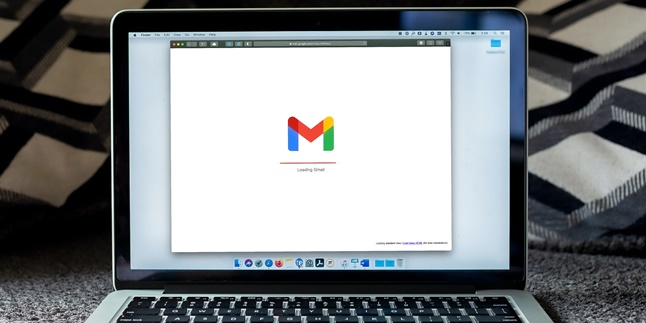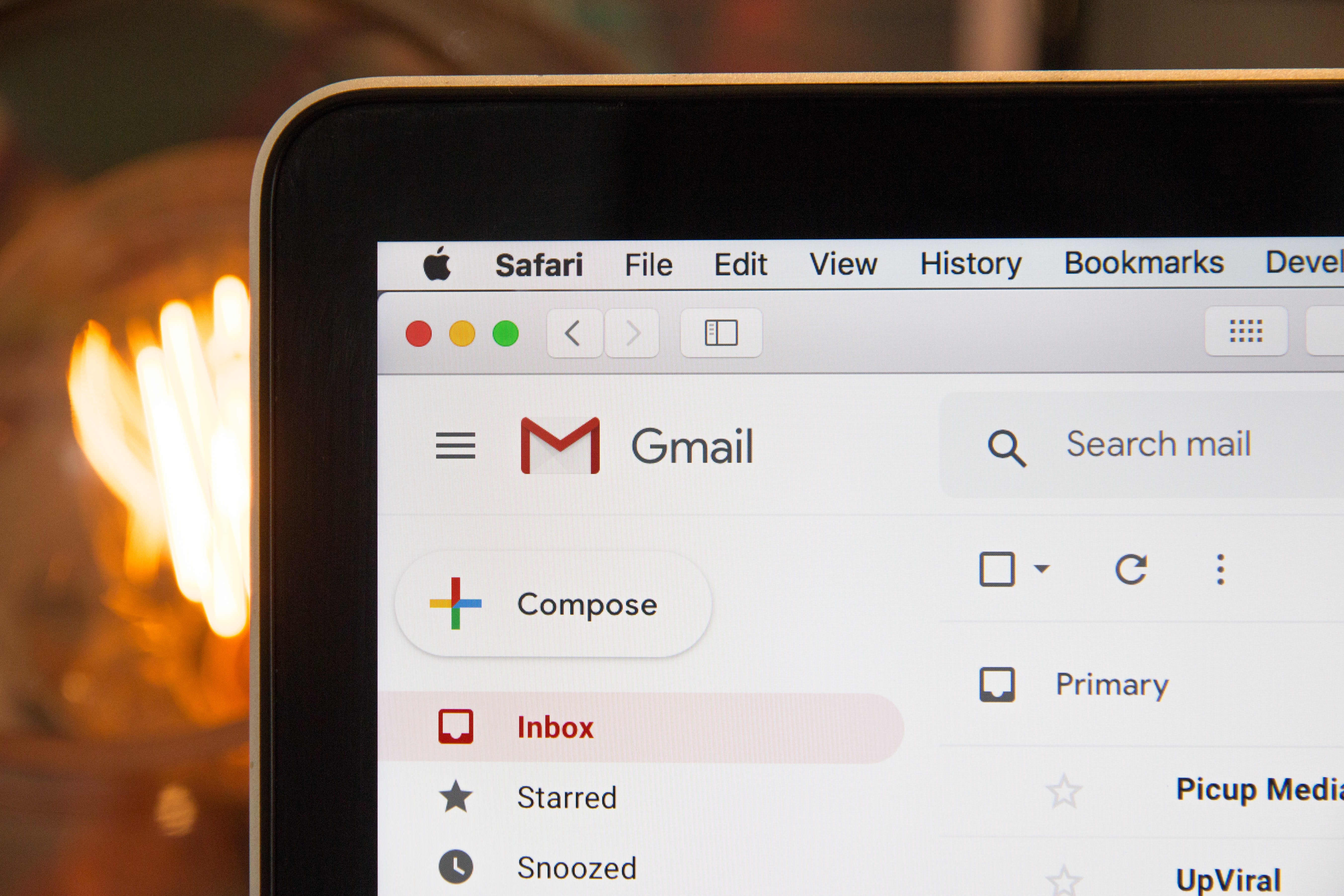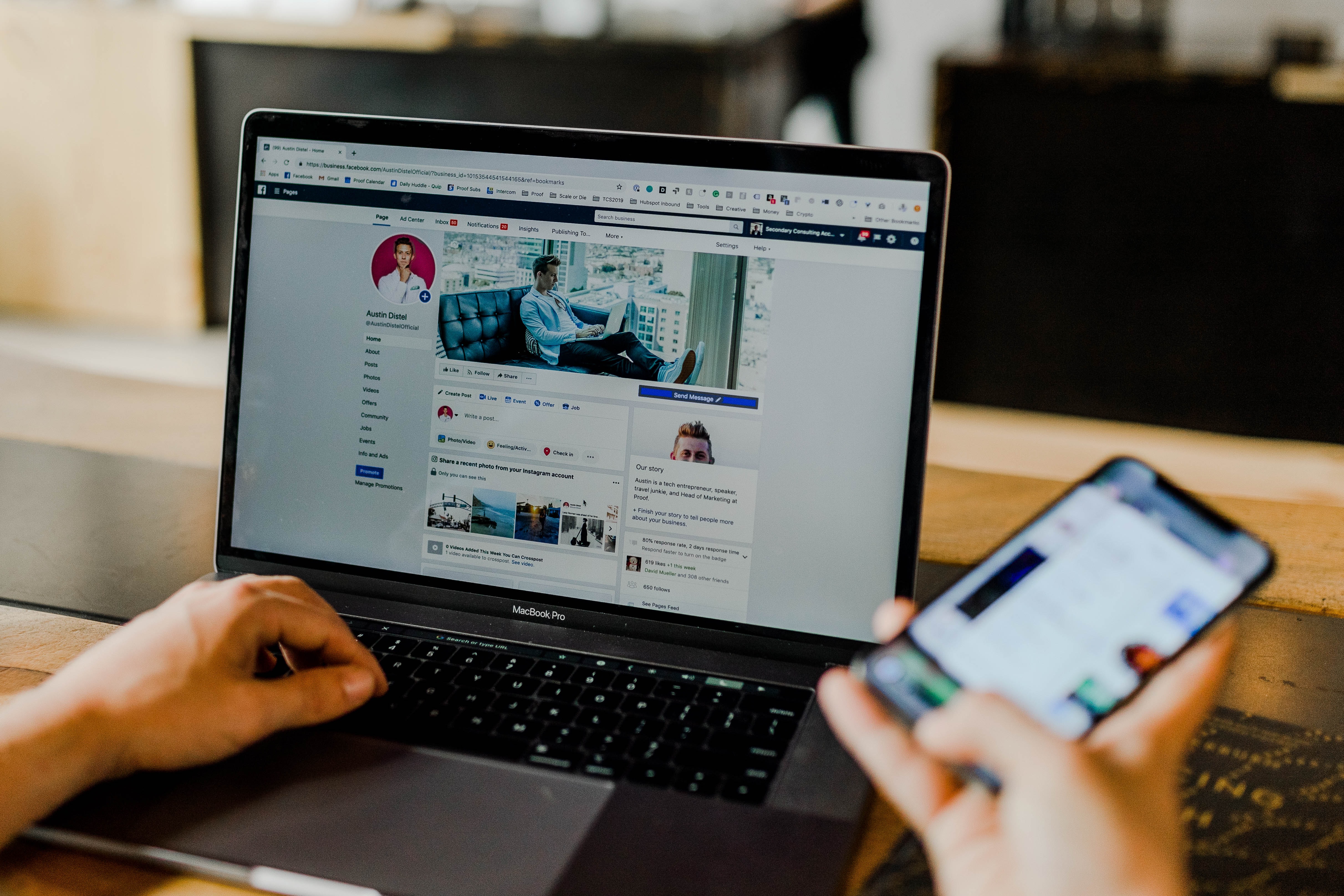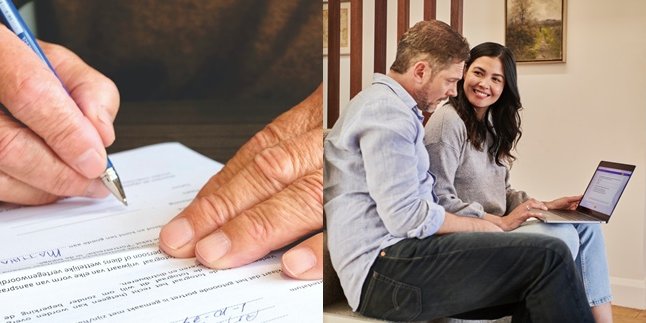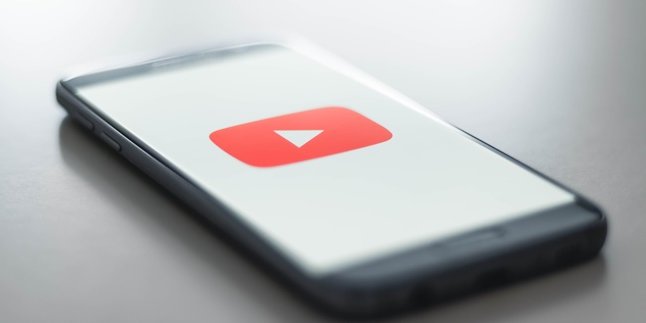Kapanlagi.com - There are several reasons why someone might want to change their Gmail account. Even though it has been owned for quite some time, users sometimes want to make a change for social media access. Therefore, it is reasonable if you are curious about how to change Gmail accounts on various social media platforms.
As you know, social media such as Instagram, Twitter, and Facebook require an email account for login access. When you don't want to use the old access, there is still an opportunity or an easy way to change your Gmail account that you can apply.
No need to linger, if you want to change access to Instagram, Twitter, or Facebook, just check out the explanation of how to change Gmail accounts below.
1. How to Change Gmail Account on Instagram

Illustration (Credit: Unsplash)
Gmail accounts are often used for Instagram as well. Therefore, there is also a way to change your Gmail account on Instagram that you can learn.
- First, open the Instagram app on your phone.
- Click on the Profile menu.
- Select the account menu, then click on Personal Information.
- Click on the email address, then click on remove old email.
- Type in the Instagram email address.
- Tap the checkmark icon in the upper right corner.
- Open the new email on your browser or app.
- Click on the confirmation email from Instagram.
- The Instagram email has been successfully changed.
2. How to Change Gmail Account
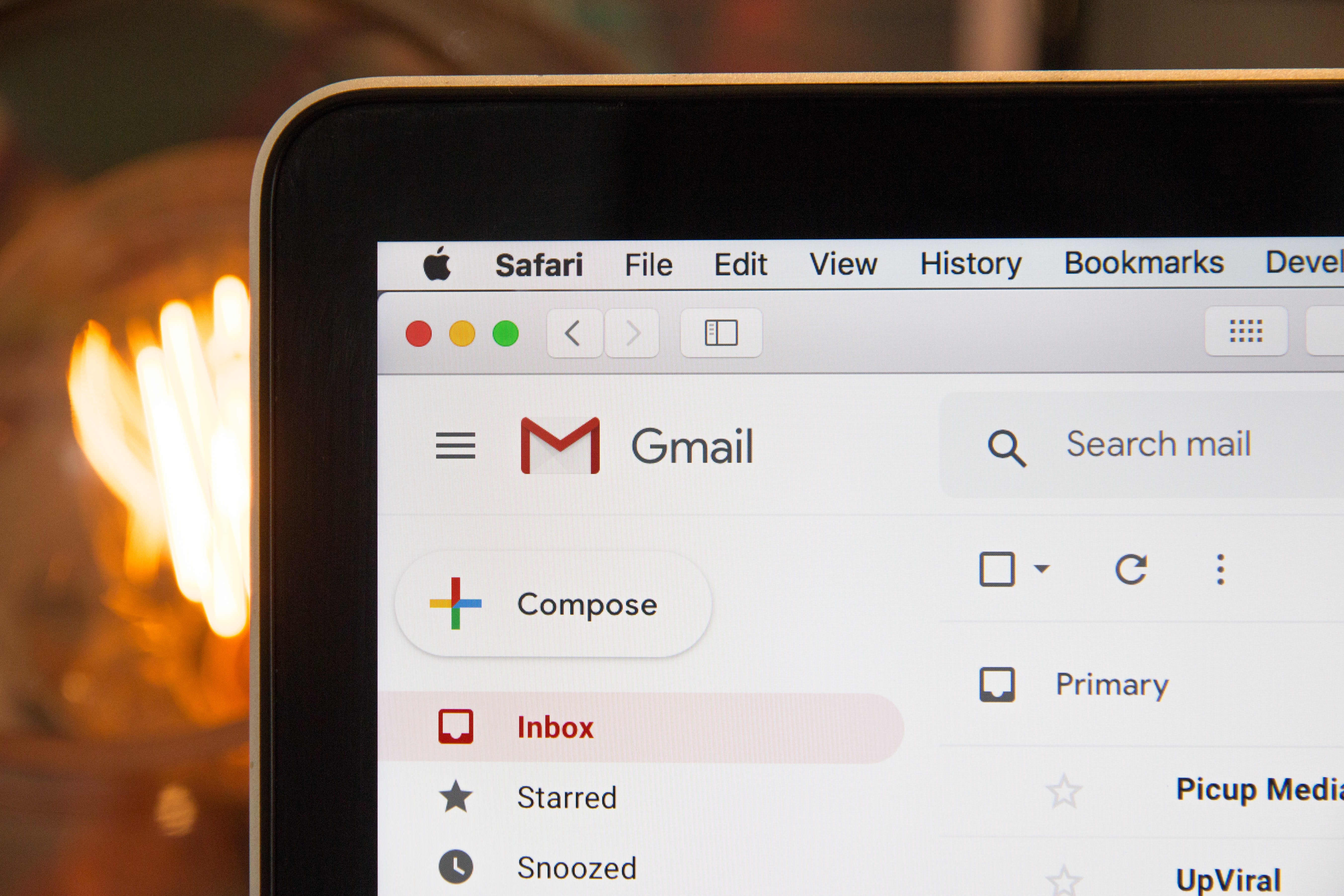
Illustration (Credit: Unsplash)
Gmail account is one of the important things to have because of its vital role in accessing some features, such as Play Store. However, you can still change your address. To find out more, just follow the explanation about how to change your Gmail account below.
2. How to Change Account
- Go to the settings menu on your device.
- Click on the Account menu, then select Google.
- Select the account you want to change, then click Remove Account.
- After that, you can go back to the Gmail menu and log in with your other account.
3. Another Way
- In addition to the above method, you can also apply this method.
- First, please open the settings menu and select the Application Manager menu.
- Find Google Apps and select clear data. Then a warning will appear that all information you've saved in this application will be deleted permanently. You can click OK.
- Next, you can open Gmail and log in with a new account.
4. How to Change Your Gmail Account Name
- Open your Gmail on PC.
- Click on the settings button in the top right corner and select Account and Import.
- Next, you will see the command "send email as". Select Edit Info.
- Enter the name you want to display when sending an email.
- After that, click Save Changes.
- If you can't change your name after trying it several times, it means your account has changed its name multiple times before.
- Another possibility is that you are using a Google Suite account; the admin does not allow name changes in email.
3. How to Change Gmail Account on Twitter

Illustration (Credit: Unsplash)
Twitter is one of the social media platforms that can be accessed using Gmail used during registration. However, if you intend to change your login access, you can follow the steps to change your Gmail account below.
5. How to Change Gmail Account on Twitter via PC
- Open the Twitter page and enter your username and password to login.
- After logging in, click on the profile icon in the upper right corner and select Settings.
- In the email column, please enter the new address, then scroll down and click the button.
- Save changes.
- Enter your Twitter password and click the Save Changes button again.
- Check the inbox of the new email address and confirm, done.
6. How to Change Gmail Account on Twitter via Android
- Run the Twitter app on Android, then open the settings menu.
- Select the Account menu, then select Email.
- Enter the new email address, then click Next.
- Finally, check the message in the new email address and confirm, done.
4. How to Change Gmail Account on Facebook
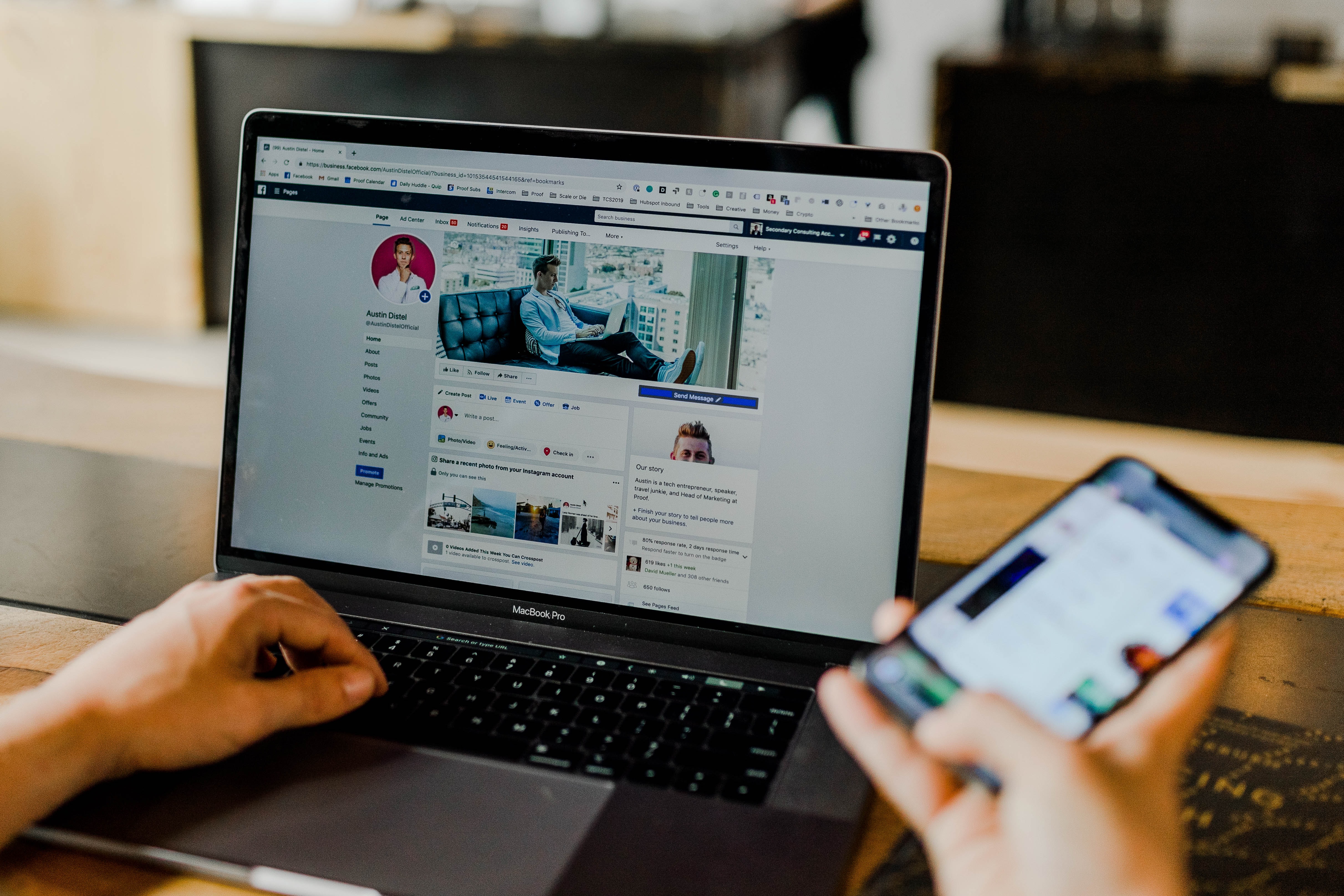
Illustration (Credit: Unsplash)
In addition to the social media platforms mentioned above, you may also need to change your Gmail account access on Facebook. Therefore, here is an explanation about it that you can follow.
7. How to Change Email
- Open your Facebook account.
- On the homepage, select the menu option.
- Next, select the Settings and Privacy option.
- Then select the Settings option.
- Next, select the Contacts option and click Edit.
- In the Contacts menu, select the option to Add another email or phone number.
- Enter your email and click Add.
- Enter your Facebook password again if prompted.
8. How to Remove Email
- Just like before, you need to open your Facebook account.
- On the homepage, select the menu option.
- Next, select the Settings and Privacy option.
- Then select the Settings option.
- In the Settings menu, select the Contacts option and tap on the General option.
- Click on Delete next to the email you want to remove.
- If you want to cancel the deletion, you can click Cancel.
- Finally, click Save Changes.
Well, Klovers, that's an explanation of some ways to change your Gmail account on social media platforms that you may need.
(kpl/ans)
Disclaimer: This translation from Bahasa Indonesia to English has been generated by Artificial Intelligence.