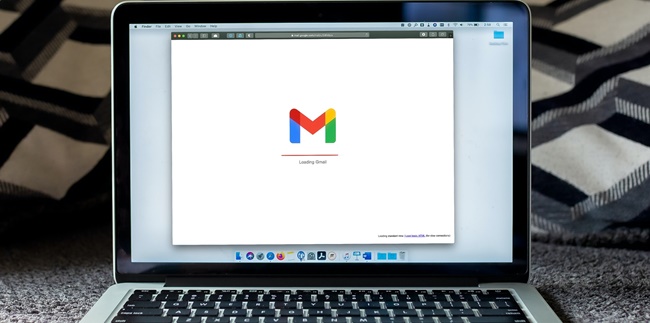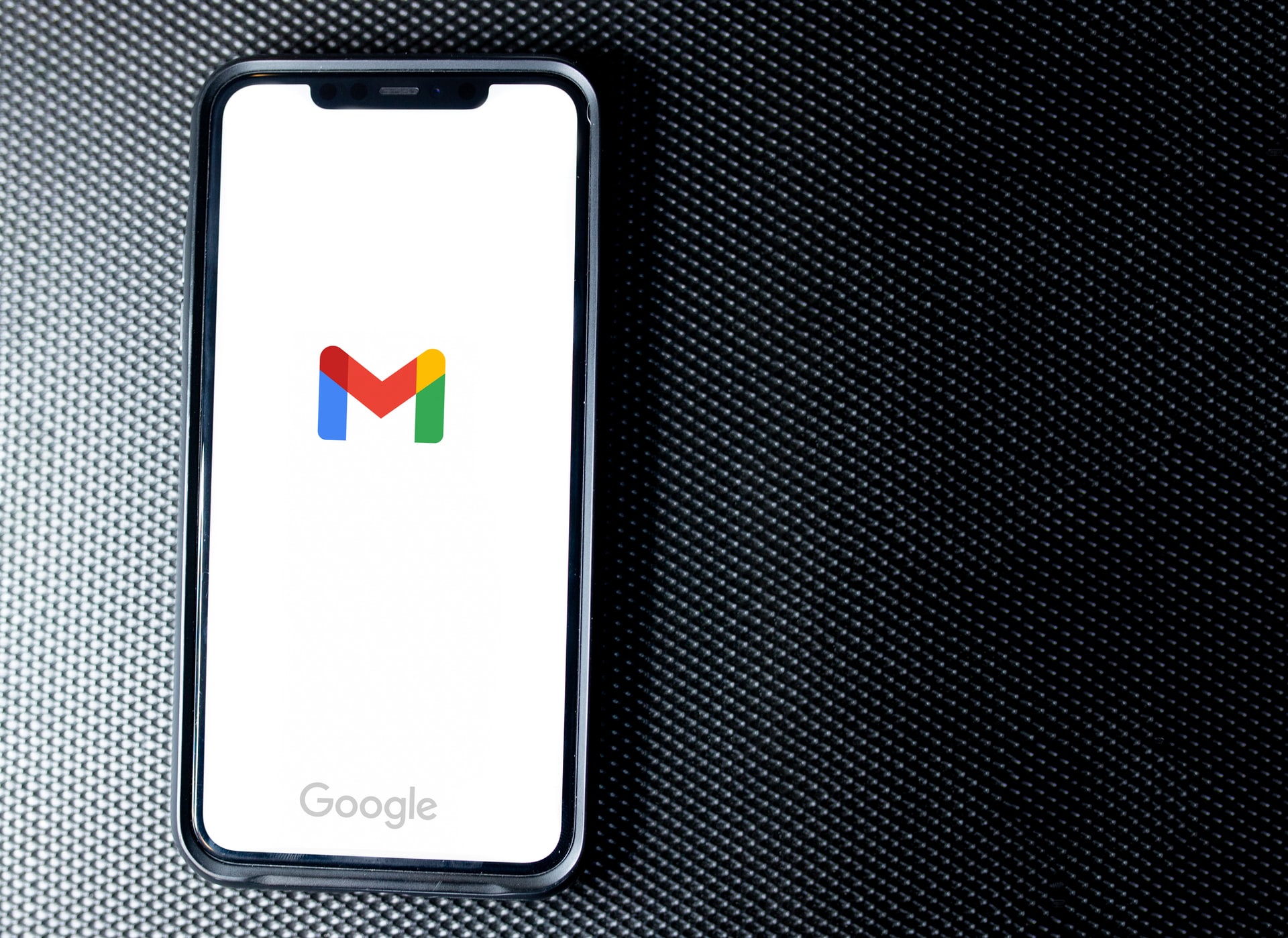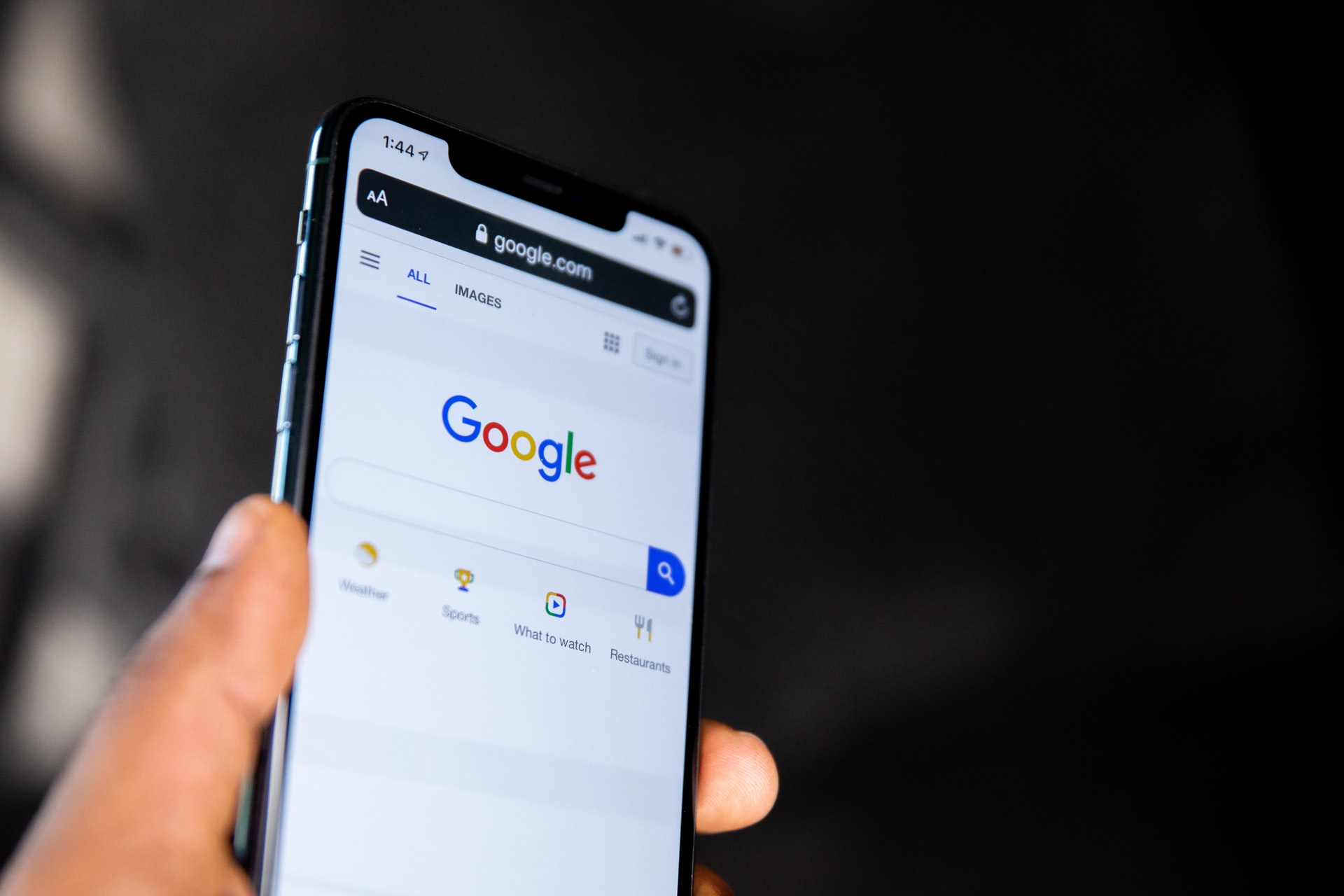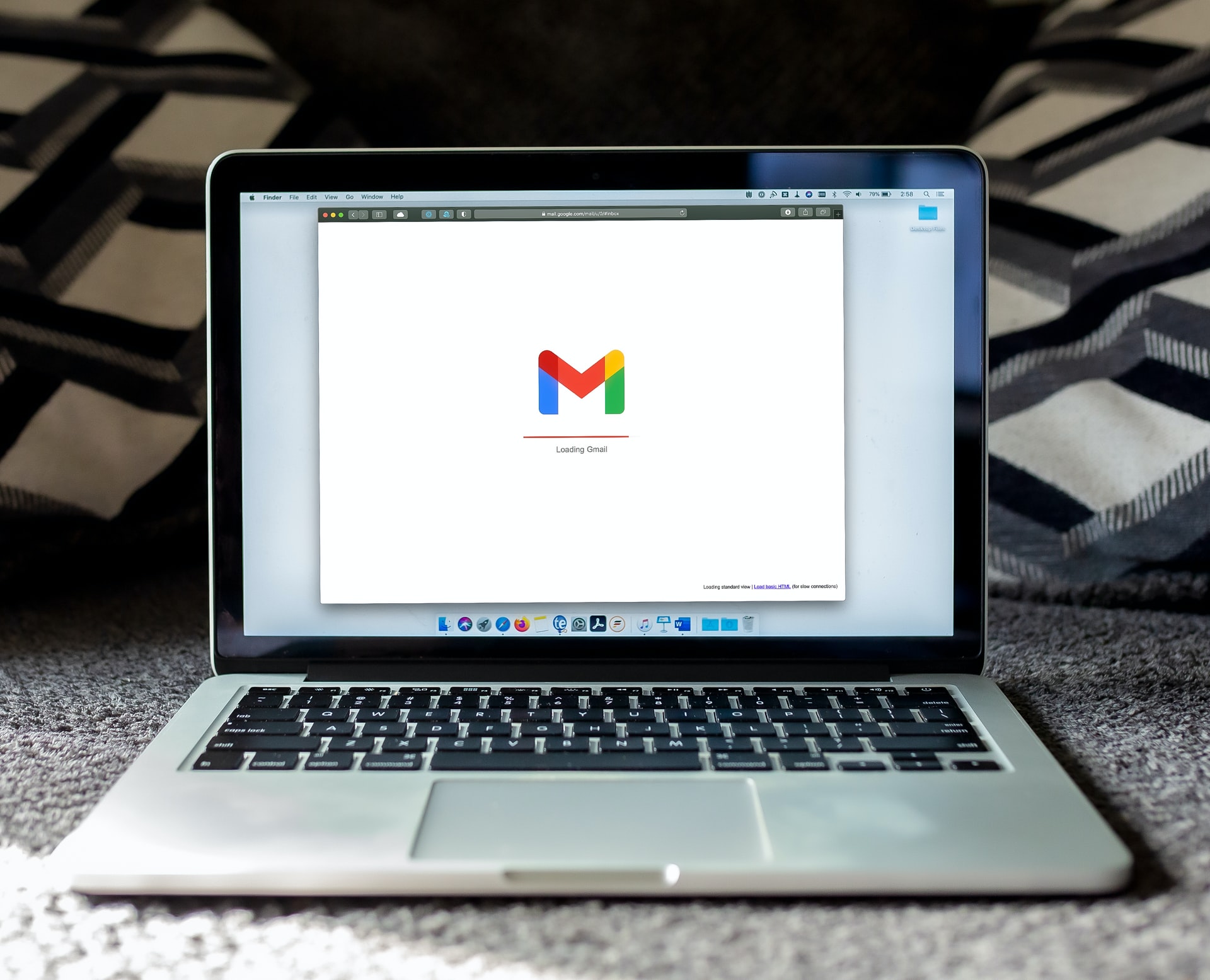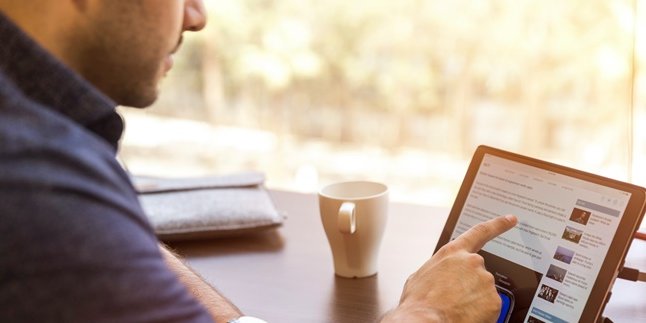Kapanlagi.com - Google Mail or Gmail is a product of Google that can be connected to various services. In fact, almost every smartphone now requires Gmail to be able to use the Playstore service or log in to social media accounts. Logging in to Gmail is very easy, both on mobile phones and laptops, but users also need to know how to log out of their Gmail accounts on both devices.
Every Android, iOS, or laptop device can be used to log in to Gmail. Logging in to Gmail on a mobile phone can be done through an application or browser. Meanwhile, the Gmail account can also be connected to a Google account.
That's why it's important for smartphone users to have a Gmail account in order to enjoy various Google services or social media. Once logged in to a Gmail account, the account will continue to be logged in on the device. If you want to sign out of the Gmail account, you need to log out first.
Now, here's how to log out of Gmail accounts on mobile phones and laptops easily and quickly. So that it helps you to sign out of your Gmail account without any hassle. The complete guide on how to log out of Gmail accounts on mobile phones and laptops has been compiled by kapanlagi.com from various sources.
1. How to Log Out of Gmail Account on Mobile Phone Via Application
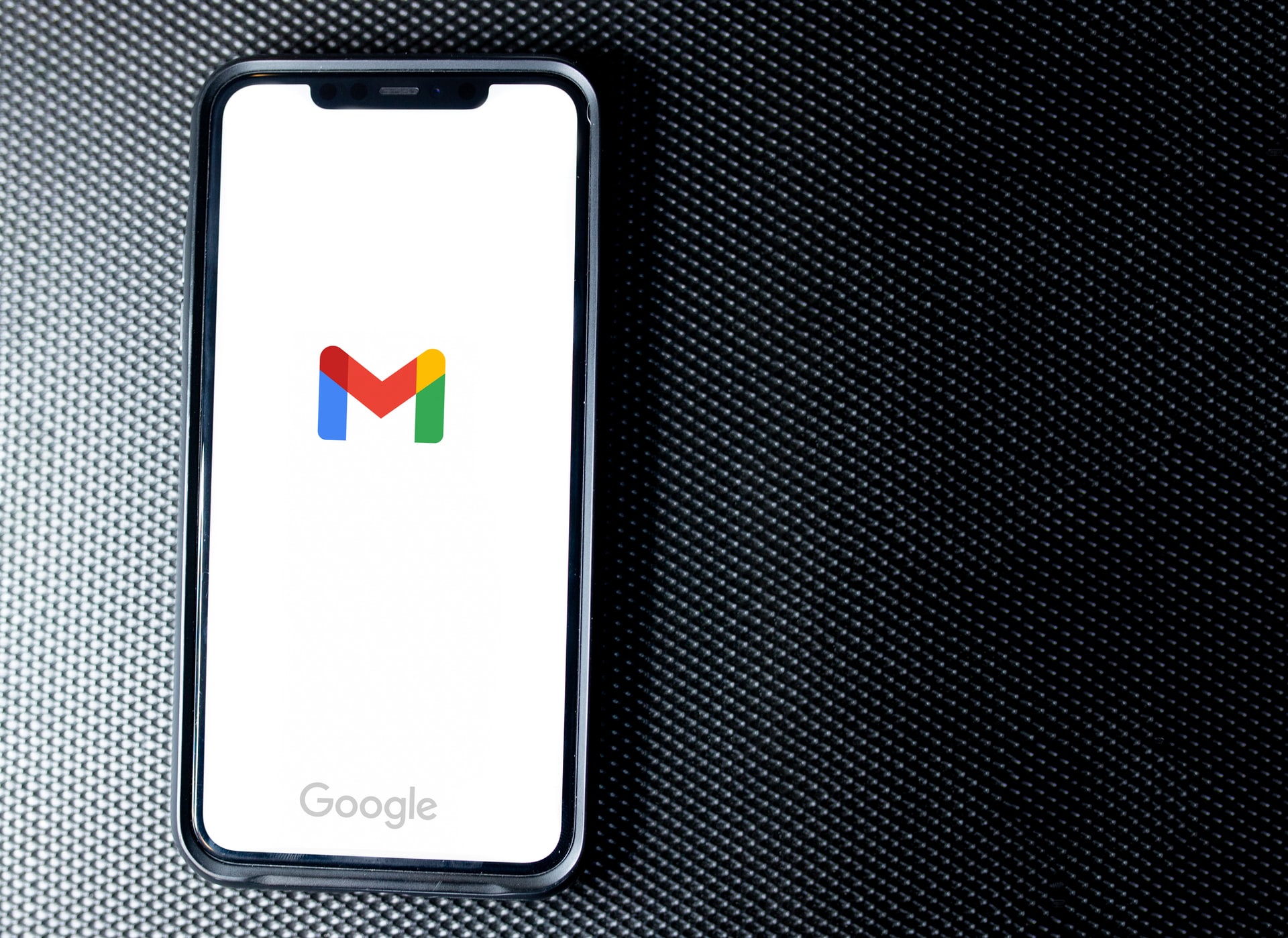
(credit: unsplash.com)
As mentioned in the previous review, every mobile device now has a Gmail application. This Gmail application can be used to log in to your account in order to enjoy the available services. Now, if logging in to the account is very easy, the way to log out of the Gmail account on a mobile phone through the application is also equally practical. Here's a review of how to log out of Gmail account on a mobile phone via the application.
- First, open the Gmail application on your mobile phone.
- Select the Gmail profile.
- Choose Manage Account on This Device.
- Select the account you want to log out of.
- Click Remove Account.
- A pop-up related to removing the Gmail account on your mobile phone will appear, you can click Remove Account if you want to log out of the phone.
2. How to Log Out of Gmail Account on Mobile Phone Via Settings Menu

(credit: unsplash.com)
The settings menu on your mobile phone can be used to manage your device. This includes various accounts logged in through the phone. One of them is the Gmail account, which can be logged out through the settings menu. The way to log out of the Gmail account on a mobile phone through the settings menu is quite easy. You just need to know the steps to log out of the Gmail account as follows. Just follow the explanation on how to log out of the Gmail account on a mobile phone via the settings menu.
- First, go to the menu on your mobile phone.
- Then select Users and Accounts.
- Choose Gmail.
- Click Remove Account.
- Your Gmail account will automatically log out of your mobile phone.
3. How to Log Out of Gmail Account on Mobile Phone Via Internet Browser
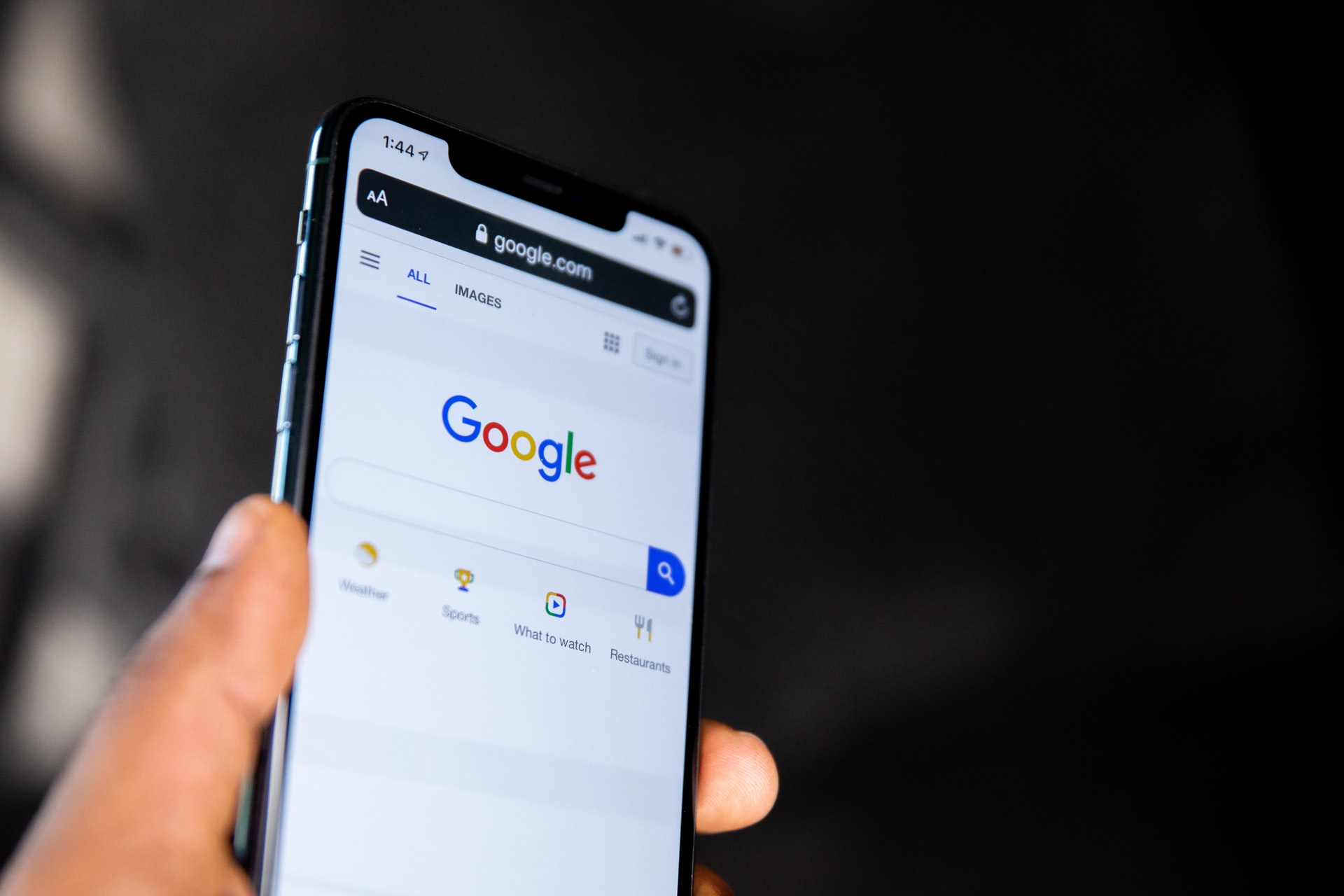
(credit: unsplash.com)
If you choose to log out of your Gmail account on your mobile phone through the browser, here are the easiest steps to follow. Logging out of your Gmail account on your mobile phone through the browser menu is also practical. Let's take a look at the reference on how to log out of your Gmail account on your mobile phone via the internet browser menu.
- Open your internet browser on your mobile phone.
- Next, click on the Gmail Account located on the main page.
- Click on the account name or profile.
- Click Sign Out.
- Done, your Gmail account is now logged out of your mobile phone.
4. How to Log Out of Gmail Account on iOS Devices

(credit: pixabay.com)
If you log in to your Gmail account on an iOS device, whether it's a mobile phone or laptop, logging out of your Gmail account is also very easy. Not much different from before, here's how to log out of your Gmail account on iOS devices.
- Open the Gmail app on your iPhone.
- Then select the menu.
- Click on the Gmail Account Profile.
- Click Manage Account.
- Click edit.
- Select delete.
- You will automatically be logged out of your Gmail account on your iPhone.
5. How to Log Out of Gmail Account on Laptop
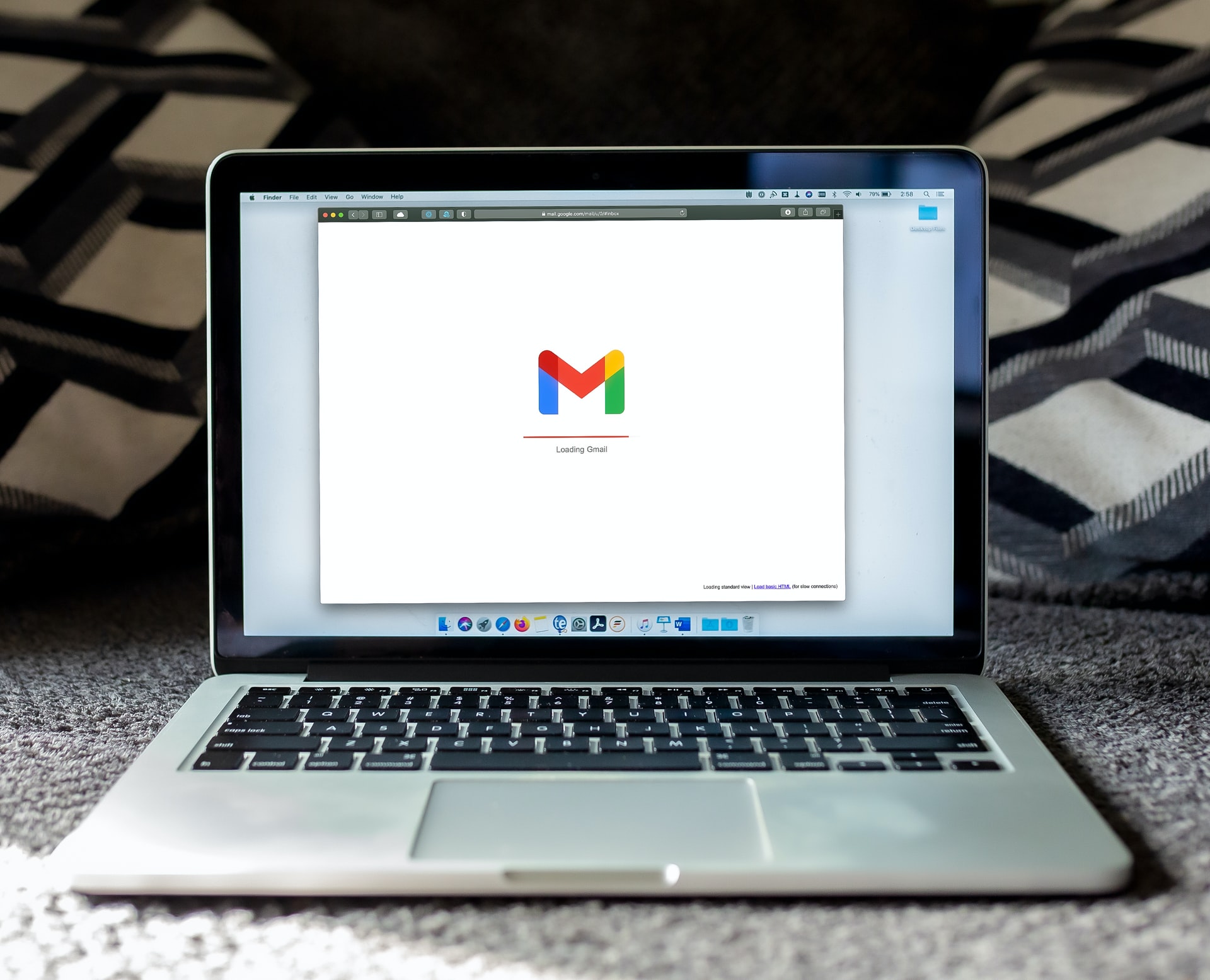
(credit: unsplash.com)
Not only on your phone, if you want to log out of your Gmail account on your laptop, it's also very easy. Especially since you only need to go to the browser menu, then select your Gmail account and log out. Here's how to log out of your Gmail account on your laptop easily and practically.
- First, open your browser on your laptop, preferably Google Chrome.
- Then log in to your Gmail account.
- Click on your profile picture.
- Then select Sign Out.
- You will automatically be logged out of your Gmail account on your laptop.
6. How to Log Out of Gmail Account on All Devices Remotely
Not only can you log out of your Gmail account directly on your phone or laptop, but you can also log out remotely. Yes, you can log out of your Gmail account on all devices remotely using another device. Here's how to log out of your Gmail account on all devices remotely.
- First, open the Gmail website through a browser on another device.
- Log in to your Gmail account, just like on the device you want to log out of.
- Then go to the Account Details menu located at the bottom of the menu.
- Click on Details.
- To log out of your account, click on Sign Out Of All Web Sessions.
- Your account will be automatically logged out remotely.
How to log out of Gmail account if your phone is lost:
- First, open the browser and go to the Gmail website.
- Then log in and click on your profile.
- After that, select Manage Your Google Account.
- Click on Security.
- Click on Manage Devices.
- A list of devices that you have logged in with your account will appear.
- Select the device on your lost phone.
- Click on the menu at the top right.
- Select Sign Out.
- You will be automatically logged out of your Gmail account on the lost device.
That's how you can easily and quickly log out of your Gmail account on your phone and laptop. However, please note that you need to remember the email and password of your Gmail account or the devices connected to your Gmail account in order to log in again.
(kpl/gen/nlw)
Disclaimer: This translation from Bahasa Indonesia to English has been generated by Artificial Intelligence.