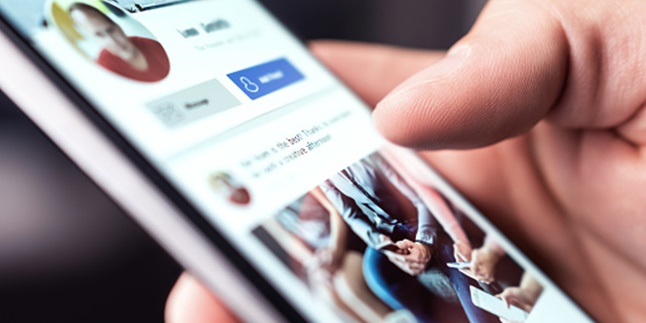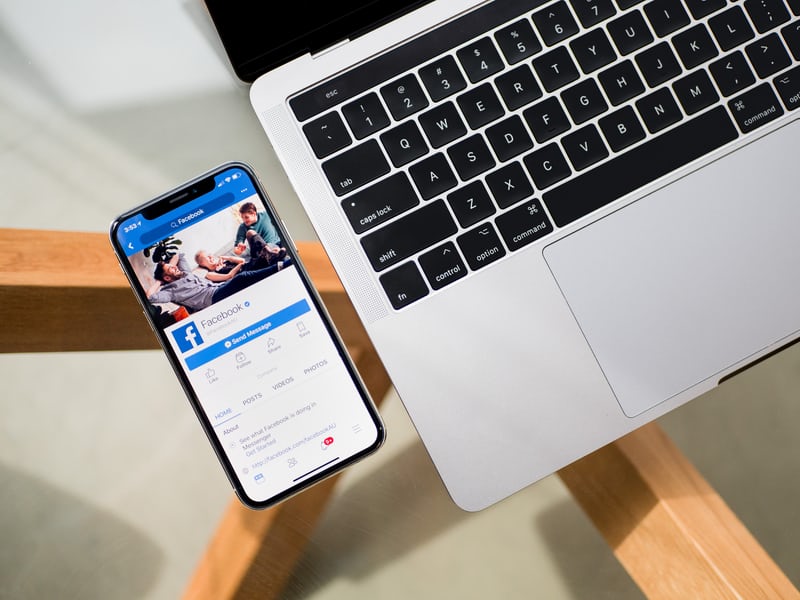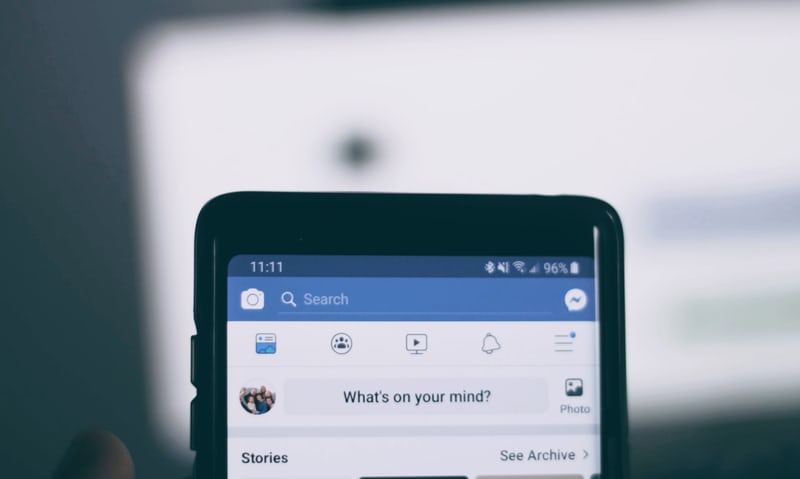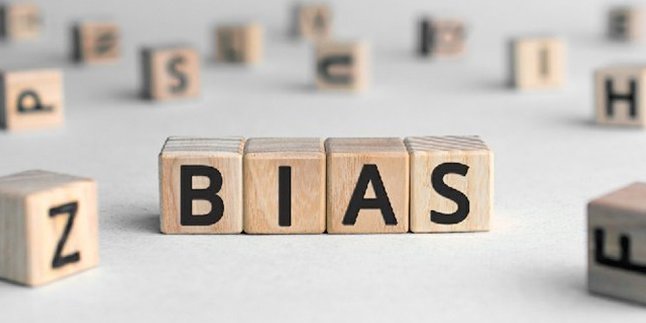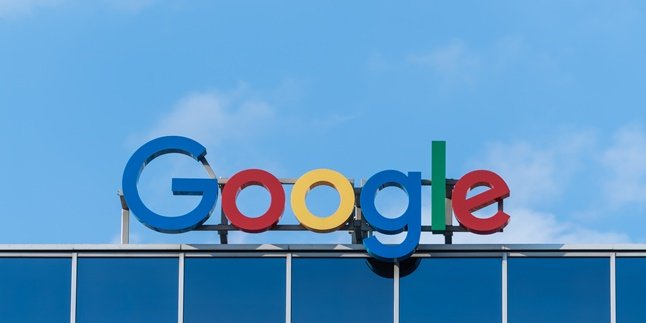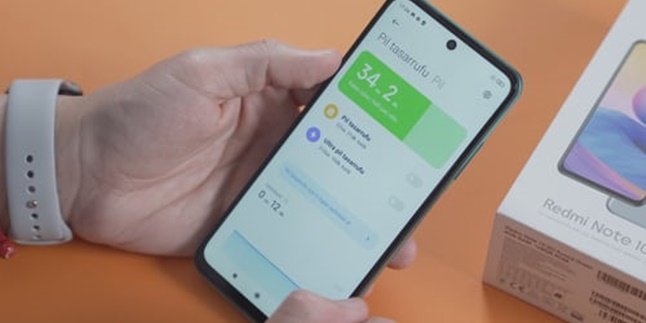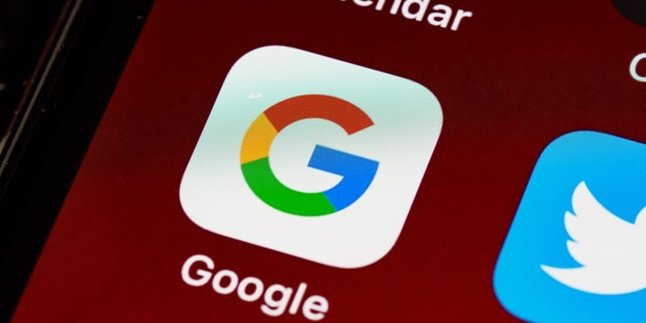Kapanlagi.com - FB itself is still one of the most popular social media platforms. For over a decade, FB has successfully gathered many users. Like other social media platforms, FB also provides many features for its users, one of which is blocking. It is important to know the steps to block and unblock FB, just in case it is needed.
Until now, many people search for ways to unblock FB or Facebook on the internet. Yes, in essence, blocking someone on social media is quite common and acceptable. Usually, someone does it for various reasons, one of which is due to a strained relationship. But when the relationship improves, the block will be lifted.
So, how to unblock FB? Summarized from various sources, let's take a look at some of the explanations below.
1. How to Unblock Facebook on Desktop PC or Laptop

(credit: unsplash)
To unblock Facebook, you can do it through a desktop PC or laptop. The way is also very easy and practical. First, you can download and install the Facebook application on your PC or laptop. If you have done that, you can follow these steps.
- Open the installed Facebook application on your PC or laptop. Then make sure you log in to your Facebook account.
- If you have logged in, you can go to the settings and privacy menu. The way is simply by clicking the icon or triangle symbol in the upper right corner. Find the settings and privacy menu.
- After entering the settings and privacy menu, you can select the settings option.
- Next, select the blocking option.
- Then, a list of names of friends on Facebook that you are currently blocking will appear.
- Select the name of the friend in the Facebook contacts that you want to unblock. Then, click Unblock.
- Automatically, a notification will appear containing confirmation or approval to continue the unblocking process. If you agree, you can directly click confirm.
2. How to Unblock Facebook on Mobile
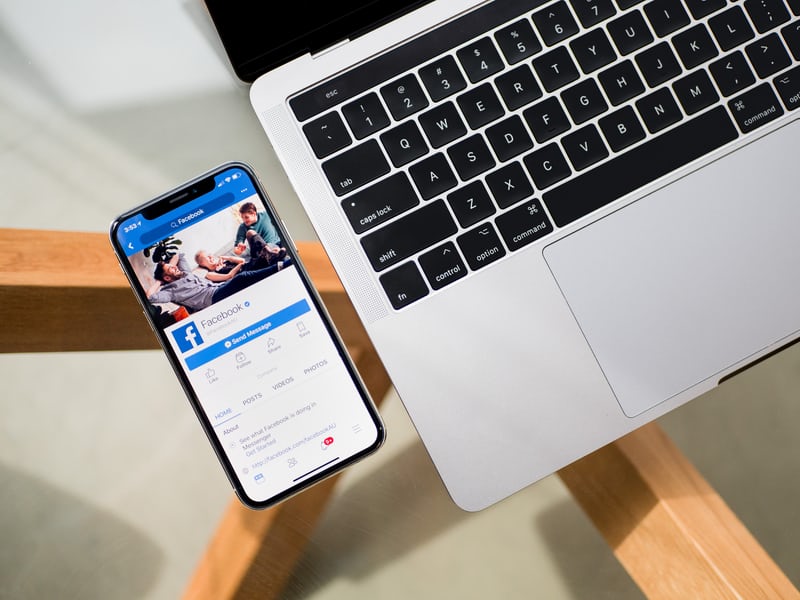
(credit: unsplash)
In addition to using a PC or laptop, you can also unblock Facebook on your mobile phone. In fact, unblocking Facebook on mobile is considered easier and more practical. Currently, the Facebook application can be easily downloaded and installed on mobile phones. Moreover, using the Facebook application on a mobile phone is also very easy. Here's how to unblock Facebook on mobile:
- Make sure you have the Facebook application installed on your mobile phone.
- If you already have the Facebook application on your mobile phone, you can directly open the application. Then, log in to your Facebook account.
- After opening the Facebook application, click on the three horizontal lines icon on the top right.
- Next, you will enter the settings menu.
- Then, select the Settings and Privacy option.
- Then, select the settings option.
- Then, select the block menu.
- Next, a list of friends' names on Facebook that you are currently blocking will appear.
- Select the name of the friend in the Facebook contacts that you want to unblock. Then, click on Unblock.
- Automatically, a notification will appear asking for confirmation to continue the unblocking process. If you agree, you can directly click on the confirmation button.
3. Signs of a Blocked FB Account
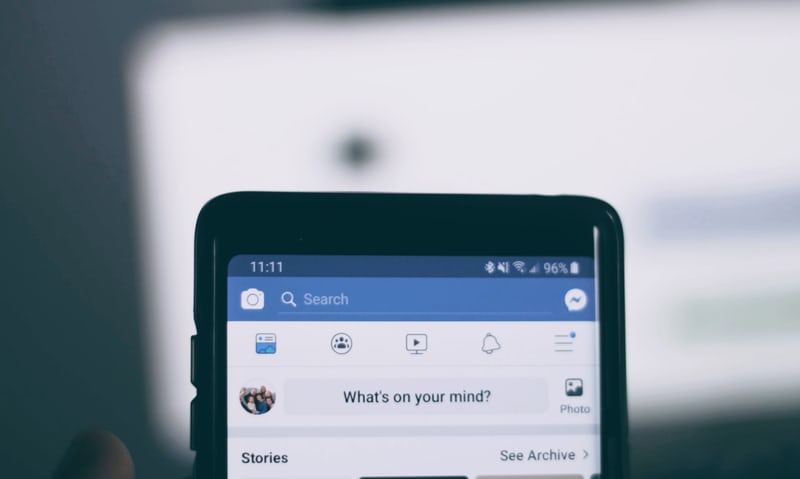
(credit: unsplash)
In addition to how to unblock an FB account, it is important to know the signs if someone else has blocked your FB account. Often, someone does not know that they are being blocked by someone else. However, there are several signs that can indicate that an account is being blocked. What are they? Here are some of them.
1. You will not be able to find the name of the account that has blocked you in the friends list. The name of the blocking account will disappear from the friends list.
2. Not only will the blocking account disappear from the friends list, but the name of the blocking account will also not appear when typed in the search column.
3. You will not be able to open and view the profile page of the blocking account.
4. Posts from the blocking account will not appear on the timeline. In addition to being blocked, this can also indicate that you have been unfriended or the friendship has been canceled.
5. The blocking account cannot be tagged.
6. The blocking account cannot be added to or included in a group.
7. The blocking account cannot be sent messages. When trying to write a message to the blocking account, you will usually encounter an 'error message' or 'user unavailable' message.
Those are some of the ways to unblock an FB account. Hopefully, they are useful and good luck trying them out!
(kpl/gen/psp)
Disclaimer: This translation from Bahasa Indonesia to English has been generated by Artificial Intelligence.