Ok Google How to Use This Command on Your Phone, Understand the Steps to Activate It
Saying the words 'Ok Google How to' is the first step in using the Google Assistant feature. Learn how to activate it.
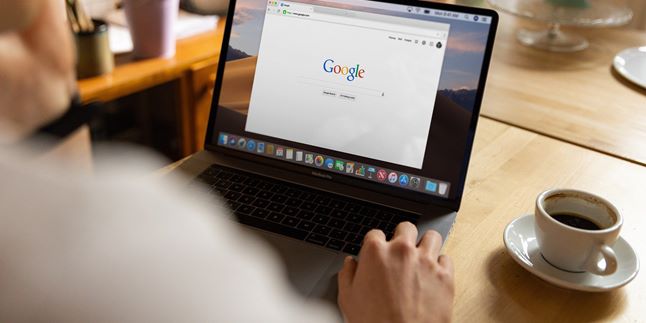
Kapanlagi.com - Every mobile device nowadays is surely connected to a Gmail or Google account. So it's important for us to know how to create a new Google account, if needed. By using a Google account, users can enjoy various services and features using a Google or Gmail account. For example, connecting to Google Playstore, social media accounts, Google Drive, Gmaps, and so on.
Not only that, having a Google or Gmail account on your phone can also help you track your phone when it's lost. That's why various smartphones require a Google account to enjoy advanced services and features. And don't worry KLovers, creating a new Google account is not complicated and quite easy to do. The most important thing is that you have to remember the username and password once you've created a Google account.
Now, for those of you who want to know how to create a new Google account on either a phone or PC, here are some steps that you can understand. Let's check it out KLovers.
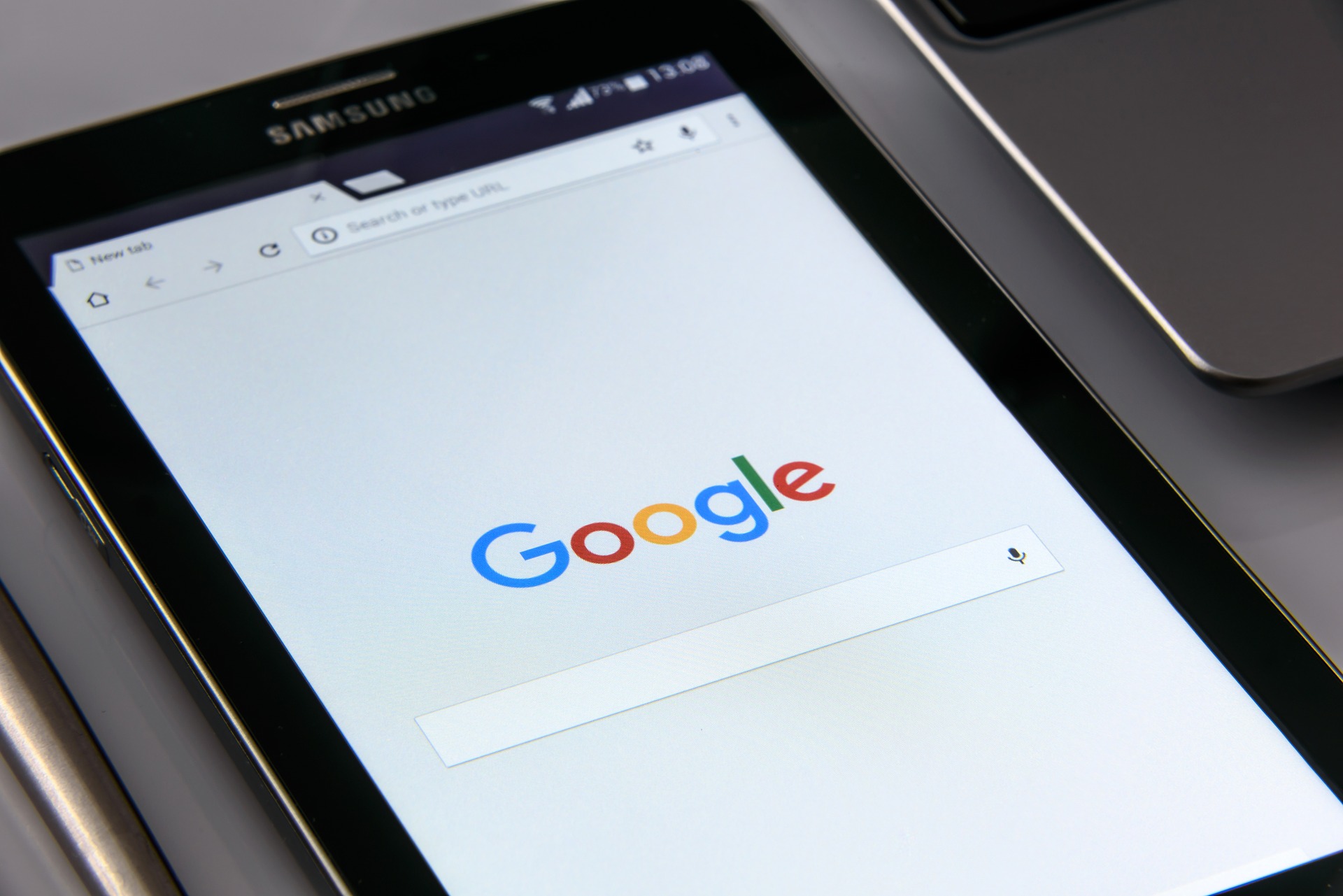
Illustration (credit: Pixabay)
Before knowing how to create a new Google account, you need to know the benefits you can get by having a Google account. There are many benefits you have by having a Google account, even a well-managed account can make it easier for you in various ways. Here are some benefits you can get by having a Google account:
1. The first benefit is being able to filter spam. Google tries to filter out spam, viruses, and phishing ads, but filtering is not 100 percent effective. So it will be safer for you to have an application and so on.
2. The second benefit is getting offline access. What does that mean? You will get offline access to Google on your computer even when not connected to the internet. The way is quite easy, you just need to install the Google offline chrome extension on your web browser.
3. And the last benefit of having a Gmail account is being able to merge with Google Hangouts. On the Gmail desktop, it will display Hangouts contacts on the left side of the screen, so you can know who are the email contacts using Hangouts.
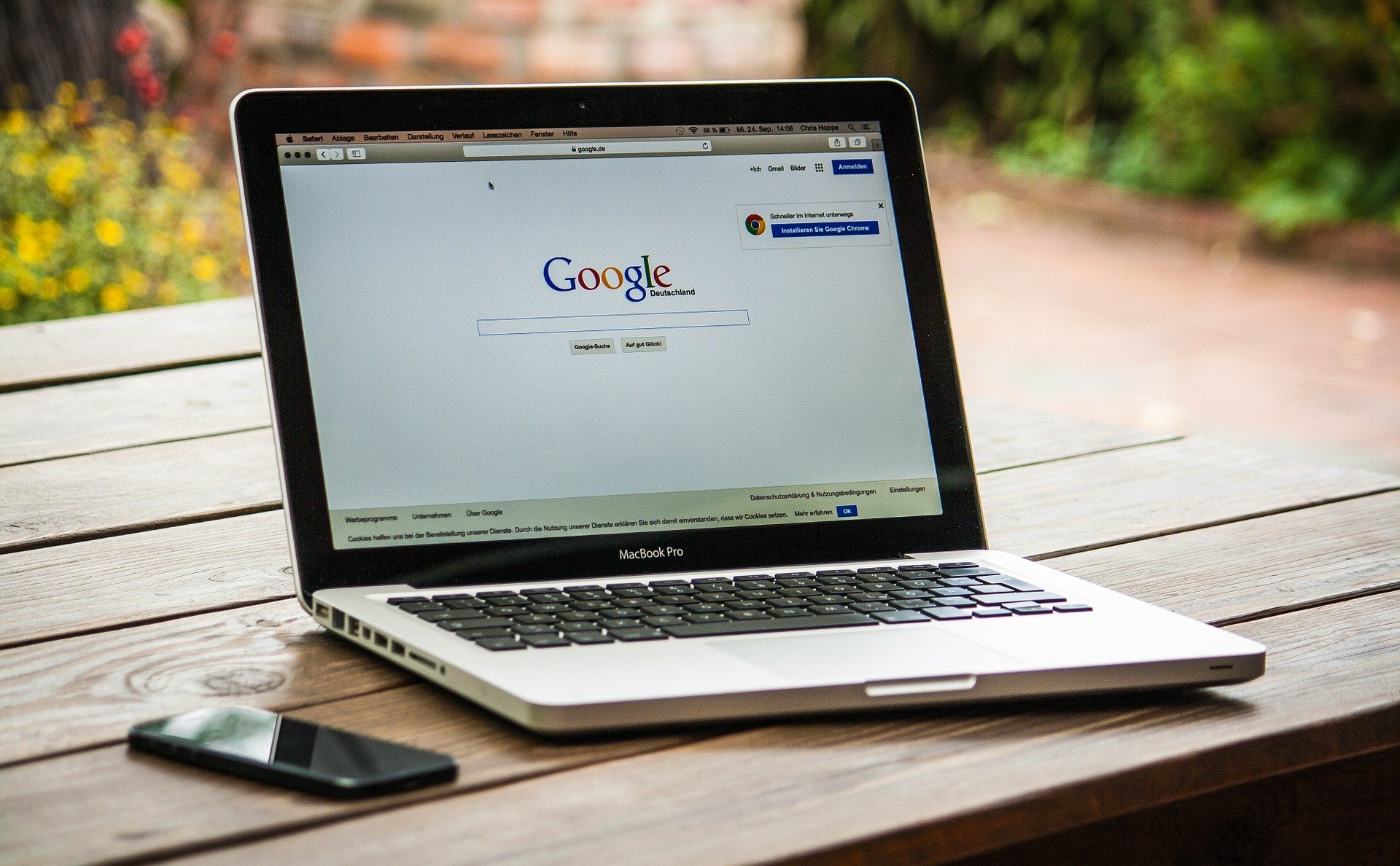
Illustration (credit: Pixabay)
The first step in creating a Google account is to do it on a computer. This method can be done by anyone and is quite easy to do. Here are the steps and how to create a new Google account on your computer:
1. First, enter the address www.Gmail.com in your web browser.
2. After that, you can click on 'create an account', and a box will appear.
3. Alternatively, you can directly go to the address https://accounts.google.com/signup. Fill in your personal information completely. Personal data that needs to be completed includes first name, last name, username, and password.
4. In the field after the name, you will be asked to write your username, you can choose your own username.
5. If there is a message saying That username is taken. Try another. There are several possible reasons for this. Among them, the username has been used by someone else, it is not provided by Google to prevent spam or abuse. And if you encounter this, you can work around it by adding numbers or trying a different username.
6. After choosing a username, you can click next and fill in all the empty fields with correct data.
7. Once you have filled in all the fields correctly, you can click Next Step, then an agreement or terms box will appear, click on I Agree.
8. Done, you now have a Gmail account.
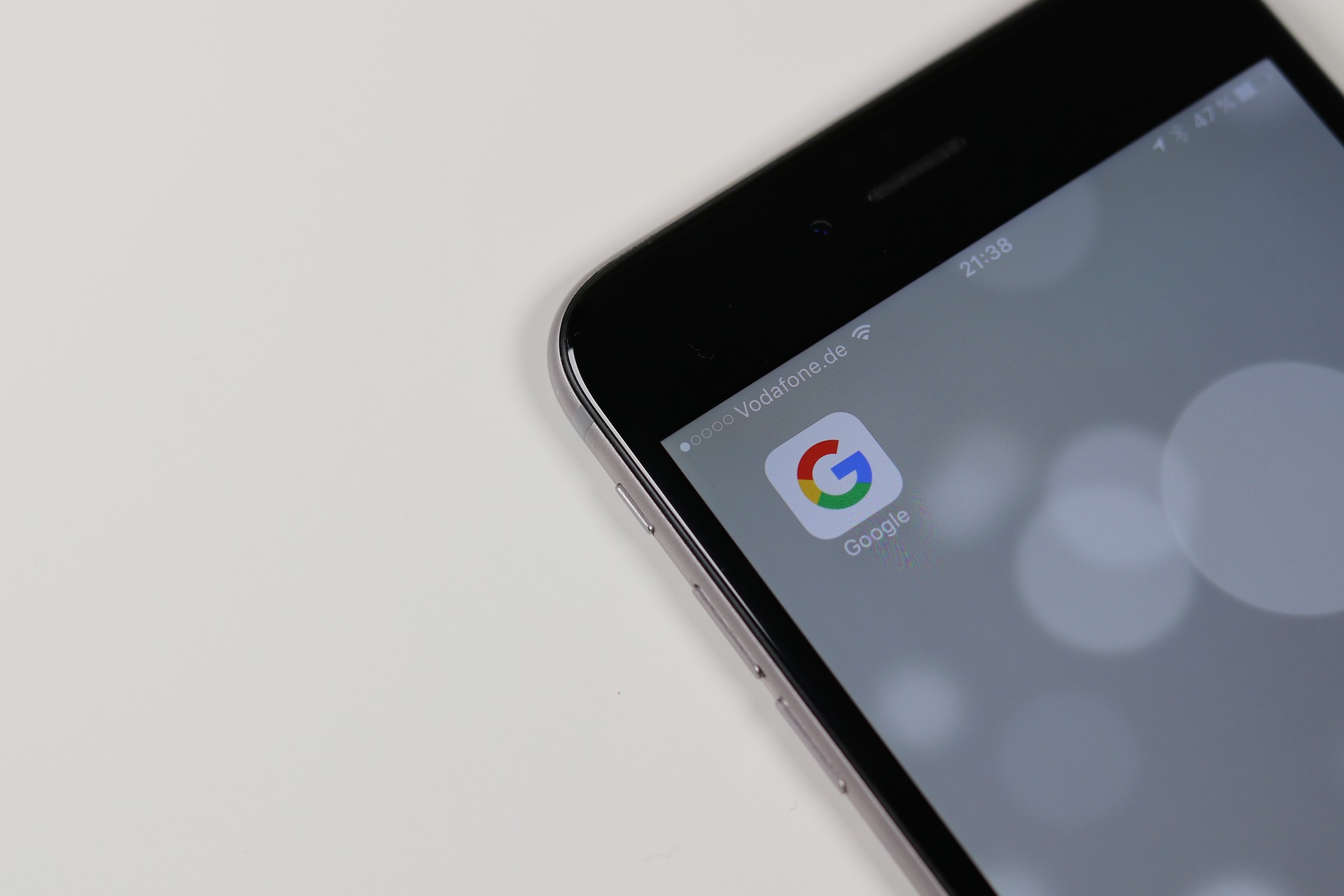
Illustration (credit: Pixabay)
Next, there is a way to create a new Google account using an Android phone. You can do this anytime, as long as you have a phone. And here are several steps and ways to create a new Google account on your Android phone:
1. First, you can find the settings menu on your phone.
2. Next, you can find the account menu.
3. Select add account. Then, look for the Google icon.
4. After that, there will be options to sign in and create a new account.
5. Next, you can select create a new account.
6. Fill in your first name and last name and click next.
7. Then, enter your date of birth and gender correctly and click next.
8. Choose a username and click next.
9. If you see the message "That username is taken. Try another", it means someone else has already used the username you selected. Then you can trick it by adding numbers.
10.Next is choosing a password. Minimum 8 characters, can use lowercase letters, uppercase letters, numbers, and special characters. Don't forget. Match the input in the top and bottom columns.
11.The next step is optional. If you want to fill it, then click next. If not, you can click skip.
12.After that, the Privacy and Terms box will appear, click I Agree.
13.Afterwards, there will be a confirmation of username and password.
14.Then there will be a payment option. You can skip it by selecting No Thanks, then click Next. The application will process.
15.After that, you will receive a notification stating that you have a new Gmail account.

Illustration (credit: Pixabay)
And the last way to create a new Google account is by creating it on an iPhone. This method is almost similar to creating it on an Android phone. Here are some steps to create a new Google account on an iPhone:
1.First, open your Gmail application on your iPhone, then click on Google. Or you can also access it through the search web www.gmail.com
2.Next, a new page will appear, click More Options.
3.Then click Create Account, fill in your first name and last name, then press Next.
4. Enter your date of birth and gender, then click Next.
5.Enter the password that you created.
6.If the message 'That username is taken. Try another' appears, it means that the email address is already being used. Try adding a number or one of your name initials.
7.Next, enter your mobile phone number in the Add Phone number menu.
8.After that, it will appear on the Terms page, click Agree.
9. Done, your new Google account is ready. Once done, you can enter the email address and password you created earlier, then click Next.
10.To synchronize your Gmail with your iPhone, go to settings and click on the Passwords & Accounts menu with the key symbol.
11.Then click on Add Account, and select Google.
12.Enter your email address and password, then click Next.
13.Wait for verification in your Gmail inbox. Your Google account can then be used immediately.
Those are some of the easy and practical ways to create a new Google account on both mobile phones and computers. Good luck trying KLovers.
(kpl/gen/dhm)
Cobain For You Page (FYP) Yang kamu suka ada di sini,
lihat isinya
Saying the words 'Ok Google How to' is the first step in using the Google Assistant feature. Learn how to activate it.
Logging in to Gmail is very easy, both on mobile phones and laptops, but users also need to know how to log out of their Gmail accounts on both devices. Let's take a look, KLovers!
Indosat is one of the popular telecommunications service providers in Indonesia. There are many daily services accessed through the internet from the company. That is why you need to know how to check Indosat packages as in the following information.
Actually, there are many ways to find a lost phone that you can take. Although it is not something you want, you still need to be prepared for it. Don't panic when it happens. Therefore, you need to pay attention to the following important information.
Downloading videos from Facebook without applications is something that is possible for its users. Whether it's funny videos, informative videos, or inspirational content, you can save them all to watch again later through the following steps.
For Telkomsel card users, you must know how to activate your Telkomsel card correctly. Here are several steps or ways to activate your Telkomsel card that you can do yourself correctly.
Everyone can take advantage of various features connected to the internet to make money. Check out the following review, KLovers!
You can easily create a Bitly WhatsApp link, manually or including an image icon. Buyers can directly click on the link and connect to a private chat. If you're interested in learning how, continue reading the following explanation.
There are several things to consider when writing package addresses to make them clear and easy to locate. Therefore, read the following review about the procedure for writing addresses on packages.
The convenience of using IM3 Ooredoo card services, such as the credit transfer feature, can help users share emergency credit with other users without any hassle. Here's how to transfer IM3 credit to all operators.
Updating Whatsapp can be done easily and quickly. How to do it? Just read the following reviews.
Maybe some people think that recording on a laptop is difficult. In fact, it can be done easily, with or without applications. Well, to prove this simplicity, you can follow the explanation of the steps in the following information.