How to Easily and Quickly Change ML Accounts, Also Know the Causes If Failed
How do you change ML accounts? Just read the review and steps below.

Kapanlagi.com - Currently, there are many technologies that can be used to facilitate various activities. Yes, one of them is recording the screen of a mobile phone for various activities. For those of you who use OPPO mobile phones, there is an easy and practical way to record the screen of OPPO mobile phones. You can even record the screen of OPPO mobile phones without using any application.
Yup! Currently, OPPO mobile phones can record the screen without any additional applications. Moreover, you can record the screen of OPPO mobile phones using sound. So, for those of you who want to record the screen of OPPO mobile phones using sound, you can do it easily and conveniently.
The video quality of screen recording on OPPO mobile phones is also considered very satisfying. (source) Those of you who use OPPO phones can customize the resolution according to your needs, for example, from low to high quality. The higher the resolution, the larger the storage memory usage. So it makes it easier for you to do various activities.
For KLovers who want to know how to record the OPPO phone screen without using an application. Here are several easy and uncomplicated ways to record the OPPO phone screen without an application. Let's check it out, KLovers.

Illustration (credit: Pexels)
The first way to record the OPPO screen is by doing it through settings. Yup! Because currently OPPO provides a service to record the screen of the phone, so you can do it directly without having to use an application. Recording the OPPO screen through settings is also easy to do. Therefore, here's how to record the OPPO screen through settings:
1. The first step is to visit the "Settings" section on your OPPO phone.
2. Then, find and use the option called "Screen Recording" that is provided.
3. Once you are on that page, continue by selecting "Record Screen Taps" until the slider shifts and changes to the on position.
4. Then, wait for a notification or warning that the screen recording process is running.
5. Perform the recording for the desired duration. And when you're done, simply press the "Stop" button.
6. Usually, the recorded result will be saved in the gallery section of your OPPO phone.

Comfortable display with a CrystalRes 1.5K screen (Image on pexels)
Not only through the settings, but you can also record the screen of an OPPO phone using the notification bar. Yup! This is one of the easy and simple ways to record the screen of an OPPO phone! Usually, this method is used for those who need to quickly record the screen of an OPPO phone. Here are some steps to record the screen of an OPPO phone through the notification bar:
1. The first step is to open your OPPO phone.
2. Once the screen is open, swipe down from the top to access the "Notification" bar.
3. Then, tap on the "arrow" located in the top right corner of the screen.
4. In the displayed "Icon", select "Start Screen Recording".
5. After clicking it, the phone will start recording automatically after a countdown.
6. Press the small circle on the screen to stop the recording.
7. And that's it, the recorded video will be automatically saved in your gallery.
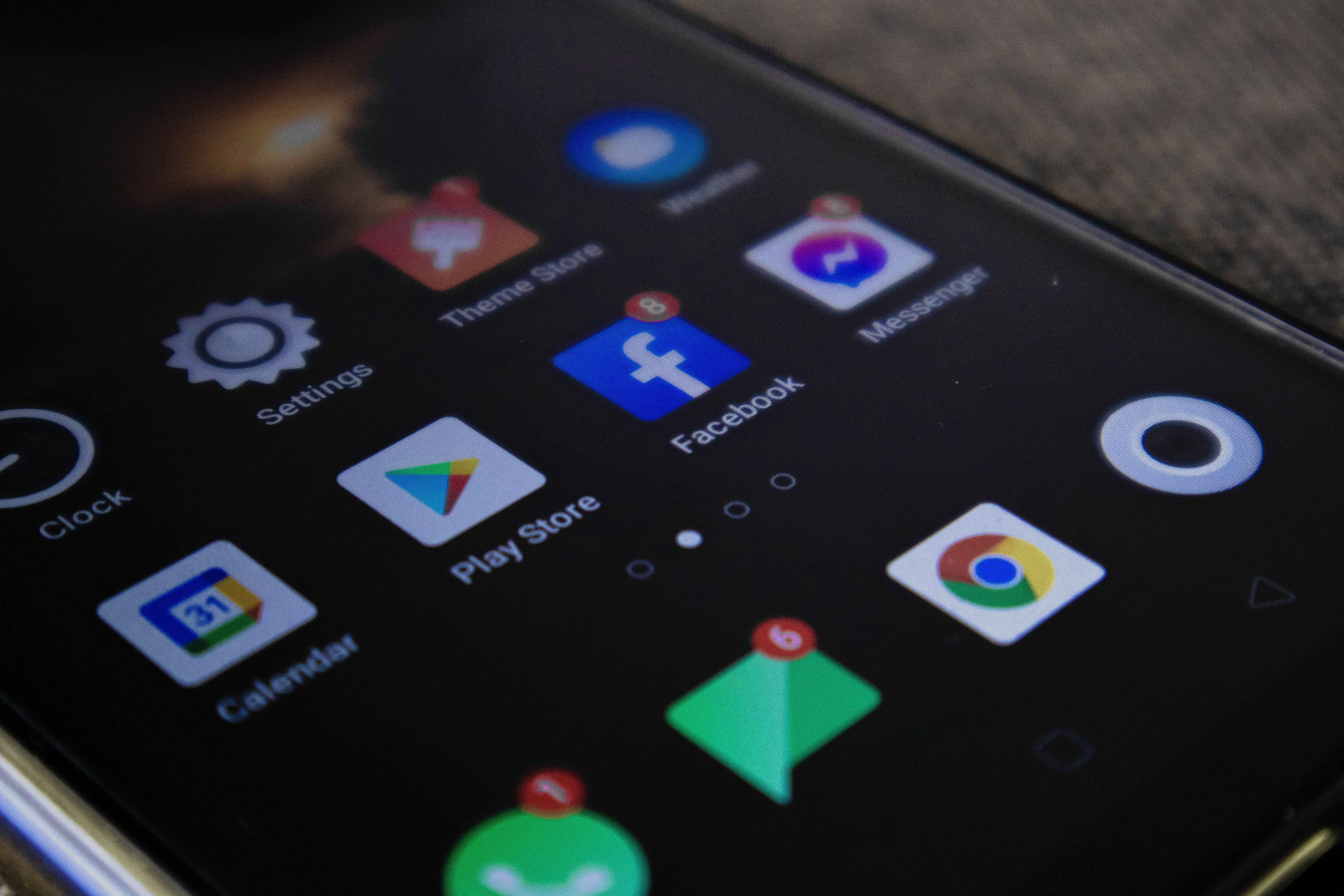
Illustration (credit: Pexels)
Now, after knowing how to record the screen of OPPO Phone, you also need to know how to record with sound. Yup! The above method of recording the screen of OPPO Phone does not include sound, so you need to activate it first in order to have sound in your screen recording. And here are some ways to activate sound for those of you who want to record the screen:
1. To record the screen with sound, you can open the "Settings" menu on your OPPO phone.
2. Then, you can select "System Apps".
3. After that, you can tap on the "Screen Recording" menu.
4. Next, enable "Allow Sound Recording" by sliding the toggle switch until it turns green.
5. And you're done, you can start recording using the two methods mentioned above.
Those are some ways to record the screen of OPPO Phone without using an application. You can easily record the screen of OPPO Phone, even with sound. Good luck KLovers.
(kpl/gen/dhm)
Cobain For You Page (FYP) Yang kamu suka ada di sini,
lihat isinya
How do you change ML accounts? Just read the review and steps below.
There are many expressions in online shopping activities, one of which is cashback. But what is the meaning of cashback? Here is the definition of the meaning of cashback along with its types and the difference with discounts.
The meaning of antonym is not only limited to opposite words, but also phrases or sentences that are considered contrary to other expressions. Now, for those of you who are curious about antonyms, please read the following information for more details.
Evaluation is an important aspect that needs to be done in various fields, ranging from education, work, to program procurement. Let's find out the meaning of evaluation KLovers!
Anyone can now send job applications through electronic mail or Email. Moreover, sending job applications via email can be done through various devices. Let's take a look, KLovers!
Knowing how to clear cache on Samsung phones is important for users. Cache is data that often goes unnoticed.
How to top up Telkomsel quota with credit can be done using USSD codes or the My Telkomsel application. Want to know how to activate internet packages? Let's check out the following review KLovers!
Currently, many people are abandoning letter writing. Well, to understand the meaning of letters and their types, let's directly read the following review.
Every teacher and education personnel is currently required to have a verified dapodik account. Therefore, it is important to know how to verify dapodik accounts.
The meaning of Yaumul Mizan is an activity for weighing religious deeds. For KLovers who want to know the meaning of Yaumul Mizan. Here is an explanation of the meaning of Yaumul Mizan along with the differences from Yaumul Hisab and Yaumul Jaza.
How do we see the Google account that is logged in on other devices? Read the following review.
The way to split the laptop screen into 2 can be done for those of you who are Windows 10 users. Here's how to split the laptop screen into 2 that you can do easily and practically.