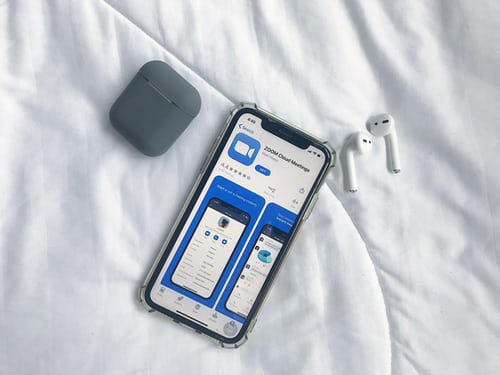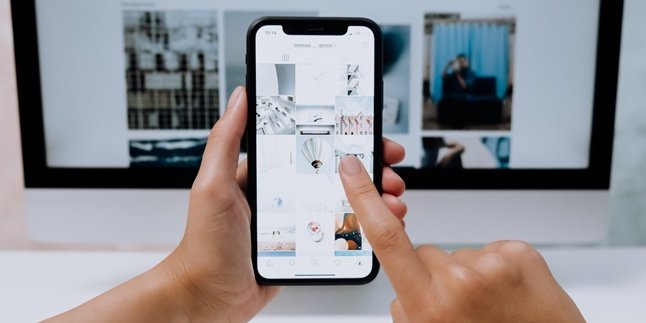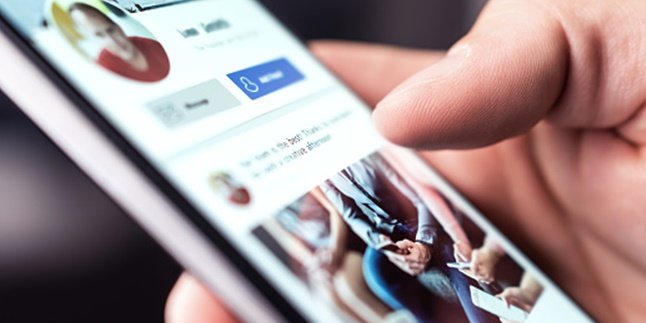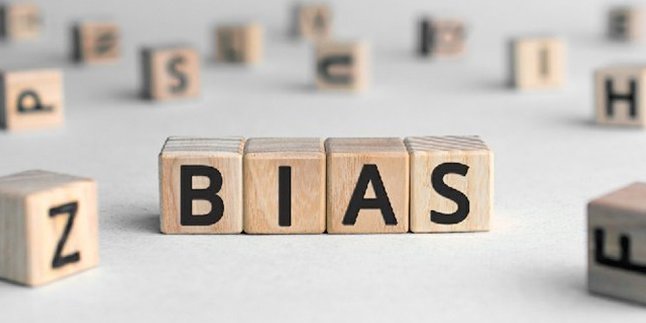Kapanlagi.com - Zoom has become one of the popular applications lately. This is because, during the pandemic, Zoom is commonly used for online learning. Zoom is an application that can be used practically, as it can be accessed through mobile phones. Unfortunately, until now, many people are confused about how to use zoom on mobile phones.
Using zoom on a mobile phone will certainly be more practical, as it is more flexible than accessing it through a laptop. Accessing the zoom application through a mobile phone can be done anywhere and anytime. In addition, even when accessed through a mobile phone, users can still use various features available in the zoom application.
So, how do you use zoom on a mobile phone? To find out the steps and how to use it, just read the following reviews that have been summarized by kapanlagi.com from various sources.
1. How to Download and Register Zoom Account on Mobile
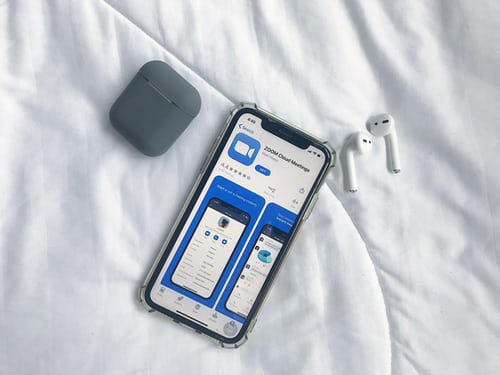
(credit: unsplash)
To be able to use Zoom on your mobile phone, there are several steps that need to be done. As a user, you need to download and install the Zoom application on your phone, as well as complete the registration process. You can do these steps by following the instructions below.
- If you don't have the Zoom application yet, you can download it from the Google Play Store. Then, proceed with the installation process.
- After the application is installed, you can open the Zoom application. If you don't have an account yet, click on "Sign Up" to start the registration process.
- Next, you will be asked to fill in various personal information, such as your date of birth, email address, name, and so on.
- Once all the required data is filled in, you can check the box that contains the terms and conditions.
- After that, click on "Sign Up".
- Check your email because Zoom will send a verification email. Open the email and click on "Activate Account".
- Then, go back to the Zoom application and create a password.
- The registration process is complete. You can now try to log in using the registered email and password for your Zoom account.
2. How to Use Zoom on a Mobile Phone to Create a Meeting

(credit: unsplash)
Zoom is widely used for making online or virtual meetings. Not only through a browser or desktop PC, it turns out that making meeting invitations can also be done through a mobile phone. Therefore, it is important to know how to use zoom on a mobile phone, especially in terms of creating meetings.
Creating a zoom meeting invitation on a mobile phone can also be done conveniently and quickly. You can follow the steps below.
- First, download the zoom application from the Google Play Store.
- After the installation process is complete, open the application.
- Then, click the "Sign In" button, then choose to sign in with your "Google" or "Facebook" account.
- Next, you will automatically enter the Zoom application. But if not, you just need to click the "Launch Zoom" button.
- After that, you can click the "New Meeting" menu or the video camera icon.
- Then, various options will appear to activate the "Use Personal Meeting ID". It is recommended to activate it, so that the meeting link or ID you create will be consistent. Because if it is not activated, the meeting link will continue to change every time a new meeting is created.
- If it is already activated, you can directly click the "Start a Meeting" button.
- Next, a notification will appear regarding permission requests for various actions such as camera or microphone access. If you agree, you can directly click "allow" or "Allow".
- Next, to invite other participants to the meeting, you just need to click the "Participants" menu at the bottom of the screen.
- After that, click Invite, then select "Copy URL". Next, you just need to copy the link to the group or person you want to invite to the meeting.
3. How to Use Zoom on a Mobile Phone to Join a Meeting

(credit: unsplash)
In addition to how to use zoom on a mobile phone to create a meeting, you also need to know how to join or participate in a meeting. The steps to join or participate in a meeting are actually very easy. You can also do it with just a few simple steps.
- First, simply open the zoom application installed on your mobile phone.
- Then, on the zoom home page, there is a "join" button, click that button.
- Next, enter the meeting ID. At this stage, you can also change your zoom name.
- In addition, you can also choose whether to turn on the camera or microphone or turn them off. If you want to turn them off, you can simply check the options "Do not connect to audio" and "Turn off my video".
- Once done, the last step is to click "Join".
Those are some of the reviews on how to use zoom on a mobile phone. Hopefully, it is useful and good luck!
(kpl/gen/psp)
Disclaimer: This translation from Bahasa Indonesia to English has been generated by Artificial Intelligence.